While many believe using a keyboard and mouse is the best way to play Fortnite, or any online shooter, it's no secret that controllers are often the most comfortable (and preferred) way to play the game. While accuracy and speed might not be able to contend with keyboard and mouse, there are plenty of settings and features that aim to level the playing field.
For one, controller players can make use of a mild aim assist. It won't guarantee you any direct hits or headshots, but it will make things easier. You can also adjust the strength and effect of aim assist in the in-game settings, but it isn't the only setting that you should be tweaking to adjust your gameplay. Below, we'll go over what we think are the best controller settings to use when playing Fortnite.
How To Change Controller Settings In Fortnite
Before we start making adjustments to the controller settings, it's important to first know how to change the settings in Fortnite. To do so, players should follow these steps:
- Open the Settings through the main menu or while in-game.
- Navigate through the tabs until you see the controller icon.
- Open this tab to access all of the game's controller settings.
What Are The Best Controller Settings To Use In Fortnite?
Controllers aren't just used by Fortnite players on consoles. Some players continue to use a controller even on PC, be it an Xbox or PlayStation controller. So, regardless of your system, there are ways to improve your overall gameplay experience.
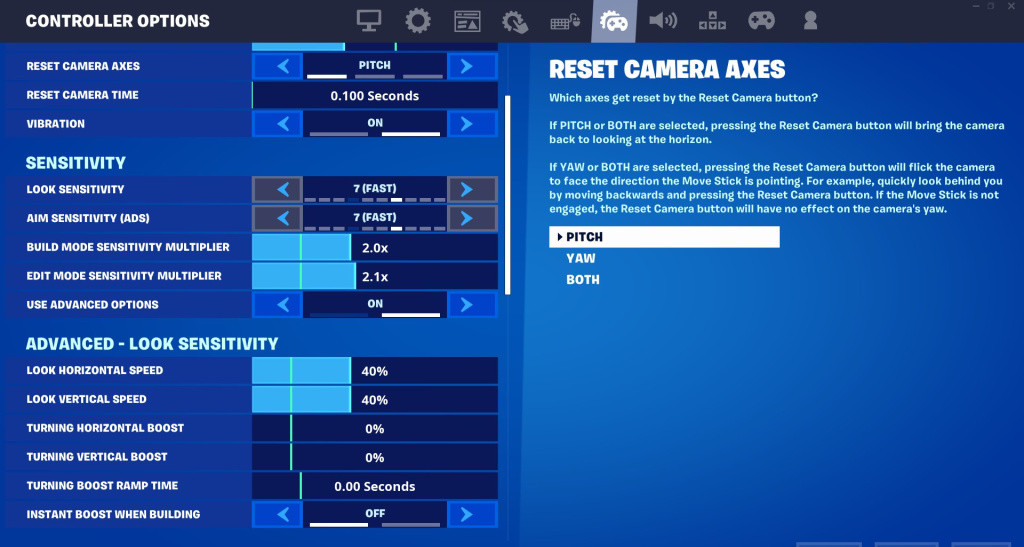
Best Controller Settings - Sensitivity
- Look Sensitivity – 7 (Fast)
- Aim Sensitivity (Ads) – 7 (Fast)
- Build Mode Sensitivity Multiplayer – 2.0x
- Edit Mode Sensitivity Multiplayer – 2.1x
- Use Advanced Options – On
- Look Horizontal Speed – 40%
- Look Vertical Speed – 40%
- Turning Horizontal Boost – 0%
- Turning Vertical Boost – 0%
- Turning Boost Ramp Time – 0.00 Seconds
- Instant Boost When Building – Off
- Look Dampening Time – 0.00 Seconds
- Look Input Curve – Exponential
- Aim Assist Strength – %100
Best Controller Settings - Input
- Controller Auto-Run – On
- Build Immediately (Builder Pro) – On
- Edit Hold Time – 0.100 Seconds
- Slide Hold Time – 0.100 Seconds
- Reset Camera Axes – Pitch
- Reset Camera Time – 0.100 Seconds
- Vibration – Off
Best Controller Settings - Aim Down Sights (ADS)
- ADS Look Horizontal Speed – 8%
- ADS Look Vertical Speed – 8%
- ADS Turning Horizontal Boost – 0%
- ADS Turning Vertical Boost – 0%
- ADS Turning Boost Ramp Time – 0.00 Seconds
Best Controller Settings - Deadzone
- Left Stick Deadzone – 5%
- Right Stick Deadzone – 5%
It's important to note that you can always return to the default settings if these particular options aren't working for you. It might take a little bit of experimentation to nail down what's most comfortable.

 No ads, our video library,
No ads, our video library,

