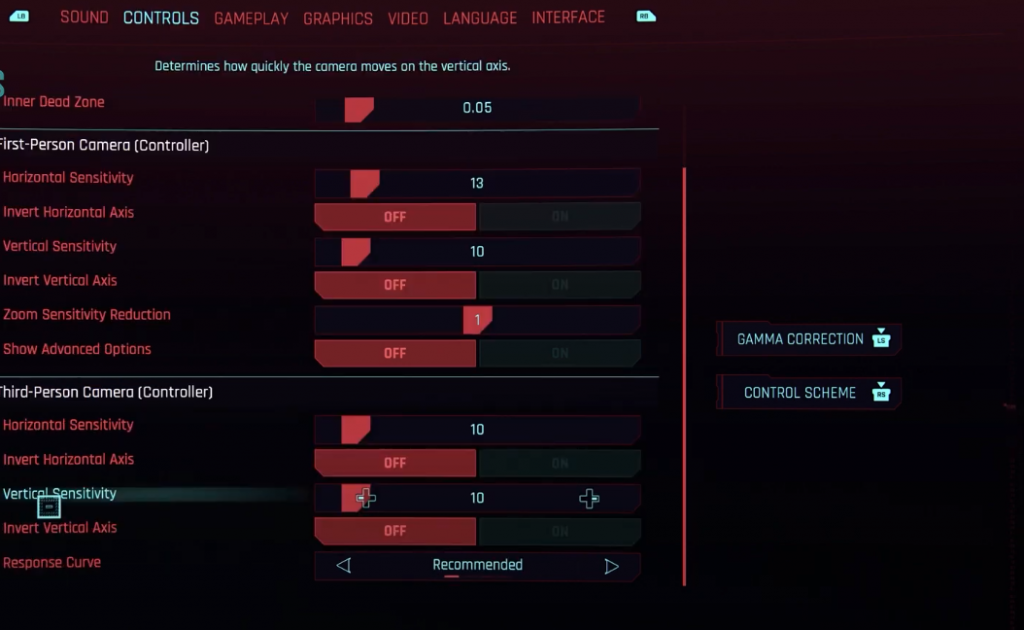The day has finally come, after eight years since it was first announced, Cyberpunk 2077 is finally here, in the hands of players around the world.
Unfortunately, the launch of the game has been plagued with numerous problems and the game is currently in a pretty bad state on all platforms.
Cyberpunk 2077 has been released with myriads of bugs and glitches, serious performances issues and constant crashes that for many players render the game unplayable.
Aiming will be much better with these optimal controller settings for Cyberpunk 2077 (Picture: CD Projekt RED)
The game runs poorly on both PC and consoles, but console players are having some other issues that bother them as well.
Many players, on both Xbox and PlayStation consoles, are having trouble to aim properly while using the controller.
Aiming feels really strange and awkward, but thankfully, there is a lot of settings for the controller that can help make things just a little bit better.
Cyberpunk 2077 best controller settings for PlayStation and Xbox
Controller settings menu (Picture: CD Projekt RED)
The controller settings can be found in the menu of Cyberpunk 2077, under the "Controls" tab.
The default settings are quite bad, but some tweaks here and there might make them at least passable.
Of course, there's also a strong factor of personal preference here, because some settings might be perfect for one person, while completely bad for another.
Still, there are some core changes you should do that will make feeling of aiming with controller much better.
- Absolutely first thing you should do is to decrease your Inner Dead Zone. It’s a default 0.03 whereas most FPS games have around 0.01.
- You should reduce the Response Curve. By default, it is set on "recommended", try to lower it a bit and see what suits you.
- Turning down Aim Down Sight sensitivity is not required, but it might help aiming to feel more smooth. Try to reduce it a bit and see how it feels.
- Turn off your Horizontal and Vertical turning bonuses completely - set them to 0. You should turn on advanced options in controller settings in order to see these settings. These settings add extra sensitivity when the stick is fully pushed, and when you turn them off, input delay should disappear.
While these four changes might not completely solve the issues you are having while playing with a controller, they might at least help you for movement and aiming to feel more responsive while playing.
Players have been reporting significant improvements when aiming with the controller while using these settings, and we are feeling them too, so they should help you!
For more Cyberpunk 2077 news, be sure to check out our dedicated section, or take a look at some of our Guides & Tutorials just below:
News & Updates - Cyberpunk 2077 1.7 Patch News | Cyberpunk 2077 Phantom Liberty Release Date News | When Will Cyberpunk 2077 Get New Game Plus | Cyberpunk 2077 Project Orion News
Edgerunners - Edgerunners Season 2 News | All Cyberpunk Edgerunners Easter Eggs | How To Get David's Edgerunner Jacket
Build Guides -Best Melee Katana Build | Best Kiwi Netrunner Build | Best Netrunner Build | Best Solo Build
Weapon Guides -Cyberpunk 2077 Weapons Guide | How To Get Rebecca's Shotgun | How To Get Jackie's Pistol | How To Get Your Gun From Wilson | How To Get Johnny Silverhand's Arm | How To Get Lizzie's Pistol | How To Get Dexter Deshawn's Plan B Pistol | How to Get Satori Katana | How To Get Mantis Blades For Free | How To Get Ashura Smart Sniper Rifle | How To Get Monowire For Free | How To Get Chaos Pistol | How To Get Skippy Pistol |
Game Guides -Is Cyberpunk 2077 Worth Playing In 2022 | How To Get Samurai Jacket | How To Get You Own Pet Cat | How To Farm Eddies For Unlimited Money | Cyberpunk 2077 Fastest Car Location | Best Cyberware To Use |
Featured image courtesy of CD Projekt RED.

 No ads, our video library,
No ads, our video library,