After constantly losing ten ranked games in a row and getting deranked, one will only want to uninstall Valorant for a day or two before hopping back on it. A lot of the time, to fix any bug, players tend to uninstall Valorant and install it again or, for some other reason, want to uninstall Valorant from your PC. Likely, you won’t be able to uninstall the game as quickly as other applications.
If you are looking to uninstall Valorant and are stuck in the process, then keep reading the article as we will guide you on How to uninstall Valorant and why it is a complicated process.
How To Uninstall Valorant
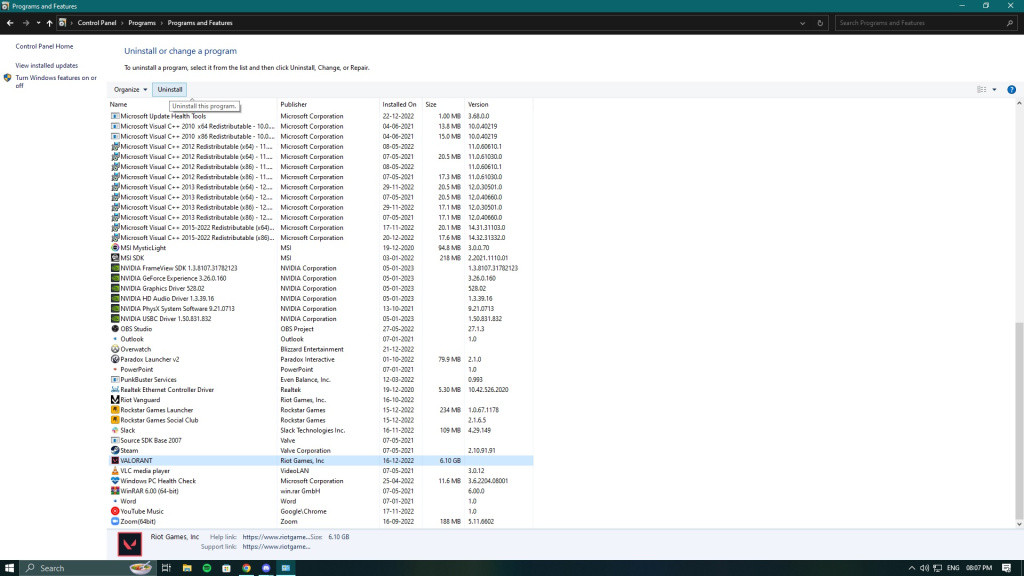
Unlike other applications, Valorant cannot be uninstalled directly from the Control Panel because Vanguard, the anti-cheat used by Riot Games to monitor the use of cheats in the game, always runs in the background and monitors Valorant. Therefore firstly, you need to uninstall Vanguard, and here is how to do it:
-
Open your Windows System Tray on the right-hand side of your screen.
-
Right-click on the Riot Vanguard App.
-
Hower your mouse on the More option, and select Uninstall Vanguard.
Once you uninstall Vanguard, you can now uninstall Valorant by following these steps:
-
Open your Control Panel using the Search option.
-
Then go to the Uninstall a Program option under the Program menu.
-
Scroll down and look for Valorant and select it.
-
Click on the Uninstall button, and Valorant will be uninstalled from your PC.
How To Reinstall Valorant
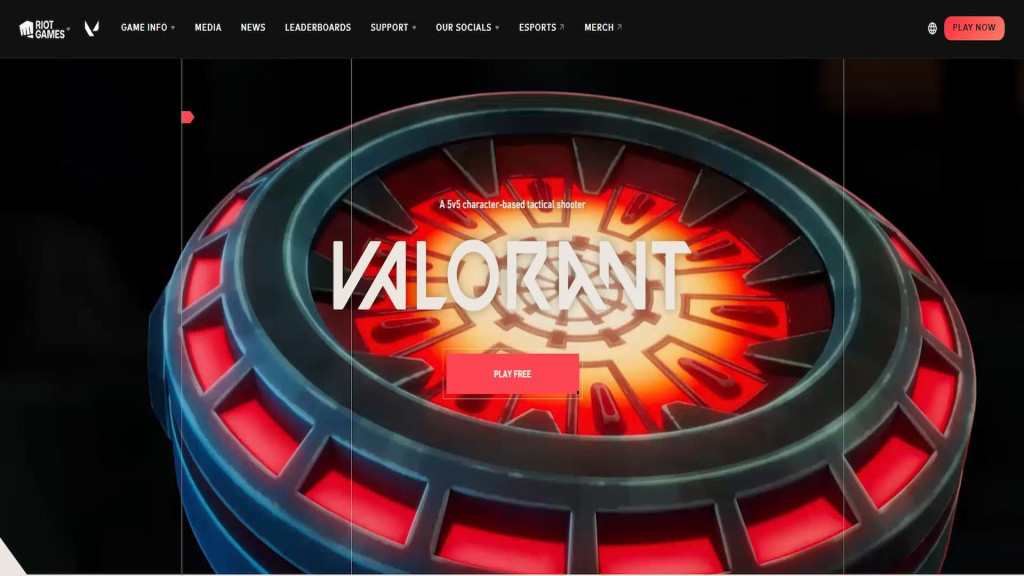
If you are tempted back to grind back on Valorant, you can install it by following these simple steps:
-
Go to the Official Valorant site.
-
Click on the Play Now button on the screen.
-
Login using your existing Riot Games ID or create a new one.
-
After you log in, the game will start to download automatically,
-
Once the application is downloaded, you can install Valorant by opening the application.

 No ads, our video library,
No ads, our video library,

