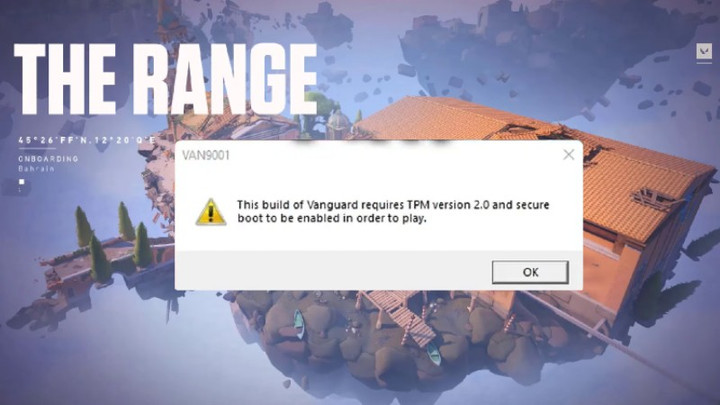There's nothing more frustrating than waiting to play a solid match of Valorant only to open the game and encounter a pesky booting issue. Nowadays, there's never a moment when an update or quick patch isn't functioning correctly. Whether it is bugs breaking the game, problems with the client making it unplayable, or even computer operating system updates not performing or working well with Valorant, technical difficulties often happen.
One problem that's stopped players from relishing Valorant is the TPM 2.0 Error, VAN9001 Secure Boot issue. Microsoft recently released Windows 11, and players upgrading their operating system have encountered the issue, which essentially hinders them from playing Valorant. However, don't fret, as this guide details how to solve that issue and stop it from occurring.
How To Fix TPM 2.0 Error, Secure Boot Issue In Valorant

To fix the TPM 2.0 Error in Valorant, you won't need to be fully tech-savvy to solve the problem, but you will need to navigate a few folders and settings. There are a couple of ways to solve the issue, but depending on your computer setup, this is probably the easiest and most encompassing solution so far.
- Valorant - How To Change Your Email
- Can You Get Arcane Sheriff In Valorant In 2023?
- How to Use Custom Crosshair Color in Valorant
That said, you'll need to have all browsers and applications closed to make navigating and solving the TPM 2.0 Error and VAN9001 Secure Boot issue much easier.

- Firstly, open up the start menu. Type in local group policy and left-click on it.
- Once opened, minimize the User Configuration folder so it drops by collapsing. Under Computer Configuration, you'll want to maximize and expand the Administrative Templates.
- Once Administrative Templates is expanded, click the Windows Components folder and then expand that.
- From there, find the folder BitLocker Drive Encryption, and open it. Click on another folder inside BitLocker Drive Encryption called Operating System Drives.
- Inside the Operating System Drives folder, you'll find something called "Require Additional Authentication at Startup." Double-click that file to open it.
- Once opened, set the file to "Enabled." You'll also want to checkmark another box right below it that says, "Allow BitLocker without a compatible TPM."
- Finally, once the file is enabled and you've ticked the box, click Apply at the bottom to save the policy settings.
- Close down all your browsers and apps, then restart your computer, and the TPM 2.0 Error and VAN9001 Secure Boot should be fixed.
And that should solve these issues in Valorant. We want to thank MDTechVideos for such an in-depth rundown on YouTube. Again, it might be a little tricky navigating all these settings, so feel free to watch the detailed representation above. If you're still struggling with the update, try the solution again.

 No ads, our video library,
No ads, our video library,