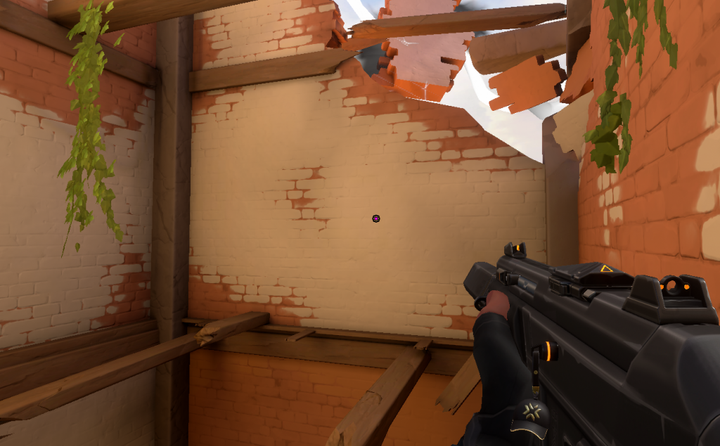Valorant offers a variety of settings for crosshairs, and players like to experiment with them to form different shapes like diamond, heart, mushrooms, etc. There are over 100 crosshairs that exist at the moment, and one of them is the flower crosshair.
If you also want to get this funky crosshair for yourself in Valorant, here are the settings for it, along with the crosshair code for it.
Valorant Flower Crosshair Settings
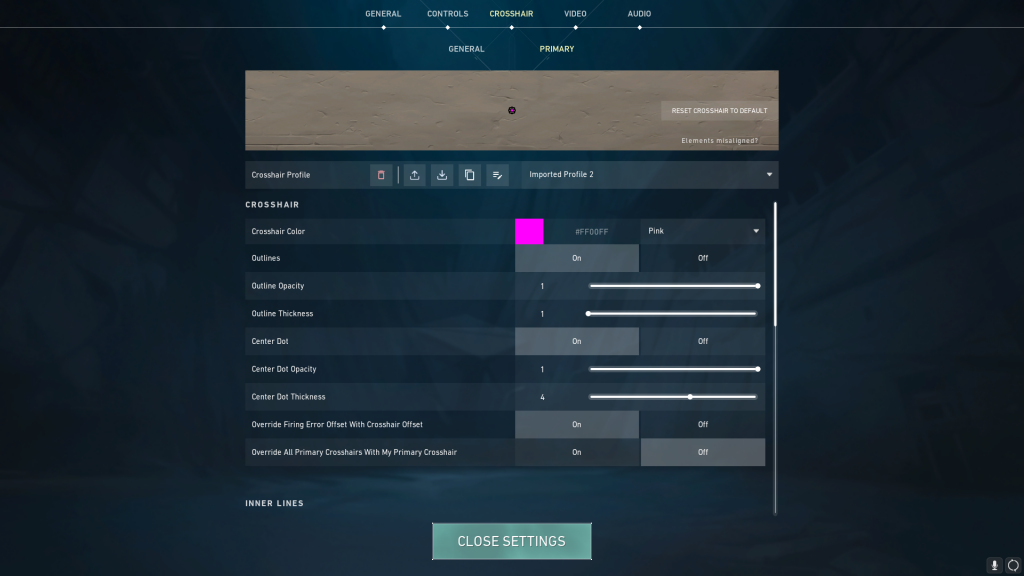
Here are the settings for flower crosshair, and you can change these by going to the crosshair tab in the settings section from the top right corner of the Valorant screen.
Crosshair
- Outlines: On
- Outline Opacity: 1
- Outline Thickness: 1
- Center Dot: On
- Center Dot Opacity: 1
- Center Dot Thickness: 4
- Override Firing Error Offset With Crosshair Offset: On
- Override All Primary Crosshairs With My Primary Crosshair: Off
Inner Lines
- Show Inner Lines: On
- Inner Line Opacity: 0
- Inner Line Length: 3
- Inner Line Thickness: 8
- Inner Line Offset: 2
- Movement Error: Off
- Firing Error: Off
- Firing Error Multiplier: 1
Outer Lines
- Show Outer Lines: On
- Outer Line Opacity: 0
- Outer Line Length: 3
- Outer Line Thickness: 2
- Outer Line Offset: 3
- Movement Error: Off
- Movement Error Multiplier: 1
- Firing Error: Off
- Firing Error Multiplier: 1
Valorant Flower Crosshair Code and How To Import It
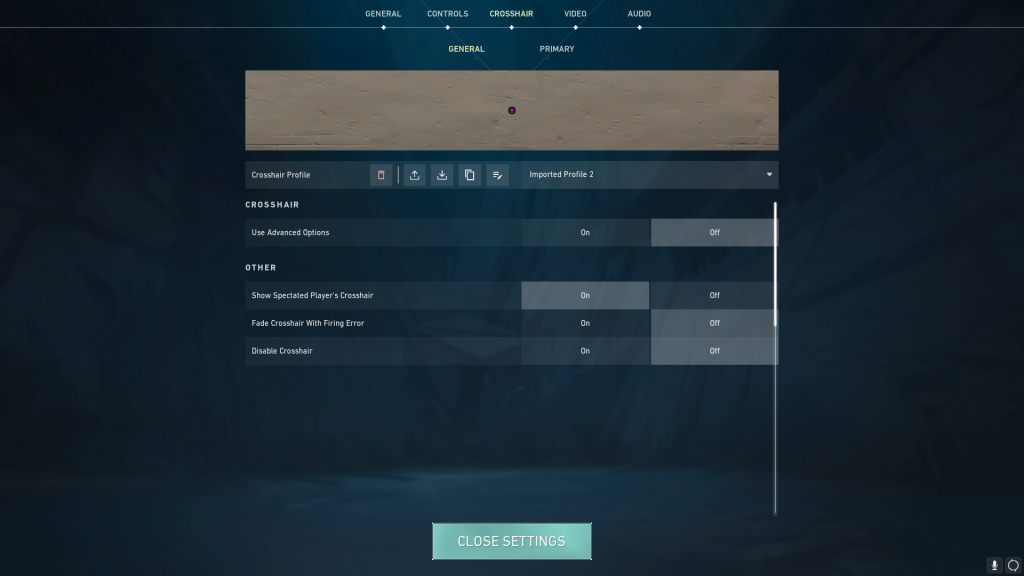
Here is the crosshair code for flower crosshair in Valorant: 0;P;c;6;o;1;d;1;z;4;f;0;m;1;0t;8;0l;3;0o;2;0a;0;0f;0;1l;3;1o;3;1a;0;1m;0;1f;0
You can import it into your account by using the following steps:
- Firstly, copy the code of your favorite crosshair and then launch Valorant on your PC.
- Log in with your Riot account and go to the in-game settings from the top right corner of the screen.
- Now, click on the arrow facing down next to the Crosshair Profile.
- A pop-up will appear asking you to enter the Crosshair Code.
- Paste the code that you copied and click on the Import button
- In this way, you have successfully imported all the crosshair settings, and you will also get its preview.

 No ads, our video library,
No ads, our video library,