Table of Contents
The Finals is a dynamic game where players engage in relentless sprinting, gunfights, and battles to eliminate obstacles hindering their quest for victory. This gameplay results in intense combat, requiring players to be quick-thinking and adaptive, prompting the community to fine-tune their in-game settings to perfection.
The Finals replicates a platformer feel; running, gunning, jumping, sliding, and killing between different levels and platforms of an arena. Because of this, having the right crosshair can help you maintain near-perfect accuracy.
The Finals Best Crosshair Settings

Crosshairs are a vital part of any FPS shooter, helping players center their aim and shoot to kill. Finding the ideal crosshair doesn't happen instantaneously, sometimes it takes players a couple of matches to pinpoint one.
With The Finals now in Season 2, we thought it was time we took another look at the best crosshair settings you can use in your matches.
Best Crosshair Settings — Standard
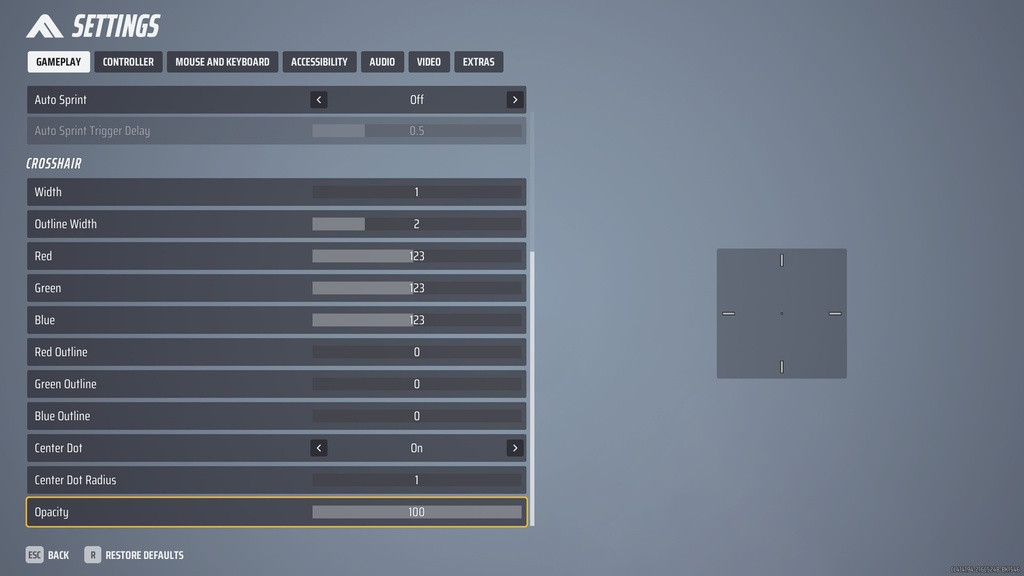
For a standard, all-rounder crosshair, we recommend going with the following settings:
- Width: One
- Outline Width: Two
- Red: 123
- Green: 123
- Blue: 123
- Red Outline: 0
- Green Outline: 0
- Blue Outline: 0
- Center Dot: On
- Center Dot Radius: One
- Opacity: 100 percent
Best Crosshair Settings — Competitive
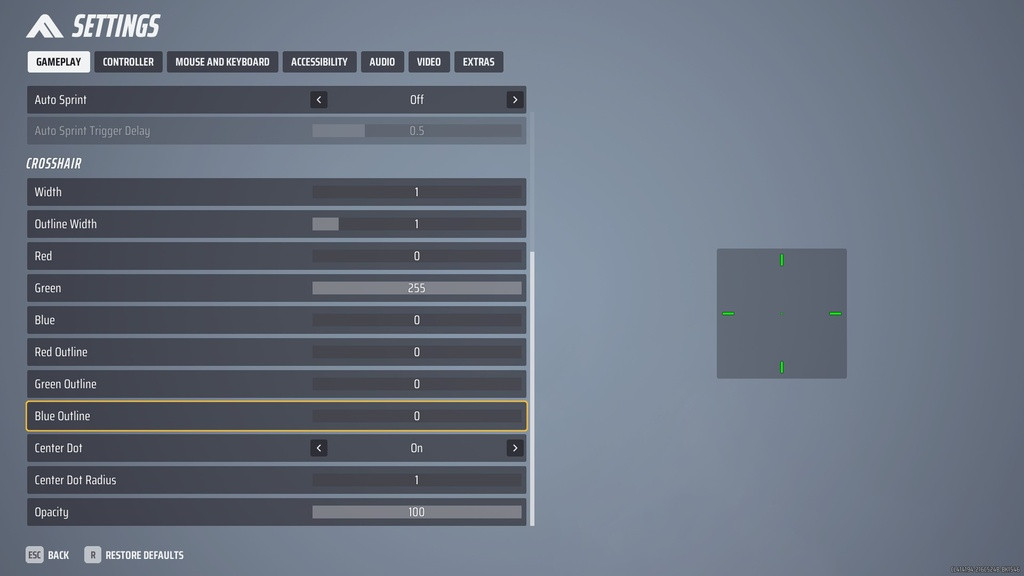
If you're hoping to gain a slight edge in more competitive matches, these crosshair settings should serve you well:
- Width: One
- Outline Width: One
- Red: 0
- Green: 255
- Blue: 0
- Red Outline: 0
- Green Outline: 0
- Blue Outline: 0
- Center Dot: On
- Center Dot Radius: One
- Opacity: 100 percent
Best Crosshair Settings — Casual
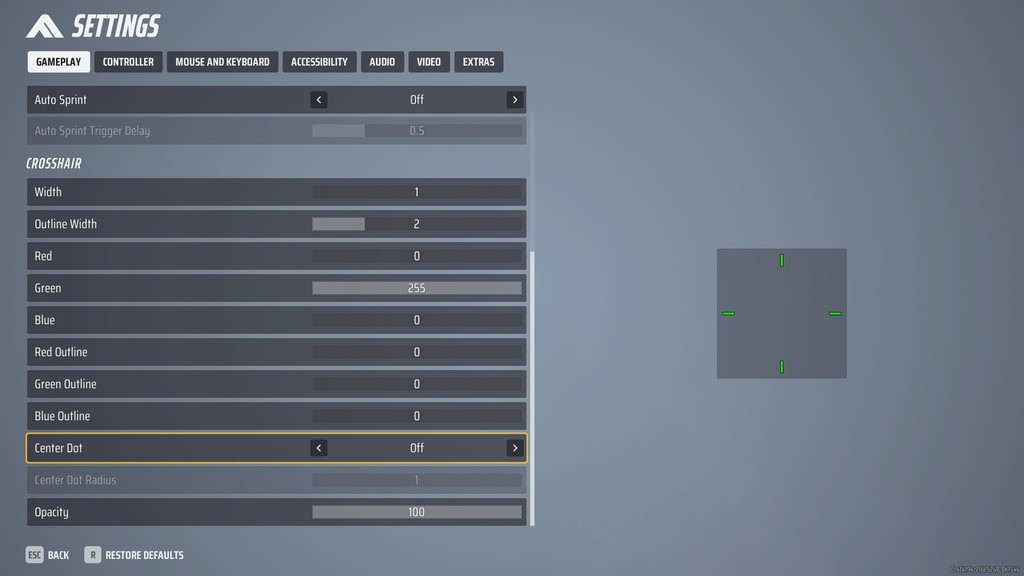
For casual players who are just looking for a comfortable, low-stress option, we'd suggest using the following crosshair settings:
- Width: One
- Outline Width: Two
- Red: 0
- Green: 255
- Blue: 0
- Red Outline: 0
- Green Outline: 0
- Blue Outline: 0
- Center Dot: Off
- Center Dot Radius: One
- Opacity: 100 percent
How To Turn Off Crosshair In The Finals
Some players prefer their crosshair to be disabled. To do so, simply follow these instructions to disable your crosshair for a clean screen:
- Head to Settings
- Select Accessibility
- Select Crosshair
- Turn Crosshair Opacity to 0%
The Finals provides a series of great crosshairs, however, the three listed in this article will transform your aim and increase your confidence. It's been heavily recommended that players stick with a green crosshair to reach maximum performance, simply because the color stands out the most and can assist players to the maximum visually.

 No ads, our video library,
No ads, our video library,

