Are you new to Stardew Valley or just picking the game up on a platform you've never played the game on before? It's likely that you might be confused about the game's controls on PC, Xbox, Switch, or PS4. While Stardew Valley isn't a fast-paced FPS game that will punish you harshly for not knowing the controls - in fact, it's very much the opposite - it's still important to know what you're doing and how to move around the world so you can fulfill your farm life dreams to their fullest.
So buckle up and read on, because we're going over all of the Stardew Valley controls on every platform.
Table of Contents

All Stardew Valley Controls
PC Controls
- W: Move Up
- A: Move Left
- S: Move Down
- D: Move Right
- Left Click, C: Use tool or place item
- Right Click, X: Check/Do Action
- Escape, E: Open Menu
- F: Open Journal
- M: Open Map window
- Y: Open Emote menu
- Middle Mouse Click: Switch item
- Left Shift: Run
- ?. T: Open chat box
- 1 - 0, Minus, Plus: Inventory hotkeys
- F4: Screenshot mode
PS4 Controls
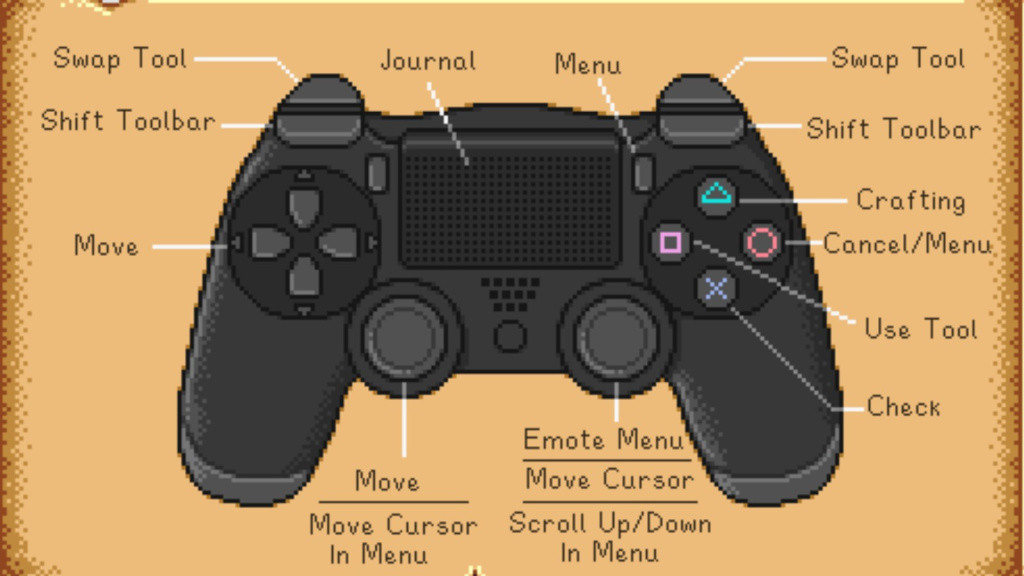
- Left Joystick: Walk; Run
- POV: Run
- Right Joystick: Move Cursor
- Click Right Joystick: Open in-game chat
- Start: Open Menu
- Touchpad: Open Journal
- X: Check / Do Action / Use Cursor
- Square: Use Tool
- Circle: Open Menu
- Triangle: Open Crafting Menu
- L2, R2: Switch Item
- L1, R1: Shift Toolbar
Xbox Controls
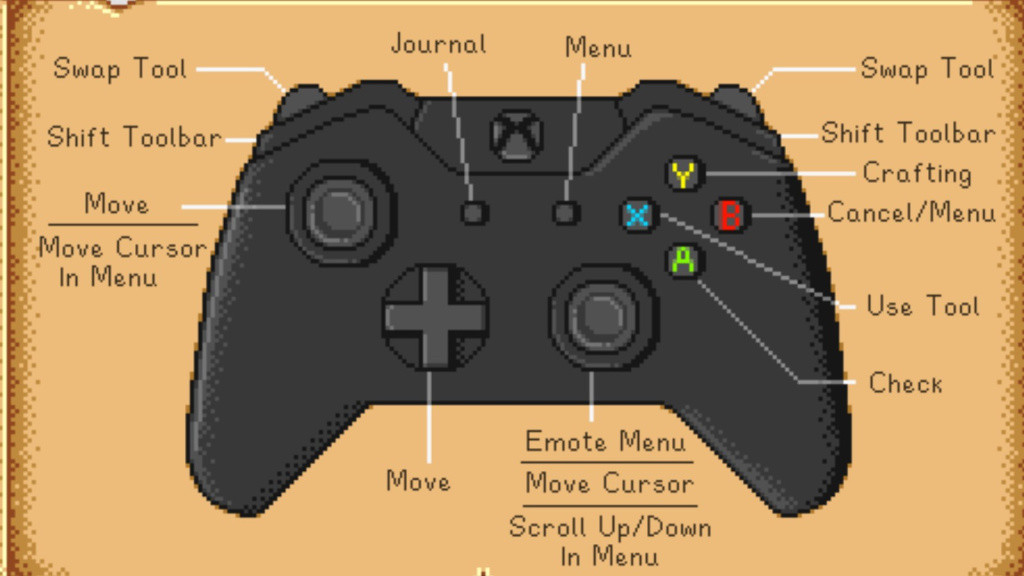
- Left Joystick: Walk; Run
- Right Joystick: Move Cursor
- Press Right Joystick: Open in-game chat
- Start: Open Menu
- Back: Open Journal
- A: Check / Do Action / Use Cursor
- X: Use Tool
- B: Open Menu
- Y: Open Crafting Menu
- LT, RT: Switch Item
- LB, RB: Shift Toolbar
Switch Controls
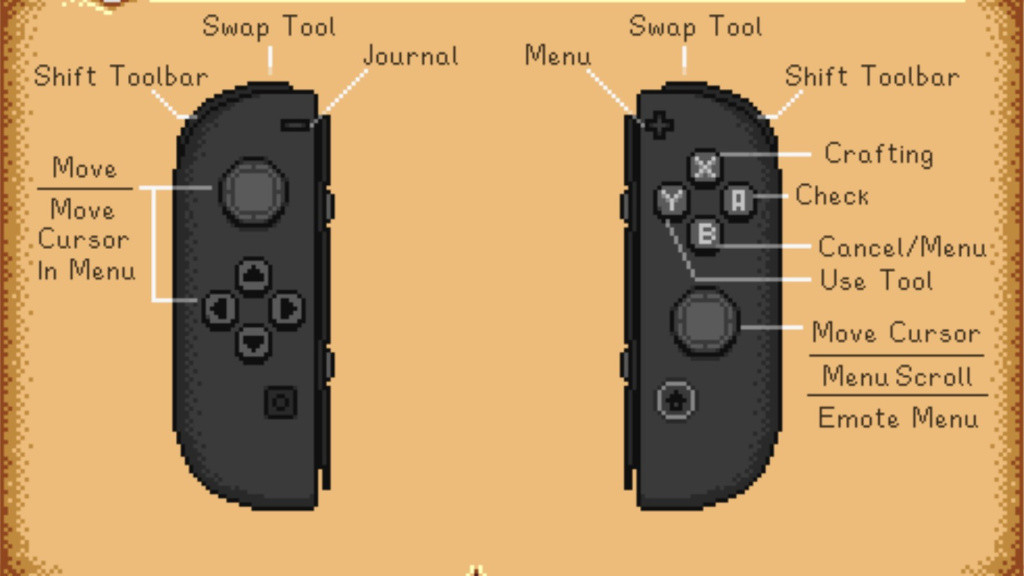
- Left Joystick: Walk; Run
- Right Joystick: Move Cursor
- Plus: Open Menu
- Minus: Open Journal
- A: Check / Do Action / Use Cursor
- Y: Use Tool
- B: Open Menu
- X: Open Crafting Menu
- ZL, ZR: Switch Item
- R/L: Shift Toolbar
How To Change Your Controls In Stardew Valley
You can change your controls for Stardew Valley on some platforms but not others; unfortunately, if you're on Xbox, there's no way to alter your input.
How To Reassign Stardew Valley Controls On PC
On PC, all you have to do to reassign your hotkeys is to go to the menu and choose Options. From there, you can change each key according to your preferences.
How To Reassign Stardew Valley Controls On PS4
There is no way to directly reassign controls for only Stardew Valley for PS4; however, there is a workaround for this. You can reassign buttons on PS4 systemwide by going to Settings. Next, open the Accessibility menu and head to Button Assignments. From there, reassign each individual button input that you want to change.
How To Reassign Stardew Valley Controls On Switch
You can reassign buttons systemwide on the Nintendo Switch, much like the PS4. Go to System Settings, then to Controllers and Sensors. Select Change Button Mapping and map your buttons to your liking!
That's all you need to know about Stardew Valley's controls and how you can change them if you would like to.

 No ads, our video library,
No ads, our video library,

