Do you want to check your latency to the Counter-Strike 2 servers with ease? Then, you will need to enable the CS2 Netgraph indicator!
If you are new to the Counter-Strike franchise, you might not know how to enable the Netgraph and check if you are experiencing high ping/lag in the game. Don't worry; we are here to help, so let's pop a Flash Grenade and strafe in!
How To Enable Counter-Strike 2 Netgraph
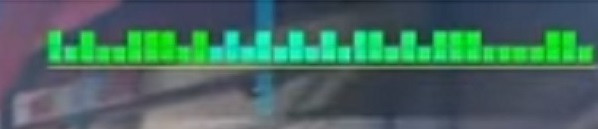
As you can see from the image above, the Counter-Strike 2 Netgraph shows your latency to the servers. Put simply, darker green is best, lighter green is okay, and yellow or orange/red is bad!
To enable the CS2 Netgraph indicator at the top right of your screen in CS2, follow the simple yet important steps below:
- Launch CS2 via Steam.
- Open the developer console by pressing the tilde "~" key.
- We've got a guide showing you how to enable the Counter-Strike 2 developer console in case you haven't yet.
- Type in the "net_graph 1" instruction and press enter.
Congratulations, you can now see your latency to the server and spot lag spikes with ease in Counter-Strike 2.
If, for some reason, you've enabled the developer console, but it is not showing up when you press the correct key, then check out our guide to resetting CS2's dev console with relative ease.
Remember, if you are experiencing lag/latency or generally just high ping spikes in Counter-Strike 2, please check your internet connection, as it might be a fault with your ISP. Furthermore, as a rule of thumb, we suggest always connecting your PC or laptop via a LAN cable to play CS2, as this can improve latency compared to a Wi-Fi connection.
Some other console commands you might want to take a look at is how you can see your frames-per-second (fps) in CS2, alongside the latest/best Jump Throw keybind.
Check out the short video from Counter-Strike: 2 Clips YouTube below to see the game's Netgraph in action.
So there you have it, a quick and easy way to check your latency in Counter-Strike 2 by using a console command to enable the Netgraph. Enjoy!

 No ads, our video library,
No ads, our video library,

