Modern Warfare 2 PlayStation beta phase recently kicked off, allowing players to try the upcoming CoD 2022 title prior to its official release. Similar to other Call of Duty games, Modern Warfare 2 will have a range of settings for the Consoles that players can tinker with as per their taste.
This comprehensive Modern Warfare 2 Console settings guide will guide you with all of the multiplayer settings that you can tweak within the game's menu. So without any further delay, let's dive into the details.
All Modern Warfare 2 Console Settings
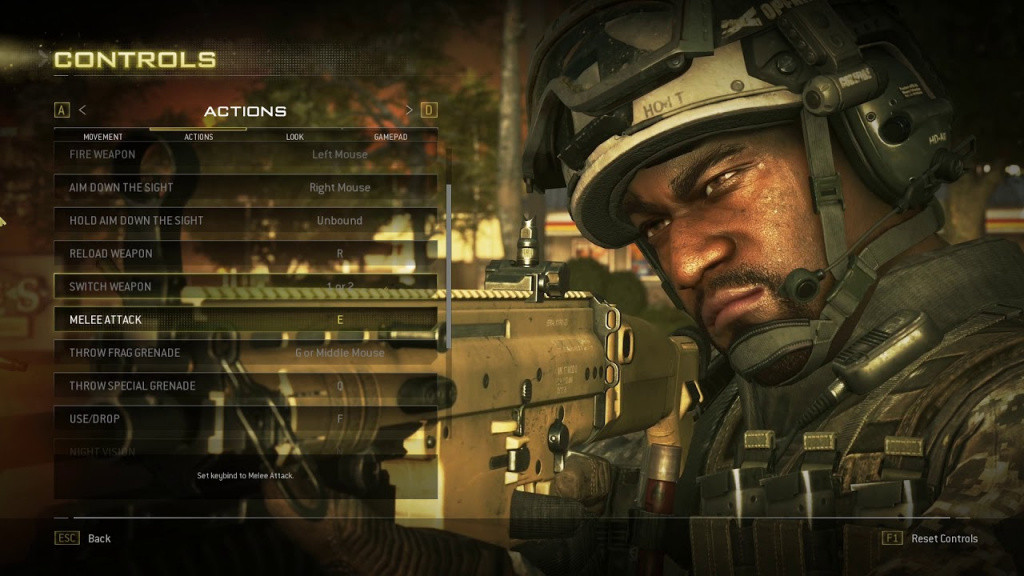
Before moving forward, it's worth noting that Modern Warfare 2 has over 100 settings in total. Therefore, we'll cover the most essential ones to keep the guide short and sweet.
Quick Settings
Using the new Quick Settings feature, players can now save up to 15 settings options from any menu for quick access in or out of a match. This setting works similarly to the preset option and remembers all the settings in a single profile.
Controller
Adjust your Controller’s behavior across Basic and Advanced settings.
- Basic Controls
- Horizontal/Vertical Stick Sensitivity: Decide how much stick movement affects your in-game aim on the horizontal and vertical axes.
- Button Layout Preset: Take your time viewing the various presets to ensure a comfortable playing experience.
- Interact/Reload Behavior: We suggest Prioritize Reload in Multiplayer and Prioritize Interact in non-Multiplayer modes where you will often interact with Supply Boxes and Buy Stations.
- Advanced Controls
- Aim Assist: As the name suggests, this helps you while aiming at your enemies.
- Parachute Auto-Deploy: In non-Multiplayer modes, your Operator will automatically deploy their parachute when dropping from a height that would result in a lethal fall.
Keyboard and Mouse

This section allows you to connect a Keyboard and Mouse to your console to access the appropriate settings. On top of that, players can adjust mouse sensitivity from here.
- Warzone 2's Al Mazrah Is The Biggest COD Map - All Main Locations
- Will Modern Warfare 2 Come With Third Person Mode?
- COD Warzone 2 DMZ Mode Release Date
- All Modern Warfare 2 Killstreaks
Gameplay
This section covers all the Gameplay related settings. Let's take a look at them one by one:
- Sprint/Automatic Sprint Behavior // Automatic Sprint // Tactical Sprint Behavior
- Automatic Sprint
- Tactical Sprint Behavior
- Automatic Airborne Mantle
- Keybinds
Graphics
The graphics menu allows you to customize graphical fidelity through items like Refresh Rate, Field of View, and Motion Blur.
- 120 HZ Refresh Rate: Switch to this option for a smoother gameplay experience. Turn it on if your hardware supports a 120 Hz signal.
- Field of View: Define the height and width of the in-game view.
- Motion Blur: Apply World and Weapon Motion Blur to simulate the blurring of moving objects
- On-Demand Texture Streaming: Download high-quality textures to your console storage
Audio
Similar to CoD Warzone, you can adjust master volume, mixes, voice chat options, and many more. You can check out our dedicated Call of Duty Warzone - Best Audio Settings for a detailed guide.
Interface
The Interface menu features a variety of Accessibility settings as well as adjustments for HUD Elements and Telemetry.
- Color Customization: Essential for color blindness or anyone who prefers different colors for things like Mini Map icons.
- Mini Map Shape: Select a Square or Round display, though we suggest Square to maximize your viewing area.
- Telemetry: Activate these features to track various connections and game performance stats while in-game.
Account and Network
- Blocked Players: Display the last 200 players blocked in-game
- Text Chat // Profanity Filter // Dismemberment & Gore Effects: Use these settings to adjust Text Chat controls and gore effects.
For more on the game, head to our section dedicated to the latest Call of Duty guides, news, tips, and more.
Featured image courtesy of Activision.

 No ads, our video library,
No ads, our video library,

