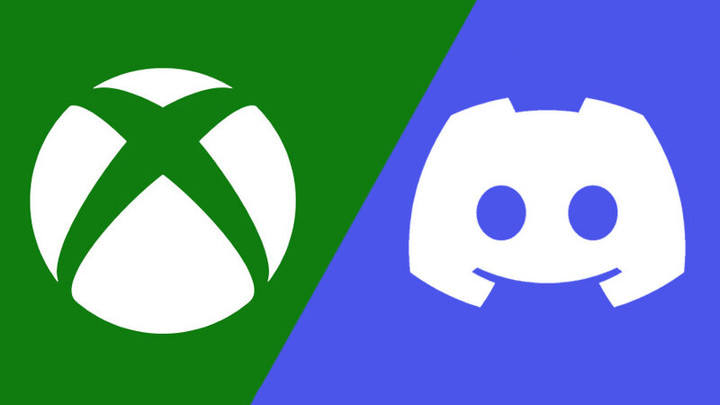For some time now, gamers and streamers alike have been clamoring for the arrival of Discord on Xbox consoles. And for a long time, all we received was silence, that is until a recent announcement from Microsoft and Discord that the voice chat feature allowing players to chat with friends by transferring calls to their console will be coming sooner than we think.
If this excites you and you want to know more about this merger of two popular technologies, and even how to get Discord on Xbox for yourself, then we have you covered. Below you'll find all the details you need to Get Discord Voice Chat Working On Xbox.
How To Get Discord Voice Chat Working On Xbox
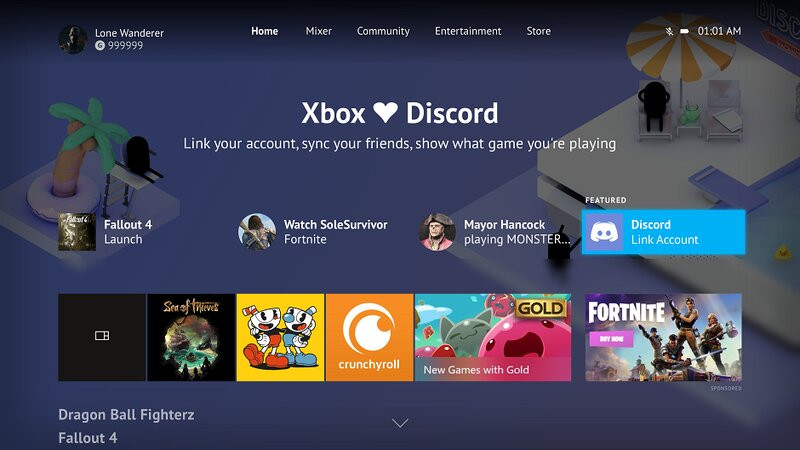
Before getting your Discord voice chat working on Xbox, there are a few prerequisites you'll need to set up first and some valuable information you need to know. Most importantly is that you'll need to be a part of the Xbox Insider Program and agree to its terms and conditions.
- Sims 4 Will Introduce New Sexual Orientations With New LGBTQIA+ Feature
- The Last of Us Remake Gameplay Leaked - Combat, Weapon Crafting, More
- As Dusk Falls Crossplay, Cross-Platform Support, And Invite Codes
- How To Get MultiVersus Open Beta Early Access Via Twitch Drops
Being a part of the Insider Program doesn't necessarily mean you gain early access to the Discord integration to Xbox though (which some users do have) as it's currently limited to Alpha and Alpha Skip testers. But Microsoft has announced that the feature will "expand to more in the coming weeks" with a public release on the broader horizon for all users.
To set it up yourself and give it a try, follow the steps we have outlined below:
-
Download and install the Discord app on either Desktop, iOS App Store, or the Android Google Play Store.
-
Open Discord and sign in to your account.
-
Download and install the Xbox app on the iOS App Store or via the Android Google Play Store.
-
Open the Xbox app and Sign in to your Xbox account.
-
Power up your Xbox, go to the Parties & chats tab in the Xbox Guide menu then select the Try Discord on Xbox banner.
-
Scan the QR code using the Discord QR code scan option, which can be found in the mobile app's settings. It may prompt you to join the beta program for Discord on Google Play until it goes public.
-
Follow the on-screen prompts to sign in with your Xbox account and allow Discord to connect with your Xbox account.
NOTE: There's a chance that you might run into a bug that can interrupt the flow between the app authentication from your browser and the Discord app.
To resolve this, open your Discord app settings on your mobile device, select App Info, then go to Set as Default, select Supported Web Addresses, and make sure discord.com and *.discord.com are both ticked.
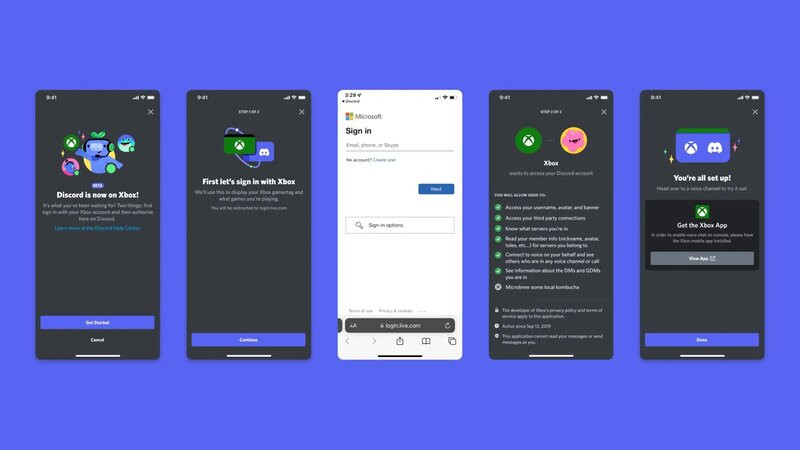
This will negotiate the correct flow from the Discord app, to your web browser to sign in to Xbox, and then back to the Discord app.
And that's everything you need to know to get Discord Voice Chat Working On Xbox, as well as set up the link between your Discord and Xbox accounts necessary for Discord voice chat to work on your Xbox console.
For more on the gaming industry, head to our section dedicated to the latest Video Game news, guides, tips, leaks, and more.
Featured image courtesy of Xbox/Discord.

 No ads, our video library,
No ads, our video library,