At its core, Valheim is a gorgeous retro-looking game that also, at first, doesn’t appear to break the bank when it comes to graphical power.
The recommended requirements for the open-world survival RPG aren’t anything extreme, so most gamers feel they can achieve their desired FPS when first loading up the game. However, after landing in the Norse realm of Valheim, a majority of players don’t get anywhere close to the amount of FPS one would expect.
Valheim is one of Steam’s best-selling games since February began. (Picture: Iron Gate)
For the most part, this is in relation to the “Early Access” tag Valheim currently holds. The developers still aren’t done with optimization so even players with a beefy PC might only receive just over 100 FPS.
Though this isn’t bad by any stretch, some players might want a few extra frames. Others might need 10-20 extra in order to play the game above 60 FPS. Luckily, there are a few ways to increase your FPS that have proven to work for most players.
Best settings to boost FPS in Valheim
To start, you can use whatever in-game graphical settings you’d like. For a majority of players, changing the settings from High to Low won’t result in any significant change since the game is so CPU bound.
In terms of real fixes, there are a couple that fans have discovered. All of these fixes come outside of the game and can be done by any player.
First, you want to head into your Graphical settings within Windows.
- To find this, simply type in “Graphics settings” in your menu’s search bar.
- Once there, switch the “Hardware-accelerated GPU scheduling” option to On.
- Restart your PC so that changes could apply.
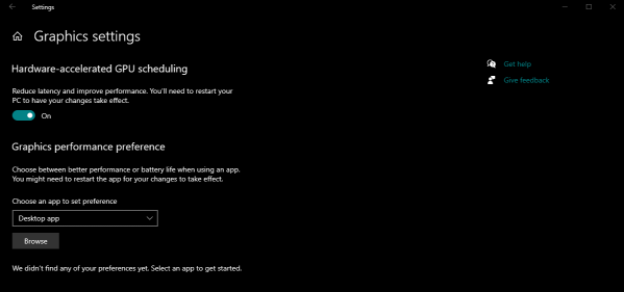
After that, find your graphics card’s control panel. For Nvidia users, this is the Nvidia Control Panel and for AMD users, this is the Radeon Settings program. Once you’re in either program, find the “Manage 3D settings” option. From here, click “Add program,” select Valheim and perform the following actions:
-
Power management mode: Prefer maximum performance
-
Texture filtering - Anisotropic sample options: On
-
Texture filtering - Quality: Performance
-
Texture filtering - Trilinear optimization: On
-
Vertical sync: Fast
If you’re a PC enthusiast, you might question turning V-Sync on. However, Valheim uses a classical V-Sync that makes you run at 30 FPS anytime you dip below 60 FPS. Turning on the “Fast” option in your GPU settings will disable this and allow for a smoother frame rate.
And that's it on how to make Valheim run better, you should now have significantly better FPS in Valheim!
Have just begun exploring Valheim? Why not check out our crafting and Beginners' Guides.

 No ads, our video library,
No ads, our video library,


