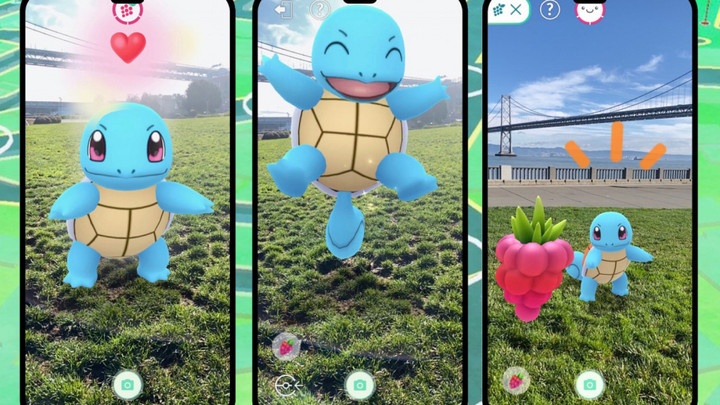In a recent announcement, Niantic announced that a Buddy widget would be coming to Pokémon GO in early May. It seems that that feature is already here for some fans as of 3rd May 2022, and Niantic has already provided information about how to add the widget to your home screen.
Here's everything we know about the new Pokémon GO widgets and how you can use them on your own device.
Pokémon GO widget features

Pokémon GO's new widgets will allow players to hatch Eggs, earn Buddy Candy, and conveniently track other information about their Buddy from their home screen.
- How to evolve Duskull in Pokémon Legends Arceus
- Pokémon Hisuian Snow - New series based on Pokémon Legends Arceus
- Pokémon GO Mega Latios & Mega Latias Air Adventures event - Schedule, bonuses, and more
- Pokémon Go Promo Codes May 2022: Free Ultra Balls, PokéCoins, more
Having this information at your fingertips rather than having to open the app each time you need to know a statistic will no doubt be useful for most trainers, especially since the app is made to be used on the go.
According to Niantic, these features will work better with Adventure Sync enabled; this way, they will function even when the app is not open.
How to add Pokémon GO widgets

According to the Niantic Support FAQ, players only have to follow a few simple steps to add the new Pokémon GO widget to their home screen. Trainers will need to follow these steps, depending on which type of phone they use:
How to add Pokémon GO widgets on Apple Devices
- From your Home Screen, tap and hold a widget or an empty area until the apps jiggle.
- Tap the Add button in the upper-left corner.
- Select the Pokémon GO widget, then tap Add Widget.
- Tap Done.
How to add Pokémon GO widgets on Android Devices
- On a Home screen, touch and hold an empty space.
- Tap Widgets.
- Tap and hold the Pokémon GO widget. You’ll get images of your Home screens.
- Slide the widget to where you want it.
- Lift your finger to place the widget.
Now you know all of the features that will accompany the new Pokémon GO widgets, and how you can try them out for yourself as soon as you get access. If you want to stay up to date on other Pokémon news, guides, and tips, check out our dedicated Pokémon section for all the best content on the legendary series.
Featured image courtesy of Niantic.

 No ads, our video library,
No ads, our video library,