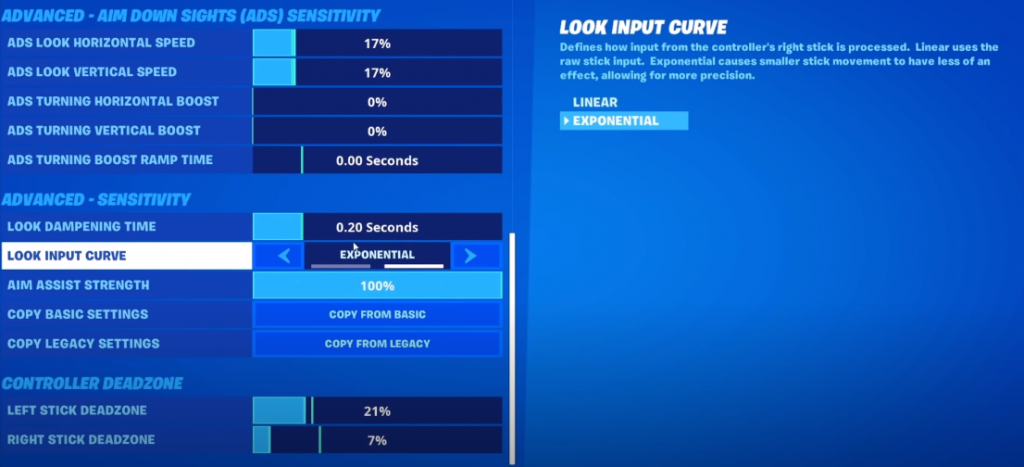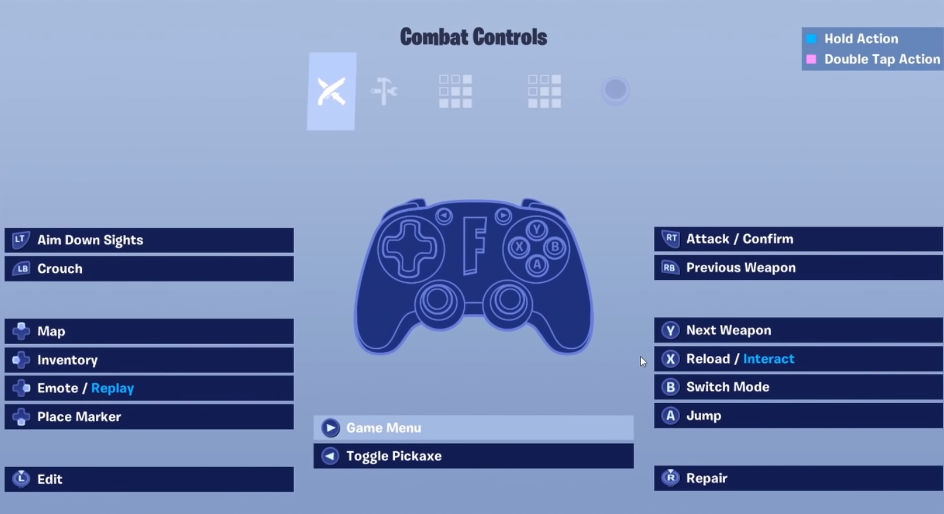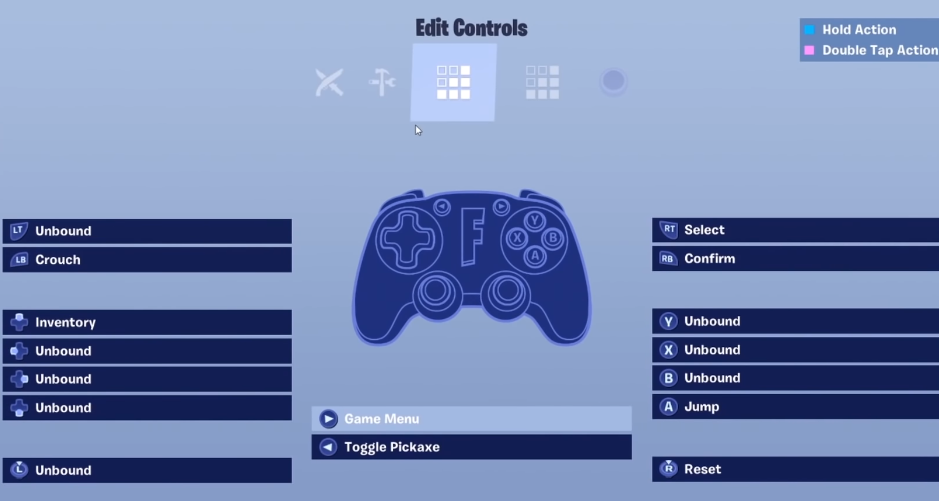Fortnite Chapter 2 Season 5 is expected to bring with it a raft of changes, sparked by another rumoured "black-hole" event. New POIs, weapons, and items are sure to be on the way for the world's biggest battle royale.
And that is to say nothing of the next Fortnite Champion Series, with a renewed interest after the original controller gods, Nick "NICKMERCS" Kolcheff and Aydan "Aydan" Conrad, made some noises that they may return to the game with Nick back to regularly streaming it.
I think @FortniteGame needs a @NICKMERCS + @aydan cup.
— Aydan (@aydan) November 25, 2020
You only get points for elims, no placement points 😳
And while the changes to controller settings aren't quite as pronounced as when Epic was grappling with the aim assist debate there are still decisions to be made and settings to tweak to get the optimal controller setup.
So ahead of Season 5 we thought we would pick up the sticks, delve back into the menus, see what the professionals are doing and come up with the best controller settings for Fortnite.
- Read more: The best controller players in Fortnite
Having said all that do remember that this is more an exercise in best practice than empirical fact - tweak, test, and do what feels best for you and watch as your performances soar.
Best controller settings for Fortnite Season 5
(Picture: Scuf Gaming)
Now as Fortnite has grown older there ability to customize your controller settings has too.
You can tweak just about everything and there will be many players who read over these controls and think they are wholly unsuitable for them, and that is kind of the point.
You can customize, so do.
Now, of course, choice of the "Look Input Curve" is often the most talked-about setting.
Linear or exponential?
If you are unsure what the difference there are better explanations out there but the short version is that when linear is chosen moving your aim with the sticks has a continual speed. It's either 0 or 1.
Exponential on the other hand starts slow and gets faster until it reaches its peak as you move the joystick as far in any one direction as you can.
Linear or Exponential? The debate which no clear winner. (Picture: Epic Games)
We aren't here to make proclamations on which one is better and to that end, we have provided controller settings for both exponential and linear players.
Best linear controller settings for Fortnite
Linear is the most popular control scheme amongst Fortnite professionals as it gives you greater ability to control your aim.
- Build Mode Sensitivity Multiplier: 2x
- Edit Mode Sensitivity Multiplier: 2x
- Use Advanced Options: On
Look sensitivity
- Look Horizontal Speed: 40%
- Look Vertical Speed: 40%
- Turning Horizontal Boost: 0%
- Turning Vertical Boost: 0%
- Turning Boost Ramp Time: 0.00 Seconds
- Instant Boost When Building: Off
Aiming down sights (ADS) sensitivity
(Picture: Epic Games)
- ADS Look Horizontal Speed: 10%
- ADS Look Vertical Speed: 10%
- ADS Turning Horizontal Boost: 0%
- ADS Turning Vertical Boost: 0%
- ADS Turning Boost Ramp Time: 0
Advanced
- Look Dampening Time: 0.00 Seconds
- Aim Assist Strength: 100%
Best exponential controller settings for Fortnite
- Build Mode Sensitivity Multiplier: 1.5x
- Edit Mode Sensitivity Multiplier: 1.5x
- Use Advanced Options: On
Look sensitivity
- Look Horizontal Speed: 50%
- Look Vertical Speed: 60%
- Turning Horizontal Boost: 0%
- Turning Vertical Boost: 0%
- Turning Boost Ramp Time: 0.00 Seconds
- Instant Boost When Building: Off
Aiming down sights (ADS) sensitivity
- ADS Look Horizontal Speed: 10%
- ADS Look Vertical Speed: 10%
- ADS Turning Horizontal Boost: 0%
- ADS Turning Vertical Boost: 0%
- ADS Turning Boost Ramp Time: 0
Advanced
Look Dampening time is key for Exponential giving you greater control over your aim.
- Look Dampening Time: 0.20 Seconds
- Aim Assist Strength: 100%
Controller settings and button configuration
These are settings that sit outside of sensitivity settings and apply to both linear and exponential control schemes.
Movement
- Toggle Sprint: Off
- Sprint By Default: On
- Sprint Cancels Reloading: Off
- Auto Open Doors: On
Combat
- Hold To Swap Pickup: Off
- Toggle Targeting: Off
- Mark Danger When Targeting: On
- Auto Pick Up Weapons: Off
- Auto Sort Consumables To Right: On
Building
- Reset Building Choice: Off
- Turbo Building: On
- Confirm Edit On Release: On
Input settings
- Controller Auto-Run: On
- Build Immediately (Builder Pro): On
- Edit Hold Time: 0.100 Seconds
- Vibration: Off
Deadzone settings
Deadzone refers to the amount you have to move the stick before it registers movement.
This setting is highly dependent on your controller. Setting it to 0, though this is optimal, is usually not possible as controllers may have joystick "drift".
This is when even without touching the stick it registers movement in one direction.
The best thing you can do is start at 0 and work our way up.

A good place to start is around 5%. Go too high and you will lose the ability to accurately aim.
Button configuration
Players now have the option of completely customizing their control scheme.
There are obviously hundreds of possible variations here so the best way to help you out is to explain a few things you should consider when mapping your controller.
You should try and change edit to one of your sticks. This means you don't have to move your hand off the stick when you go to edit - saving you time.
On that same note moving your build button to a trigger is a good idea. Sadly, for so long I didn't do this and I am stuck with it on B or Circle (if using a PlayStation controller).
Combat controls
(Picture: Epic Games)
Build controls
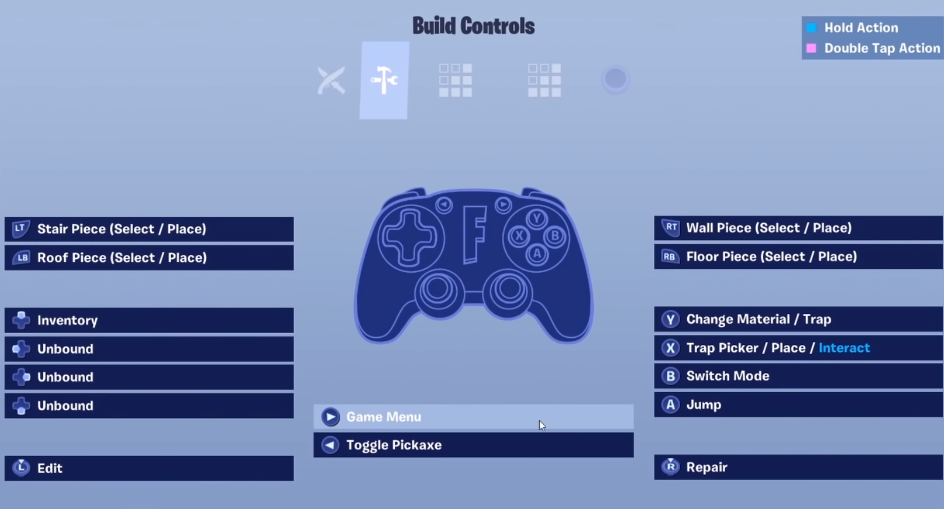
Edit controls
(Picture: Epic Games)
So there you have it a starting point for the best controller settings in Fortnite Season 5. If something massively changes on launch day we will update this and will do throughout the season.

 No ads, our video library,
No ads, our video library,