With ARK Survival Ascended recently making its debut, it's unsurprising that the game is experiencing some bugs and issues in its initial stages. One prominent problem affecting players is the "Joining Failed" error, preventing them from accessing PVP servers and eliciting frustration from the gaming community.
Whether you've encountered this error yourself or are seeking information about it for potential future occurrences, you've come to the right place. Below, we will outline what the Joining Error entails and provide some options for players to address it in ARK Survival Ascended.
ARK Survival Ascended Joining Error: What does "Joining failed" Mean?
As its name suggests, the "Joining Error" signifies that your connection failed to reach the server, meaning you were unable to join an online server. Interestingly, this issue has been reported by players with good internet access, suggesting that the error might not originate on the host side.
Instead, it appears to be some form of block on the server side, a hypothesis supported by the success rates of solutions to the problem. Players experiencing this issue have observed that the error is not permanent; however, it takes a considerable amount of time to resolve itself. Some players have mentioned enduring the problem for two or more hours.
Nevertheless, with a significant number of individuals eventually connecting, it strongly suggests a server-related issue - likely a server overload requiring time to process the influx of join requests.
ARK Survival Ascended Joining Error: How To Fix
Fortunately, addressing the 'Joining Failed' error in Ark Survival Ascended is not overly complicated compared to other issues the game has faced, and numerous players have shared their solutions to resolve this issue. Some have reported success with default troubleshooting methods. Let's explore some potential fixes below:
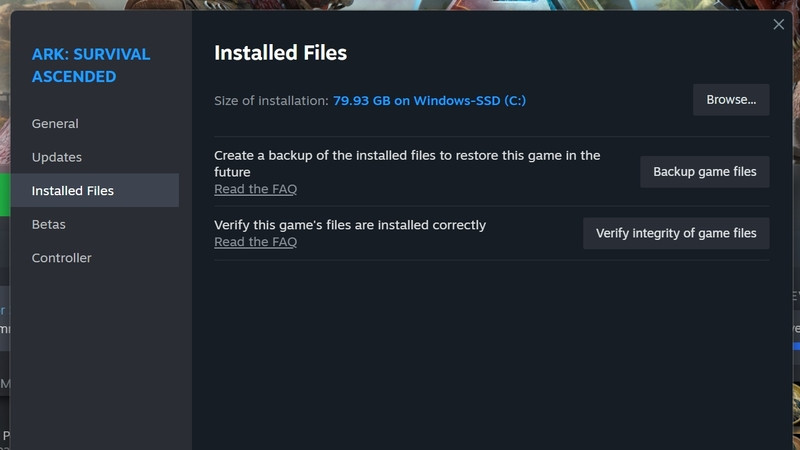
1. Restart Router and Internet
-
- Restart both your game and your internet router. Many players have found success with a hard restart of these devices. If doing it manually, wait around ten seconds before powering them back on. Once both devices are back online, attempt to join the server again.
2. Check Server Capacity
-
- Occasionally, the number of players on a server might not update in real time, leading to attempts to join a full server. Refresh the server list, check the capacity, and try joining again if there is available space.
3. Check Server Status
-
- Ensure there is no ongoing server maintenance or downtime by checking Ark's official News page.
4. VPN
-
- If you have an active VPN, try disabling it, as it may cause connection problems. Conversely, if your location is causing issues, enable a VPN and attempt to join the server again.
5. Firewall Access
-
- Utilize the "Allow an app through Firewall" option in the "Firewall and network protection" tab of your Windows Security menu. You can locate it in the lower right.
6. Verify Files
-
- Open Steam, and access the properties of Ark Survival Ascended by right-clicking it. Navigate to 'Installed Files' and click on 'Verify integrity of game files.' Wait for the process to complete.
7. Wait and Reconnect
-
- Continuously attempt to rejoin the game; some users have reported success by doing this every minute using a macro auto clicker. While not ideal, it's a workaround that may work if the server has recently restarted and needs time to process join requests.
These are several strategies to try if you're encountering the "Joining Failed" error in ARK Survival Ascended. We hope these solutions prove effective for you, and if all else fails, consider reaching out to ARK Survival Ascended developer support for further assistance.

 No ads, our video library,
No ads, our video library,

