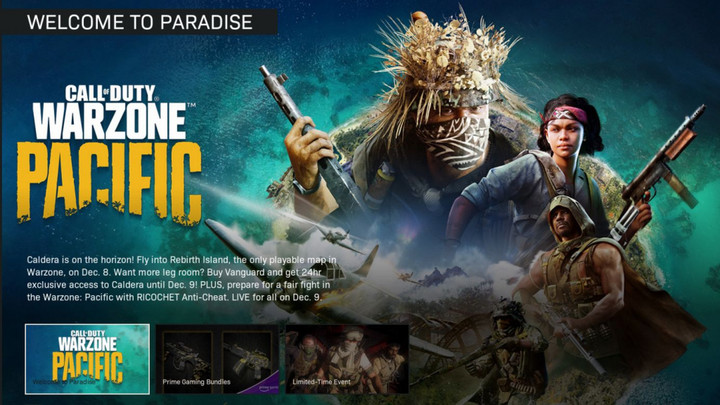With the farewell of Verdansk and the arrival of Caldera to the Warzone universe more and more players aim to join the community as the map reset is very inviting for new, and returning, players to join the battle royale.
We have already enjoyed a thorough preview of what’s expected for us in the tropical terrains of Caldera as well as the rewards that we will claim during the first season of Warzone Pacific, but there’s another key aspect that we need to go over.
Having the correct controller settings is an underrated difference-maker in Warzone matches and we want to share them so you can have your best shot at claiming your first Warzone victory as quickly as possible.
Best controller settings in Warzone Pacific
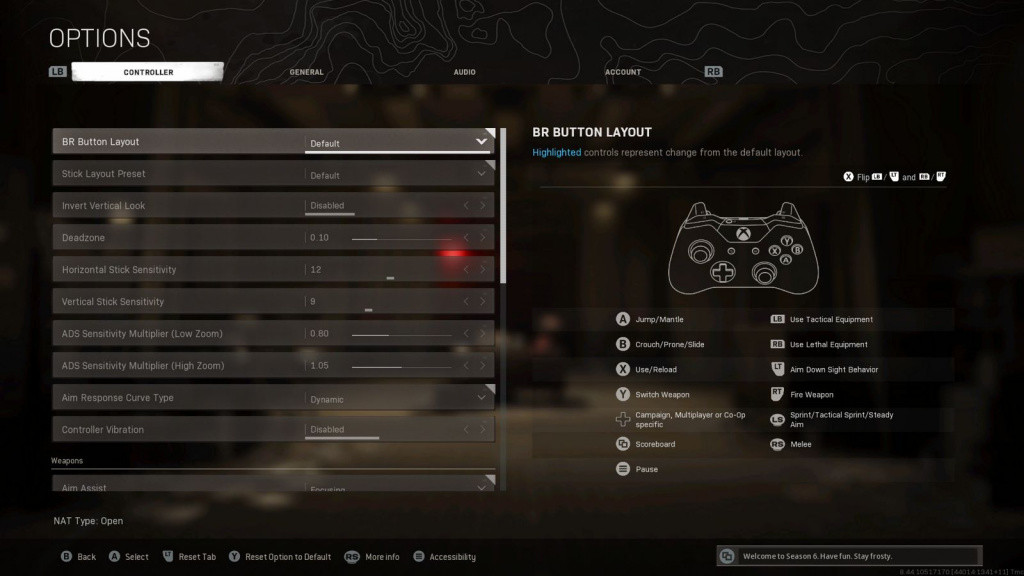
To access the controller settings menu you can press the “start” button on your controller and it should be the first menu that pops open just like in the image above.
We will go over each of those settings and what has worked for us but remember you can play around with any of these to find the ideal combo for you.
Main control
- BR Button Layout - Default
- Stick Layout Preset - Default
- Invert Vertical Look - Disabled
- Deadzone - 0.10
- Horizontal Stick Sensitivity - 12
- Vertical Stick Sensitivity - 9
- ADS Sensitivity Multiplier (Low zoom) - 0.80
- ADS Sensitivity Multiplier (High zoom) - 1.05
- Aim Response Curve Type - Dynamic
- Controller Vibration - Disabled
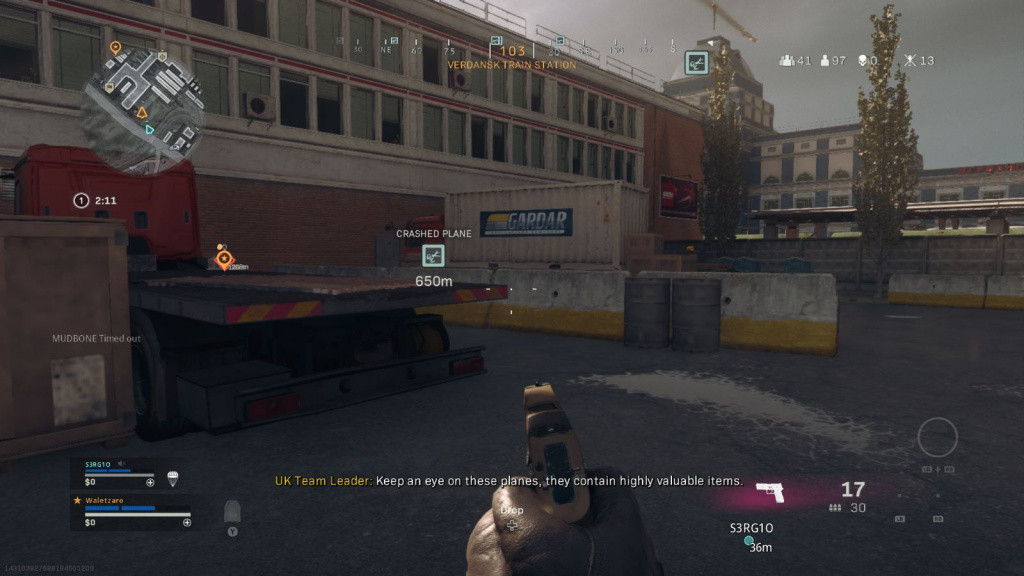
Weapons controls
- Aim Assist - Focusing
- Weapon Mount Activation - ADS + Melee
- Weapon Mount Movement Exit - Enabled
- Aim down Sight Behaviour - Hold
- Steady Aim Behaviour - Hold
- Equipment Behaviour - Toggle
- Use/Reload Behaviour - Contextual Tap
- Depleted Ammo Weapon Switch - Enabled
- Armour Plate Behaviour - Apply One
Movement controls
- Slide Behaviour - Tap
- Auto Move Forward - Disabled
- Automatic Sprint - Automatic Tactical Sprint
- Vehicle Camera Recenter - Enabled
- Parachute Auto-Deploy - Enabled
- Tactical Sprint - Double Tap
We know this seems like a lot to digest but take a look at each description and you will quickly understand why we chose these settings in particular.
Again, you can totally mix and match with other settings you prefer, this is only what has worked for us, particularly the contextual tap for use/reload, the individual armour plate reload and the automatic tactical sprint has been game-changers for us.
Make sure to give a look at our dedicated section as we will bring you everything you need to know about every COD Warzone news, loadout tips and more.
Featured image courtesy of Activision
For more Call of Duty news, be sure to check out our dedicated section or some of our MW2 Guides & Tutorials below:
Modern Warfare 2 Guides - Jack Links Skin | Unlock All Operators | Check Server Status | Get Twitch Drops | Post-Credit Scene Explained | Unlock Gold Camo | Get Burger Town Operator | MGB Nuke | Unlock Every Weapon | All Killstreaks| Safe Code Locations | Check KD Ratio | XP Farm Trick | Chopper Gun Glitch | Weapon Tuning | Change Name Color | Hardcore Tier 1 Mode | Turn Off Crossplay | Steam Deck | Raid: Atomgrad | How To Play "Support A Team" | Unlock Orion Camo | Aim Assist Settings |
Modern Warfare 2 Fixes & Issues- Best NVIDIA GeForce Drivers | Dev Error 6036 | MW2 Missing Items | Unlimited Tactical Sprint Bug | Stuck On Installing Bug | Display Name Not Allowed Bug | Gold Camo Not Unlocking | Voice Chat Not Working| Display FPS Counter |
Best Modern Warfare 2 Loadouts - Best Weapon Tier List | M4 Loadout | PDSW 528 Loadout | TAQ-V Loadout | M4 Loadout | Fennec 45 | No Recoil M4 Loadout | SA-B 50 Loadout | Kastov-74U Loadout |

 No ads, our video library,
No ads, our video library,