Over the last couple of years, crossplay multiplayer has practically become a standard feature for most games simultaneously released on multiple platforms, namely on PC, Xbox and PlayStation consoles.
Before that, it was something gamers long have fought for, and PlayStation was the last platform to give in and finally allow for crossplay to become a standard feature, justifying their reluctant stance with "protection" of their customers from cheaters and toxicity from other platforms.
However, not everyone wants to play games together with players on other platforms, be it because the controller players don't like to play against the mouse and keyboard players, or some other reasons.
Battlefield 2042 is the latest AAA game with this feature, with its huge lobbies filled with players from PC and the Xbox and PlayStation family of consoles. But if you don't want to have crossplay enabled (which is turned on by default), it's a feature that is easily turned off. This short guide will show you how.
How to disable crossplay in Battlefield 2042
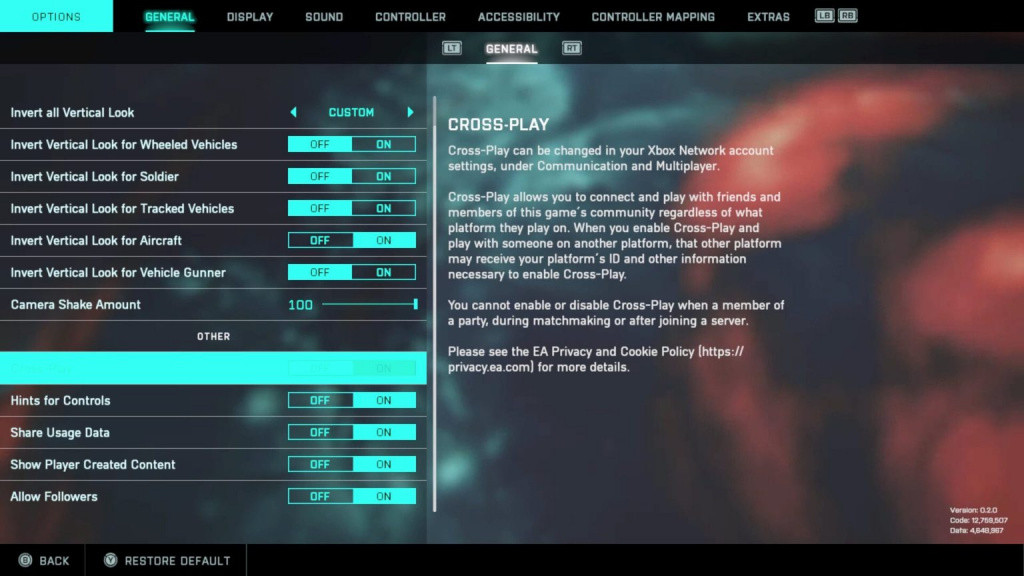
While some games don't allow for cross-platform to be turned off, that's not the case with Battlefield 2042, for which you can turn off cross-play on all three platforms.
If you are playing on PC, PS4, or PS5, the process is rather easy, and this is what you should do:
- Press the "Option" button on PS4/PS5 or the "Esc" key on the PC to open the "Options" menu
- Head to the "General" tab
- Scroll down to the "Other" section
- Find the Cross-Play toggle and turn it to "Off"
And that's it, you have successfully disabled Battlefield 2042 crossplay on your PlayStation console or PC.
When it comes to the Xbox consoles (Xbox Series X, Xbox Series S, and Xbox One), the process has a few extra steps, but it's still nothing too complicated, and it shouldn't give you any trouble.
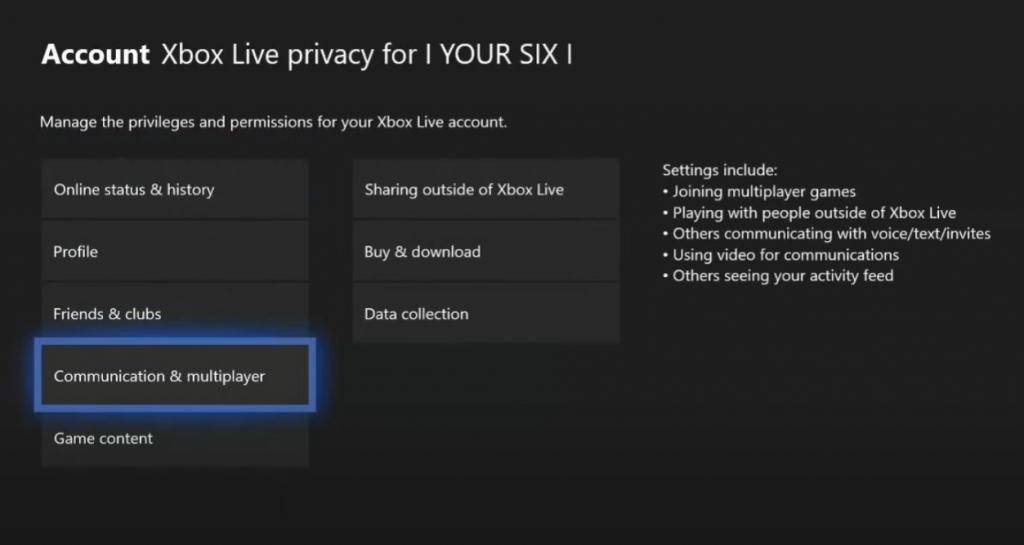
Unlike PC and PS, where everything is done inside the game, here you will need to tackle the console's settings directly. Here's what you need to do in order to turn off Battlefield 2042 crossplay on the Xbox consoles.
- Open the Xbox button menu
- Head to "Profile and Settings"
- Select "Settings" and then go to "Account"
- Select "Privacy & Online Settings"
- Open the "Xbox Privacy" option
- Go down to "View Details & Customize"
- Select the "Communication & Multiplayer" option
- Set "You can play with people outside of Xbox Live" to "Block"
Now restart your Xbox (just in case) and the next time you load up Battlefield 2042, you will only be able to play with people who play via Xbox Live on other Xbox consoles.
And there you have it, if for any reason you don't like having cross-play enabled or you are simply feeling uncomfortable playing with people from other platforms, this "How to turn off crossplay in Battlefield 2042" guide will hopefully help you.
While you are here, check out some other technical Battlefield 2042 guides, including how to unlock 120 FPS on PS5/Xbox Series X or how to fix the low FPS issue on PC.
Make sure to give a look at our dedicated section as we will bring you everything you need to know about every Battlefield news, loadout tips and more.
Featured image courtesy of Electronic Arts

 No ads, our video library,
No ads, our video library,

