In the thrilling realm of Apex Legends, your success hinges on more than just skills and strategies. There's one vital element that can either make or break your gameplay – your framerate. How smoothly your game runs directly affects how you perceive events on your screen, ultimately impacting your performance.
This ultimately means that understanding how to either set or remove the FPS cap can be extremely valuable knowledge. So if you're interested in configuring your framerates for your next Apex Legends session, continue reading, as we will provide you with a step-by-step guide on how to do it.
Apex Legends - Steps To Remove or Set FPS Cap
Apex Legends typically comes with a default cap of 144 FPS when you create a new account. While this cap suits players with PCs that struggle to run the game smoothly, those with high-performance systems would prefer to eliminate this restriction and maximize their frame rates for an enhanced gaming experience. This is especially crucial for mouse and keyboard players, as higher FPS means more accurate and precise aiming.
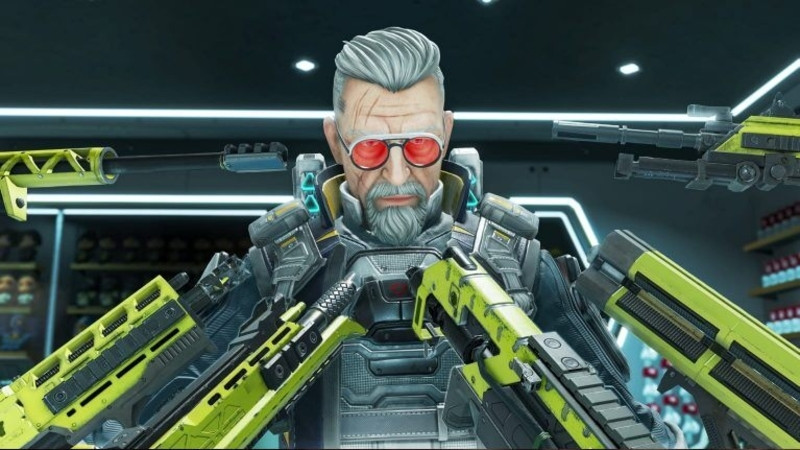
However, the situation differs for controller players on PC, as many of them actually appreciate the 144 FPS cap due to the game's aim-assist functionality. Some of the best controller players prefer playing at or near 144 FPS, as they find the aim assist to be most effective at this frame rate, and it also facilitates certain in-game movement techniques.
Considering these limitations and the various settings that can affect the gameplay experience for controller players even when using the best controller settings, the last thing anyone would want is an unstable framerate. So, to ensure a smooth and optimal gaming experience, here are the steps you can follow to set or remove the FPS cap when playing Apex Legends:
For Apex Legends on Origin:
- Open your Origin game library.
- Right-click on Apex Legends.
- Select "Open Game Properties."
- Go to "Advanced Launch Options."
- In the field labeled "Command Line Arguments," enter the command: "+fps_max [FPS value]."
For instance, if you desire to set the FPS cap to 144, simply type: "+fps_max 144." And if you wish to remove the FPS cap entirely, type: "+fps_max unlimited."

For Apex Legends on Steam:
- Open your Steam game library.
- Right-click on Apex Legends.
- Choose "Properties."
- Go to "Launch Options" under General Properties.
- In the Launch Options field, input: "+fps_max [FPS value]."
Once again, if you want to remove the FPS cap, enter: "+fps_max unlimited."
By following these steps, you can effortlessly adjust the FPS cap to your desired value or remove it completely, allowing for a more tailored and optimal gaming experience in Apex Legends.

 No ads, our video library,
No ads, our video library,

