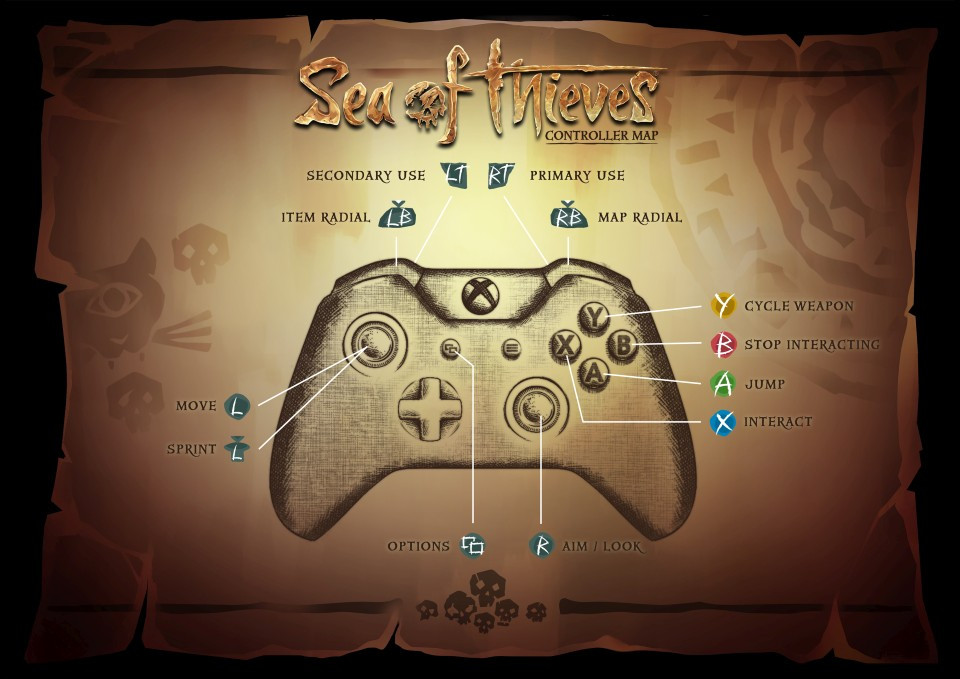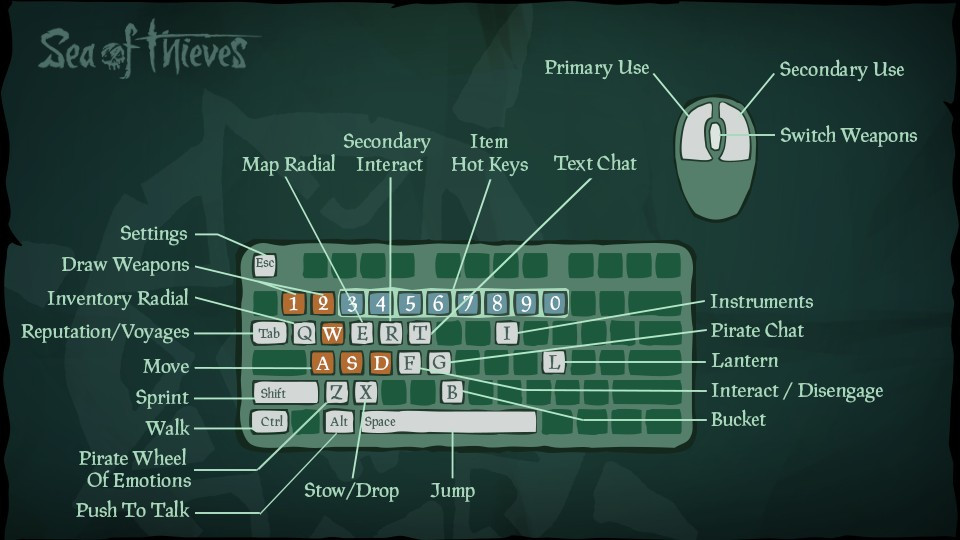Table of Contents
Before the Sea of Thieves Season 12 release and the game's PlayStation 5 launch, new and returning players will likely need to prepare themselves for any errors and issues they may encounter. These errors and issues can hinder players' experience and progression, and while there are plenty of them, the Cinnamonbeard error is one of the most commonly known issues in Sea of Thieves.
Name aside, the Cinnamonbeard error primarily concerns players' inability to continue playing, joining, or updating the game, but developer Rare has provided a solution. In this guide, we've briefly explained what the Cinnamonbeard error is and how to best fix it on Xbox, PlayStation, and PC for Sea of Thieves.
Sea Of Thieves Cinnamonbeard Error Code Explained
The Cinnamonbeard error code is one of many in-game errors and issues players may experience during their pirate adventures. While they experience these Beard issues for many reasons, players can also use multiple methods to resolve them.
The Cinnamonbeard error is a connection error players may experience while in-game. While this is a general connection error, there are various reasons why they were unable to connect or reconnect to the game.
This could be a result of too much lag, resulting in players being kicked from servers or their internet connection to the game being cut or lost. Another possible reason is that the connection's bandwidth is hampered by other activities or actions happening simultaneously, like downloads or servers that have been down for maintenance.
How To Fix The Cinnamonbeard Error Code In Sea Of Thieves?
Regardless of what caused their connection to Sea of Thieves to be lost or fail, developer Rare has detailed some solutions for players to try to get them back in-game. This was explained in a support page on the game's official site, detailing an official solution for players to fix the error.
- On their Xbox or PlayStation controller, press the Xbox button or press and hold the PS button to bring up the Guide/Quick Start menu
- Highlight Sea of Thieves using the bumpers or directional buttons
- Press the Menu / Options Button (to the right of the Xbox / PS Button on the controller)
- Highlight "Quit" and press A / X
- Relaunch Sea of Thieves on their console or PC
- Navigate through the menu and join a game or lobby as usual
The controls are slightly different on the mouse and keyboard as players are likely to use the Escape or TAB key and exit the game in that manner. To relaunch Sea of Thieves, they can either locate the game from the Xbox Store or, on Steam, boot it up before navigating the menu to rejoin the game or lobby.

 No ads, our video library,
No ads, our video library,