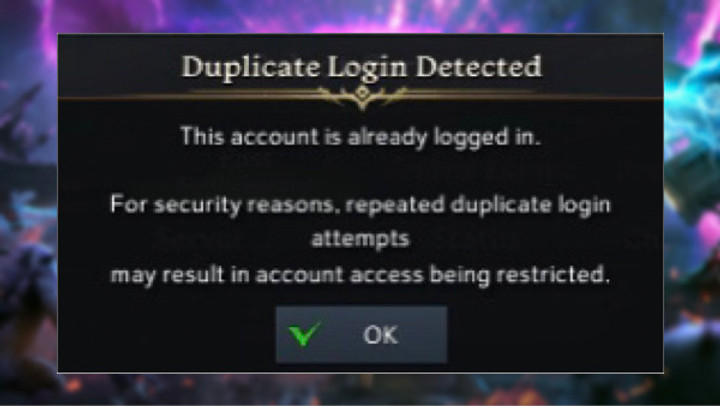Lost Ark has garnered a massive following since its Western release in February 2022, which has seen more players jumping onto servers to engage in exciting boss battles, innovative features and compelling questlines. Due to its popularity, however, it has seen a surge in high volumes across multiple servers, causing a multitude of technical issues.
One such reoccurring issue, the duplicate login error, has many people baffled about its cause and how to resolve it. In this support guide, we help you understand what this error entails and possible solutions to have you back in the game.
What is the Duplicate login error in Lost Ark?
Players who are or have experienced the Duplicate login error, which subsequently leads to a game crash after being told they're playing with a duplicated account. Based on the pop-up message you'll receive, it informs you that the account is temporarily locked out for a specific time.
If another player is using your account, it will recommend that you change your password immediately. Furthermore, it's possible that your account is being hacked; you may register for a security service feature.
However, it's been reported that players were kicked out following the time penalty period, while others have revealed possible solutions to resolve the issue. While none of these solutions has been approved by Smilegate, do proceed with caution when following these solutions we'll mention below.
Lost Ark Duplicate login error - Solutions
This error can be caused due to high volumes of players on a particular server; there are ways to circumvent the error and get you back in the game. We have detailed a few of these solutions, which you can try out should you experience this issue.
Verify Steam game files
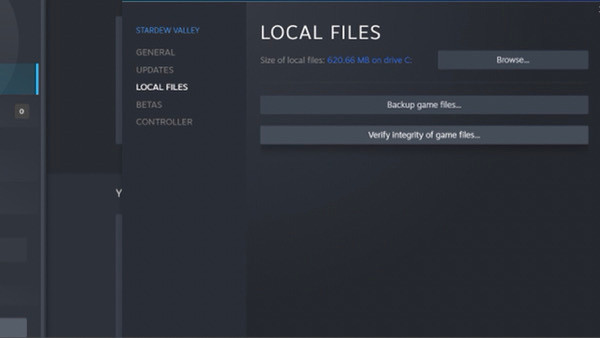
The first thing players can do is validate the game's save files to check if any data has been corrupted or gone missing. This will scan all files and if any errors have been detected, proceed to repair them.
- Log in to Steam using your account details
- Navigate to your Library and browse for the game's Steam page
- Click the Gear icon on the right and select "Properties" from the pop-up menu
- Select the "Local Files" category and click on the "Verify integrity of game files" option
Once the files have safely been restored, you can try to log into the game and pick up from where you've left off. If you get the "All files successfully validated" message, the problem may be located somewhere else.
Sign out/exit Steam
Possibly another foolproof method, you can sign out of Steam to ensure that you have quit the game before doing this. This method safely reboots the Steam client before you can sign in after waiting for some time.
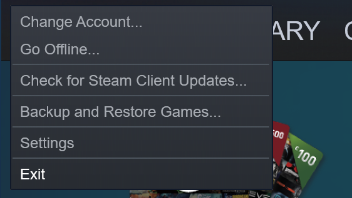
If this method, in conjunction with verifying the game's save files, works, you can jump back into Lost Ark and continue your journey. If this solution doesn't work, you could try the outlined solutions.
Force quit the game through Task Manager
Using Task Manager to force quit the game could be another way to solve the duplicate login error. Navigate to the Search icon bottom left of the taskbar and type in Task Manager before opening the application.
- Lost Ark 23 April hotfix update – All fixes and server downtime
- Lost Ark Armen's Whereabouts quest - How to complete and rewards
- How to get and use the Token of Protection in Lost Ark
- Lost Ark server crash in timed or ticketed activities solution
Scroll down the application list for Lost Ark and select the game before hitting the "End Task" option. All associated files will be stopped before starting the game from the Steam client to check if you're receiving the duplicate login error.
Force restart your PC

Another option is to force restart your PC. While we would suggest using a combination of previous solutions, including force quitting the game and signing out of Steam before restarting your PC.
Not only would you be rebooting the Steam client and the game itself, but you'll be resetting your PC, which can help refresh your games and applications. Once logged back into your PC, sign into Steam, locate the game and boot it up.
Uninstall/Reinstall Lost Ark
Possibly the last resort option, you can uninstall the game as long as you've made a backup of the game's save files. When in Steam, locate the game from your Library and click the gear icon before selecting the Manage option.

Within this pop-up menu, select the Uninstall option, removing any problems you may have had with the game. Then, find the game within your Library and click on Install to download it.
While we're not sure of the real cause behind this error, we advise players to be patient during this period until the servers, and the game is functional once again. To view the current status of your preferred server, you can visit the various Lost Ark channels, including their official website, community forum, support page and Twitter account.
Don't forget to check out our dedicated Lost Ark section for the latest news, updates, guides, leaks and more.
Featured image courtesy of Lost Ark Forums / Prayerman & Smilegate / Amazon Games.

 No ads, our video library,
No ads, our video library,