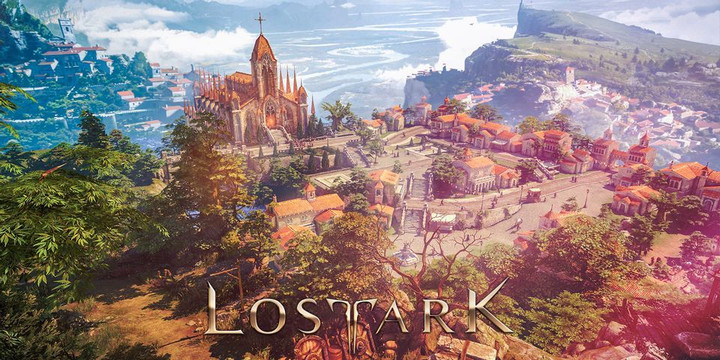After initially releasing exclusively to Asian gaming markets in December of 2019, Lost Ark is finally available for players in the West. The massive fantasy multiplayer online title is full of exciting content for players to explore, and the hype is certainly warranted.
The early access period is now open for Lost Ark, while the full release version will go live on 11th February 2022. Followingly, one of the more pressing topics since launch has been how to optimise the game's settings to achieve the best performance.
So, to help you get set up and running right away, we've compiled a list of the best way to bring Lost Ark to life. Here are all the best graphics settings for Lost Ark.
Best graphics settings for Lost Ark
Applying the best graphics settings will provide a massive boost in performance and FPS in Lost Ark. That's not to say the game has graphics issues or deficiencies, as the default settings are undoubtedly sufficient.

However, applying the top graphics settings for your particular PC can improve your Lost Ark experience by a remarkable margin. Follow along for all the best settings for gaming PCs with low-end to mid-range level setups.
| Setting |
Level |
| DirectX |
DirectX 11 |
| Better Depth of Field |
Off |
| Bloom Effect | Off |
| Distortion Effect | Off |
| Motion Blur | Off |
| Flare Effect | Off |
| Screen | Fullscreen |
| Shadow Quality | Low/Medium |
| Texture Quality | Low/Medium |
| Particle Quality | Low/Medium |
| Character Quality | Low/Medium |
| Anti-Aliasing | Inactive/Low |
| Better Depth of Field | Disable |
| Indirect Shadows | Disable |
For players with a newer PC capable of higher-end gameplay, you'll want to bump up some of those settings.
You can use the settings below to harness your the game's full potential.
| Setting |
Level |
| DirectX |
DirectX 11 |
| Better Depth of Field |
On |
| Bloom Effect | On |
| Distortion Effect | On |
| Motion Blur | On |
| Flare Effect | On |
| Screen | Fullscreen |
| Shadow Quality | High/Very High |
| Texture Quality | High/Very High |
| Particle Quality | High/Very High |
| Character Quality | High/Very High |
| Anti-Aliasing | High |
| Better Depth of Field | On |
| Indirect Shadows | On |
Remember, the default settings may not align with your necessary level when you first start playing. So be sure to go in and check the Shadow and Texture quality to ensure optimal FPS.

Users have also noted that Borderless Window mode also helps to improve performance, should you be looking for a further fix. Try these overall settings for your level PC to start but don't hesitate to make additional tweaks specific to your system.
- Read more: Lost Ark pets - How to get and rename
Make sure to check out the rest of our dedicated Lost Ark page for all the best game guides, updates, and more.
Featured image courtesy of Smilegate.

 No ads, our video library,
No ads, our video library,