On 10th December, an CS:GO update nearly broke the game for many players using the Linux OS. Since then, rumours have been floating around that Valve would add Vulkan API support for CS:GO.
For those who don't know, Vulkan is the German word for "volcano". Importantly, it is a low-overhead, cross-platform API. Up until 15th December, CS:GO only had support for OpenGL on Linux. Now, with the latest CS:GO update, Valve has added experimental Vulkan support. Here's how you can run CS:GO via Vulkan.
How to run CS:GO with Vulkan
The latest CS:GO update released by Valve adds experimental Vulkan support, with "experimental" being the keyword here.

The CS:GO update released on 15th December simply reads: "Added experimental Vulkan support. Add -vulkan to your command line to enable Vulkan."
Valve also fixed input delay after closing the radial menu.
Before we get to the steps of enabling Vulkan for CS:GO, please be aware that this is only for Linux users. The steps below will, therefore, not work on Windows PCs.
How to enable Vulkan for CS:GO
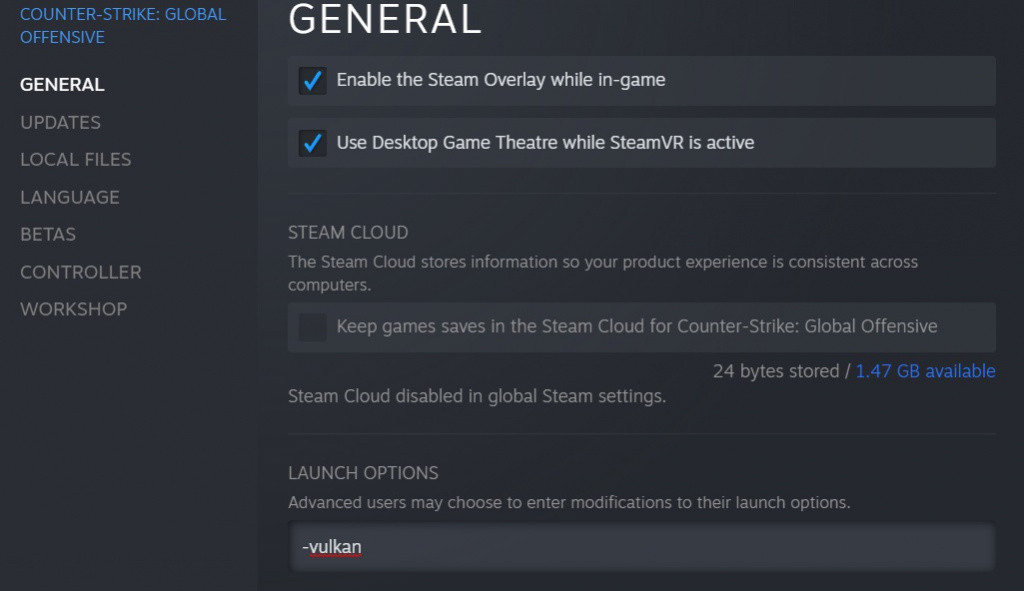
- First off, launch Steam and update CS:GO to the latest version.
- Right-click on CS:GO in your Steam library.
- Head to the "General" section.
- Find the Launch Options box as per the image above.
- Add the line -vulkan
- Run CS:GO with Vulkan API support enabled.
If you run into any errors, simply follow the steps outlined above but remove the -vulkan line to disable the API for CS:GO.
At the time of writing, it is unclear just how much of an FPS increase enabling CS:GO Vulkan support will give players. Initial reports, however, do suggest there is a large FPS increase for those on 1080p with additional testing still to be done.
While the Vulkan API for CS:GO is still in an experimental phase, it might just already be better than OpenGL, especially with recent graphics issues experienced by Linux users.
Don't forget to check out our dedicated CS:GO esports section, filled with news, esports results, patch notes, guides and much more.
Featured image courtesy of Valve.

 No ads, our video library,
No ads, our video library,

