As a free-to-play battle royale game set in the World of Darkness universe, Vampire The Masquerade Bloodhunt is available on PC and PS5. Featuring unique classes (archetypes) and supernatural abilities, gamers should be eager to jump into the city of Prague. However, some might be running into a Vampire Bloodhunt Login Error code SYS 00000004, delaying their bloodthirsty endeavours.
In this lengthy guide, we explain what the Vampire Bloodhunt error code SYS 00000004 means, provide solutions and fixes to try, and even how you can change your DNS settings for the game.
What is Vampire Bloodhunt error code SYS 00000004?
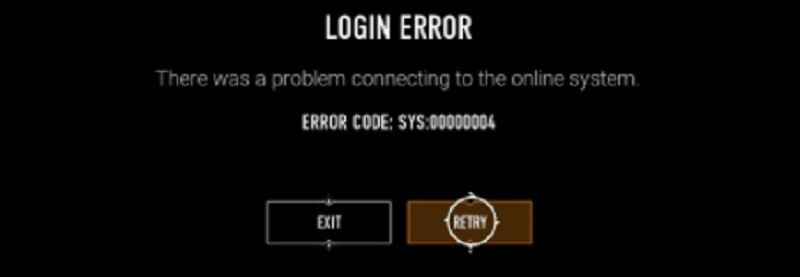
Before you can fix the Vampire Bloodhunt error with code SYS 00000004, you first need to understand what it means. After launching the game, you could receive an error message stating: "Login error - There was a problem connecting to the online system" with the code SYS 00000004 attached.
- Vampire Bloodhunt Siren guide - Powers, gameplay style, role and more
- Vampire Bloodhunt Muse guide - Powers, gameplay style, role, and more
- Vampire Bloodhunt Vandal guide - Powers, gameplay style, role, and more
- Does Vampire Bloodhunt have cross-platform progression?
Basically, it means you can't connect to Vampire The Masquerade Bloodhunt's servers. Developer Sharkmob is using Google Cloud for the Vampire The Masquerade Bloodhunt servers.
Some areas of the world are restricted to access these servers and may therefore prevent you from starting the game.
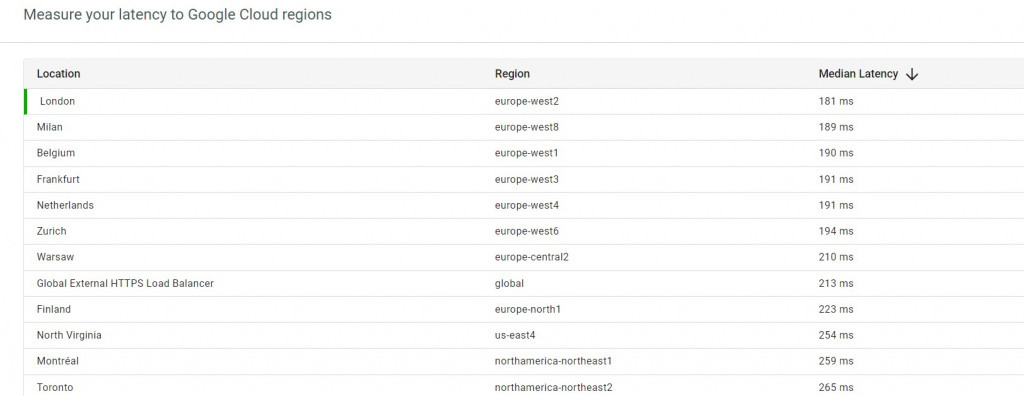
An easy way to check if you have access to the game is to open the page Google Cloud Ping. If the page does not load, this means you do not have access to the Vampire Bloodhunt servers from your region.
If the page does load as per the image above, well, then there are some solutions and fixes players can try when encountering Vampire Bloodhunt's Login Error code SYS 00000004.
Vampire Bloodhunt Login Error fixes and solutions

Before you start with the fixes, first check if Vampire The Masquerade Bloodhunt's servers are currently down. If the network status doesn't show any issues, you can follow the fixes below to sort out the Login Error issue.
- Restart your router - Turn it off for a few minutes and turn it on again.
- Use a LAN cable - Connect your PC or PS5 to your router via an Ethernet Cable instead of Wi-Fi.
- Connect directly to your main router - The developers have seen this Vampire Bloodhunt Login Error appear if players connect through several devices before their main router, such as switches. Disconnect these and plug your device straight into the main router.
- Turn off your VPN - If you are using a VPN, turn it off. The location of VPN servers are might not have access to the Vampire Bloodhunt servers.
- Contact your ISP - Enlist your Internet Service Provider (ISP) who might be able to see what is causing the issue when you try to connect to the game, helping you find a solution to the Vampire Bloodhunt Login Error.
There is one more solution or fix gamers can try to sort out the Login Error issue (code SYS 00000004) for Vampire The Masquerade Bloodhunt, and this one requires its own section.
DNS settings for Vampire Bloodhunt

If all else fails and you are still receiving the Login Error for Vampire Bloodhunt, it might be time to change your DNS settings.
Please keep in mind that the instructions for changing DNS settings so that Vampire Bloodhunt can work on your PC or PS5 come directly from the developer Sharkmob.
- Go to the Control Panel.
- Click Network and Internet > Network and Sharing Center > Change adapter settings.
- Select the connection for which you want to configure Google Public DNS. For example:
To change the settings for an Ethernet connection, right-click the Ethernet interface and select Properties. - To change the settings for a wireless connection, right-click the Wi-Fi interface and select Properties. (Note: You may see several different connections, but the ones that are not in use, should have a big red X on them. You should configure the ones without the X.)
- Select the Networking tab. Under This connection uses the following items, select Internet Protocol Version 4 (TCP/IPv4) or Internet Protocol Version 6 (TCP/IPv6) and then click Properties.
- Click Advanced and select the DNS tab. If there are any DNS server IP addresses listed there, write them down for future reference, and remove them from this window.
- Click OK.
- Select Use the following DNS server addresses. If there are any IP addresses listed in the Preferred DNS server or Alternate DNS server, write them down for future reference.
- Replace those addresses with the IP addresses of the Google DNS servers: For IPv4: 8.8.8.8 and/or 8.8.4.4. and for IPv6: 2001:4860:4860::8888 and/or 2001:4860:4860::8844.
Remember, changing DNS settings to get past the Vampire Bloodhunt Login Error code SYS 00000004 is the last resort. GINX is not responsible for any issues that might occur from attempting this solution.
If issues still persist, we suggest contacting Vampire Bloodhunt support directly. Those running into the Vampire Bloodhunt account service error 101 can check out a guide on how to fix it.
In case you missed it, watch the video below featuring PS5 features of Vampire Bloodhunt, making it one of the most immersive battle royale experiences to date.
Hopefully, this guide helped you fix the Vampire Bloodhunt Login Error with code SYS 00000004.
For more on the supernatural, free-to-play battle royale, check out our section dedicated to Vampire Bloodhunt guides, patch notes, updates, news and more.
Featured image courtesy of Sharkmob AB.

 No ads, our video library,
No ads, our video library,

