Battlefield 2042’s open beta is now available for all EA Play users and for those who pre-ordered the game, it has been a mixed bag for the franchise, with many criticizing the game's graphics and many more experiencing game-breaking bugs.
Others are having a more enjoyable time, able to see past the game's issues to find a fun, if rather chaotic, return to some of the franchise's lost roots.
Those enjoying the game are now fine-tuning their experience, there is a myriad of graphic and performance settings you can tweak to get the max FPS possible and also a number of controller and keyboard and mouse settings that can give you the edge in battle.

Finding the best settings to customize your game can be quite confusing, get it wrong and your game looks like a dog's dinner and doesn't give you any extra FPS. Get it right and you will find yourself with improved performance while still retaining graphic fidelity.
Our guide will help you get it right.
Battlefield 2042 system requirements
First of all, you must take into account the game's specifications, regardless of whether you want to focus on graphic quality or performance.
Minimum requirements
- OS: 64-bit Windows 10
- Processor: AMD Ryzen 5 3600 or Intel Core i5 6600K
- Memory: 8 GB
- Video Memory: 4 GB
- Graphics card: Nvidia GeForce GTX 1050 Ti or AMD Radeon RX 560
- DirectX: 12
- Online Connection Requirements: 512 Kbps or faster Internet connection
- Hard-drive space: 100 GB
Recommended requirements
- OS: 64-bit Windows 10
- Processor: AMD Ryzen 7 2700X or Intel Core i7 4790
- Memory: 16 GB
- Video Memory: 8 GB
- Graphics card: Nvidia GeForce RTX 3060 or AMD Radeon RX 6600 XT
- DirectX: 12
- Online Connection Requirements: 512 Kbps or faster Internet connection
- Hard-drive space: 100 GB

Best graphical settings for Battlefield 2042
Now that you know what you need to run Battlefield 2042 on your PC, it's time to dive deep into the best settings for your game, according to what you have on hand or what you want to focus on.
Let's start with the best settings based on performance or for PCs with low-end hardware.
Screen setup
- Fullscreen mode: Fullscreen
- Fullscreen device: Your primary gaming monitor
- Fullscreen resolution: Your monitor’s max resolution
- Refresh rate: Your monitor’s highest refresh rate
Field of view
- Field of View: 65-80
- Vehicle 3P Field of View: 25-40
- ADS Field of View: Off
Graphic settings
- Brightness: 50-60
- High Dynamic Range: Off
- Motion Blur: 0
- Chromatic aberration: Off
- Film Grain: Off
- Vignette: Off
- Lens Distortion: Off
Graphics preset
- Graphics Quality: Custom
- Texture quality: Medium
- Texture filtering: Medium
- Lighting quality: Low
- Effects quality: Low
- Post-process quality: Low
- Mesh quality: Low
- Terrain quality: Medium
- Undergrowth quality: Low
- Antialiasing post-processing: TAA Low
- Ambient occlusion: Off
Advanced
- Dynamic Resolution Scale: Off
- NVIDIA Reflex Low Latency: Enabled + Boost
- Future frame rendering: On
- Vertical sync: Off
- High fidelity objects amount: Low

Let’s move on to the best settings focused on quality and photorealism, for high-end PCs.
Screen setup
- Fullscreen mode: Fullscreen
- Fullscreen device: Your primary gaming monitor
- Fullscreen resolution: Your monitor’s max resolution
- Refresh rate: Your monitor’s highest refresh rate
Field of view
- Field of View: 80-100
- Vehicle 3P Field of View: 25-40
- ADS Field of View: Off
Graphic settings
- Brightness: 50-60
- High Dynamic Range: On
- Motion Blur: 0
- Chromatic aberration: Off
- Film Grain: Off
- Vignette: Off
- Lens Distortion: Off
Graphics preset
- Graphics quality: Custom
- Texture quality: High
- Texture filtering: High
- Lighting quality: Medium
- Effects quality: Medium
- Post-process quality: Medium
- Mesh quality: Medium
- Terrain quality: High
- Undergrowth quality: Medium
- Antialiasing post-processing: TAA Low
- Ambient occlusion: HBAO
Advanced
- Dynamic Resolution Scale: Off
- NVIDIA Reflex Low Latency: Enabled + Boost
- Future frame rendering: On
- Vertical sync: Off
- High fidelity objects amount: High
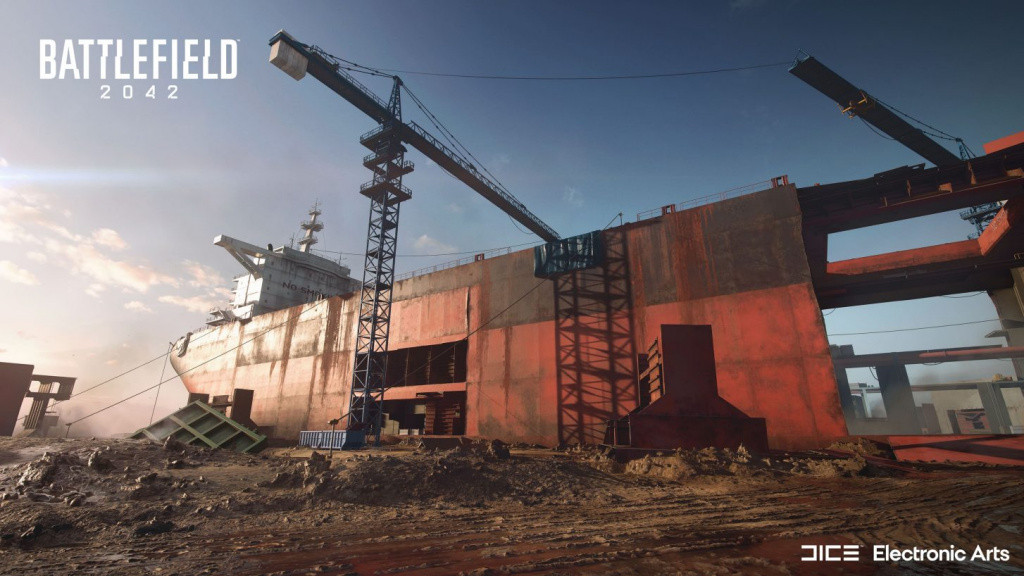
And it’s done, these are all the settings we suggest you tweak for the best performance in BF 2042. Remember, there are no hard and fast rules for this and your system may respond to some more than others.
Don’t forget to check out our dedicated Battlefield section for all the news, updates, guides and more.
Featured image courtesy of DICE / Electronic Arts.

 No ads, our video library,
No ads, our video library,

