Battlefield 2042’s open beta is now available for EA Play users and for those who pre-ordered the game, who have been able to experiment with much of what this new instalment has to offer.
Thanks to its launch on different platforms, both casual and competitive players have the ability to play in different ways, whether they prefer to use a keyboard and mouse, or are more comfortable playing with a controller.

Whatever your preference, it’s important to choose the best control settings if you want to come out on top in battle.
So, in this guide, we will teach you some of the best controls to customize your settings, whether you play on Xbox or PlayStation.
Best controller settings for Battlefield 2042
Since both controllers for any of the consoles have many features and differences to cover, this section will be divided into two parts, first looking at their button layouts, and next breaking down the best sensitivity and movement settings.
Much of these will be very familiar if you are a regular FPS player.
Xbox controller layout
|
Move: Left Stick |
Zoom: LT |
|
Sprint: Left Stick (Click) |
Fire: RT |
|
Look: Right Stick |
Switch Primary/Secondary Weapon: Y |
|
Melee: Right Stick (Click) |
Specialty: Left D-Pad |
|
Crouch: B |
Open Gadget: Right D-Pad |
|
Prone: B (Hold) |
Grenade: Up D-Pad |
|
Slide: B (While sprinting) |
Reload: X |
|
Jump: A |
Call-In Menu: RB (Hold) + Select Call-Ins |
|
Vault: A + Move towards obstacle |
Full Map: Menu Button |
|
Enter/Exit Vehicles: X |
Menu: Options Button |
|
Revive: X (Hold) |
Swap Seat (Vehicle): A |
|
Plus Menu: LB (Hold) |
|
|
Comorose/Ping: RB (Hold) |
|

PlayStation controller layout
|
Move: Left Stick |
Zoom: L2 |
|
Sprint: Left Stick (Click) |
Fire: R2 |
|
Look: Right Stick |
Switch Primary/Secondary Weapon: Triangle |
|
Melee: Right Stick (Click) |
Specialty: Left Directional Button |
|
Crouch: Circle |
Open Gadget: Right Directional Button |
|
Prone: Circle (Hold) |
Grenade: Up Directional Button |
|
Slide: Circle (While sprinting) |
Reload: Square |
|
Jump: Cross |
Call-In Menu: R1 (Hold) + Select Call-Ins |
|
Vault: Cross + Move towards obstacle |
Full Map: Touchpad (Press) |
|
Enter/Exit Vehicles: Square |
Menu: Options Button |
|
Revive: Square (Hold) |
Swap Seat (Vehicle): Cross |
|
Plus Menu: L1 (Hold) |
|
|
Comorose/Ping: R1 (Hold) |
|
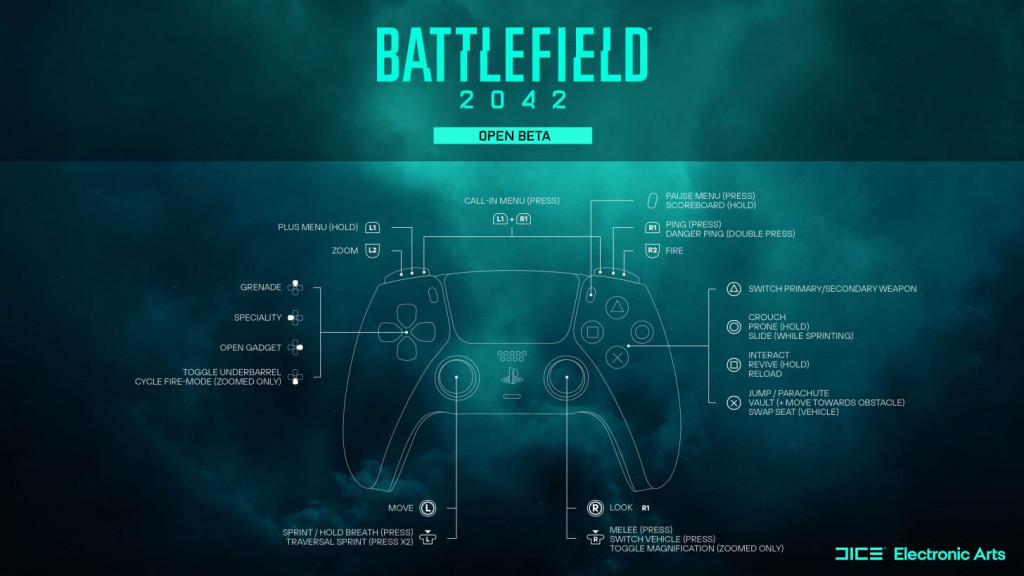
Sensitivity and movement settings
It’s time to talk about the custom settings. Finding the best balance in these will be crucial for you, as these will affect directly your performance in the game.
Some of these will be left at default, since moving them won’t bring you any significant advantage, while others will help you focus more on the battle by reducing shaking effects, improving your aim, or changing how much you can see on your peripherals by manipulating the field of view.
Aim
- Soldier stick aim sensitivity: 25-40
- Invert Vertical Look for Soldier: Off
- Field of View: 100
- ADS Field of View: Off
Movement
- Soldier sprint: Toggle
- Double-tap forward to sprint: Off
- Sprint keybind: Press Left Stick
- Sprint to vault over: Off
- Always use Transversal Sprint: Off
Zoom
- Soldier weapon zoom: Hold
- Zoom keybind: LT or L2
- Steady scope: On
- Steady scope keybind: Press Left Stick
- Soldier zoom aim sensitivity: 50-60
Other
- Parachute auto display: Off
- Air spawn parachute auto-deploy: On
- Quick throw grenades: Off
- Reload Hints: On
Advanced
- Vertical Stick Aim ratio: 18
- Vertical stick zoom ratio: 38
- Uniform soldier aiming: Off
- Coefficient: 44
- Zoom transition sensitivity: On
- All Zoom Aim Sensitivity: 35-50
Global
- Invert all Vertical Look: Off
- Vibration: Off

It goes without saying that in case you are used to a certain pattern, you can edit the predefined bindings at any time, to adapt them to your liking and play without problems during the open beta.
Don’t forget to check out our dedicated Battlefield section for all the news, updates, guides and more.
Featured image courtesy of DICE / Electronic Arts.

 No ads, our video library,
No ads, our video library,

