After a long wait, Discord Voice Chat is finally coming to your PS5 console. No more need to switch between devices to chat with friends while gaming as the popular chat platform for gamers on PC, mobile, and console has now added support for PS5.
You'll be able to join in on the fun and talk with your friends on any device, whether it's on desktop, web, console, or mobile, all from your PS5. Fortunately, beta testers can try it out now, and the rest of us PS5 owners can look forward to joining soon. With that said, here's our comprehensive guide to using Discord voice chat on PS5.
Linking Your PlayStation Network to Discord Account
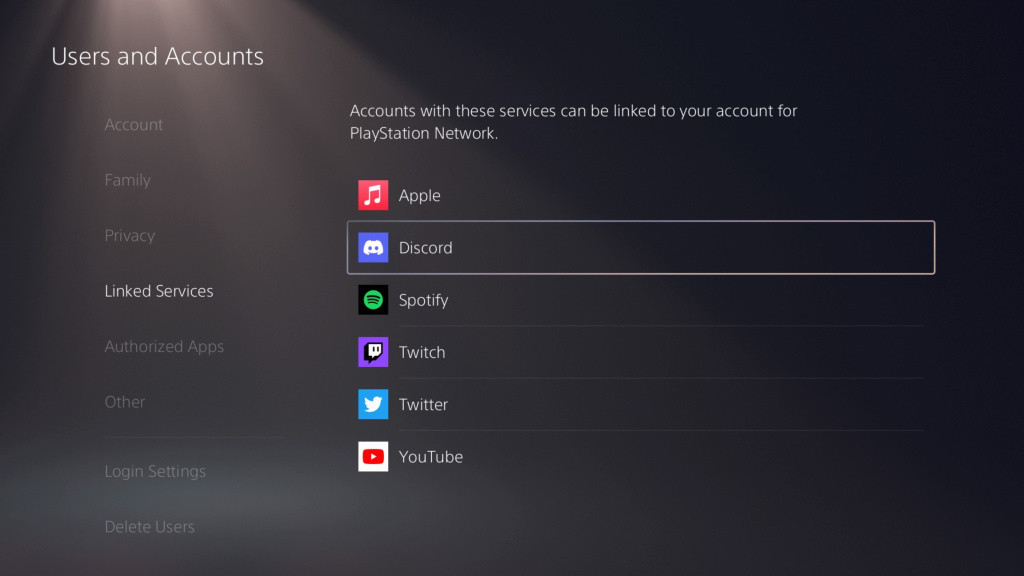
Those who have received an invite to beta test Discord voice support for PS5 should have received an email with a code to access the Discord voice support beta. Simply redeem the code to update the PS5 console to the latest beta software.
Once the device is up to date, the next step is to link your PlayStation Network to your Discord Account by following these steps:
- Install the beta software on your PS5.
- Pick up your DualSense™ controller.
- Go to "Settings."
- Select "Users and Accounts."
- Choose "Linked Services."
- Look for a new option to link your Discord account.
Select that, and the process of linking your account for PlayStation Network to your Discord account should start right away. At this point, you will have two options to link your accounts. One is to use your phone camera to scan the QR code. The other is to sign in through the internet browser on your PS5 by selecting "Use Browser." Using the QR code scanner is faster, so we suggest that one.
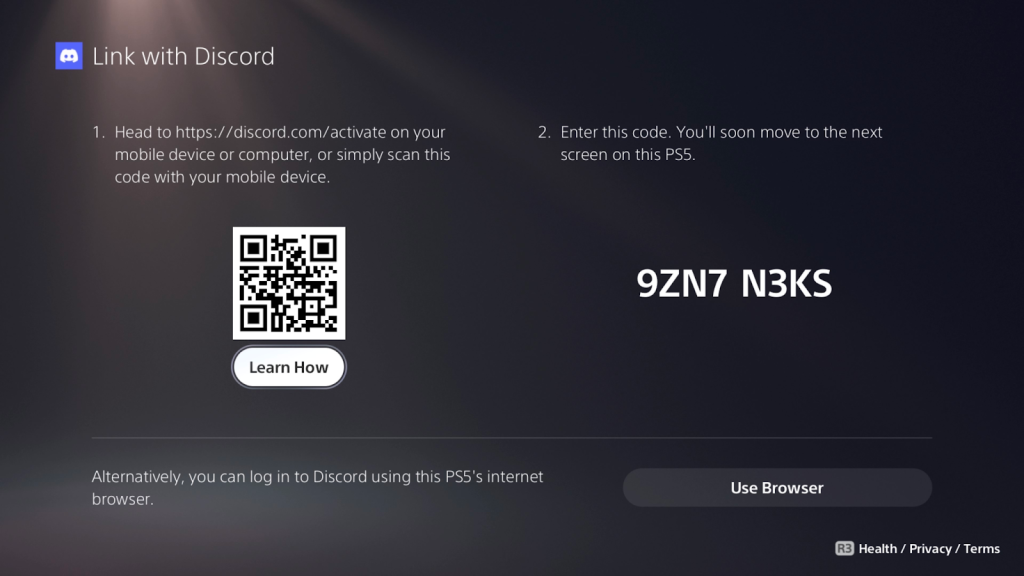
After giving permission through the mobile app, you're ready to go. You can now talk to your Discord friends on your PS5, no matter what device they're using.
How to Use Discord Voice on PS5
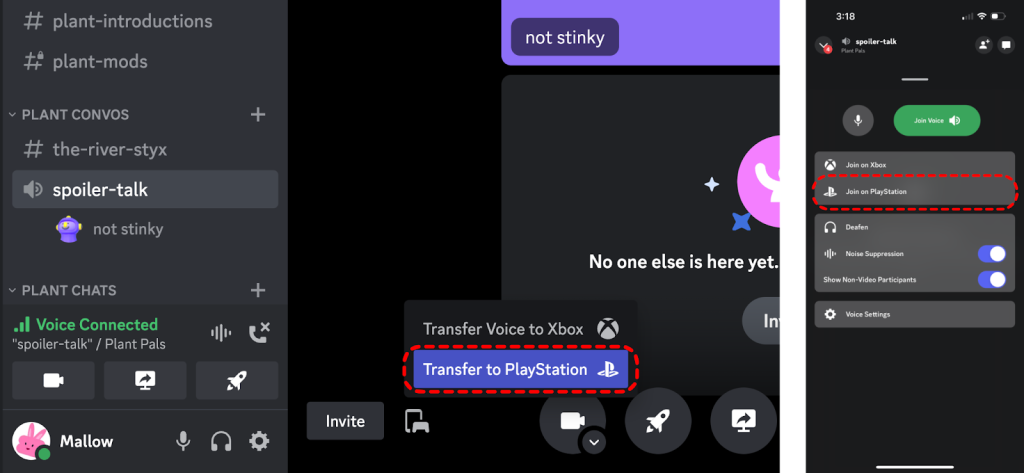
With your Discord and PlayStation accounts linked, it's time to use Discord voice on your PS5 console.
- On mobile, open the Voice controls and find the "Join on PlayStation" button.
- On the desktop, look for the button that looks like a phone and game controller next to each other.
- Choose the console you want to transfer the Voice conversation.
- The transfer will happen automatically.
- Your conversation will now take place on your PS5.
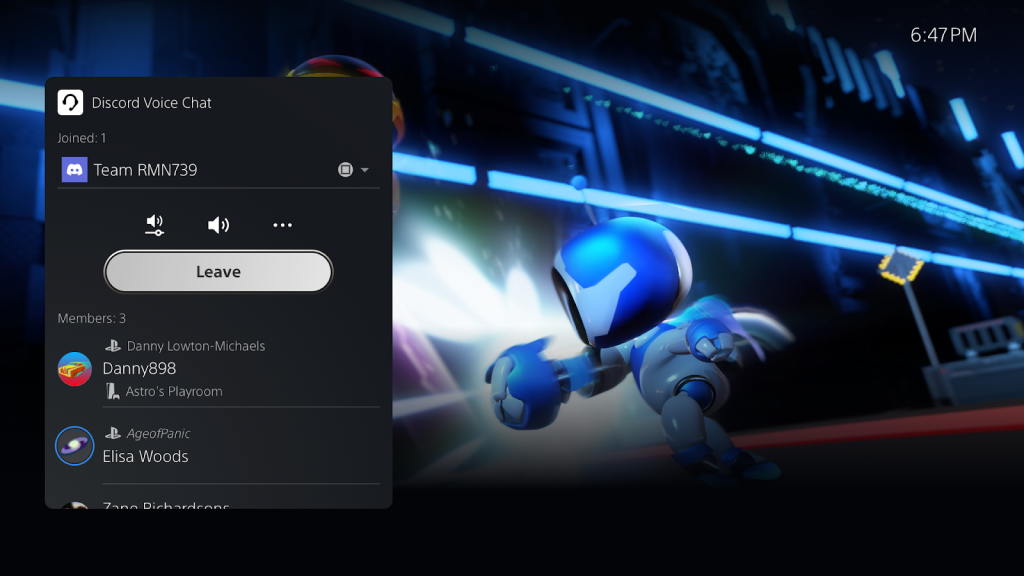
When using Discord on your PS5 console, you can use all the usual controls: mute or turn down the volume of others, check the name of the voice channel you're in, and end the call when you're finished. It's even quicker to chat using the built-in microphone on your DualSense controller.

 No ads, our video library,
No ads, our video library,

