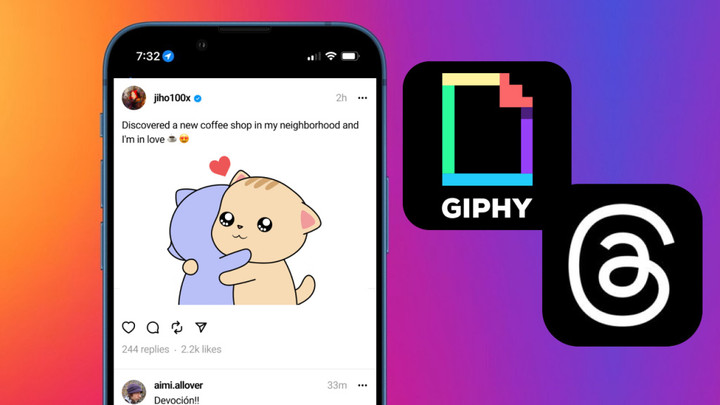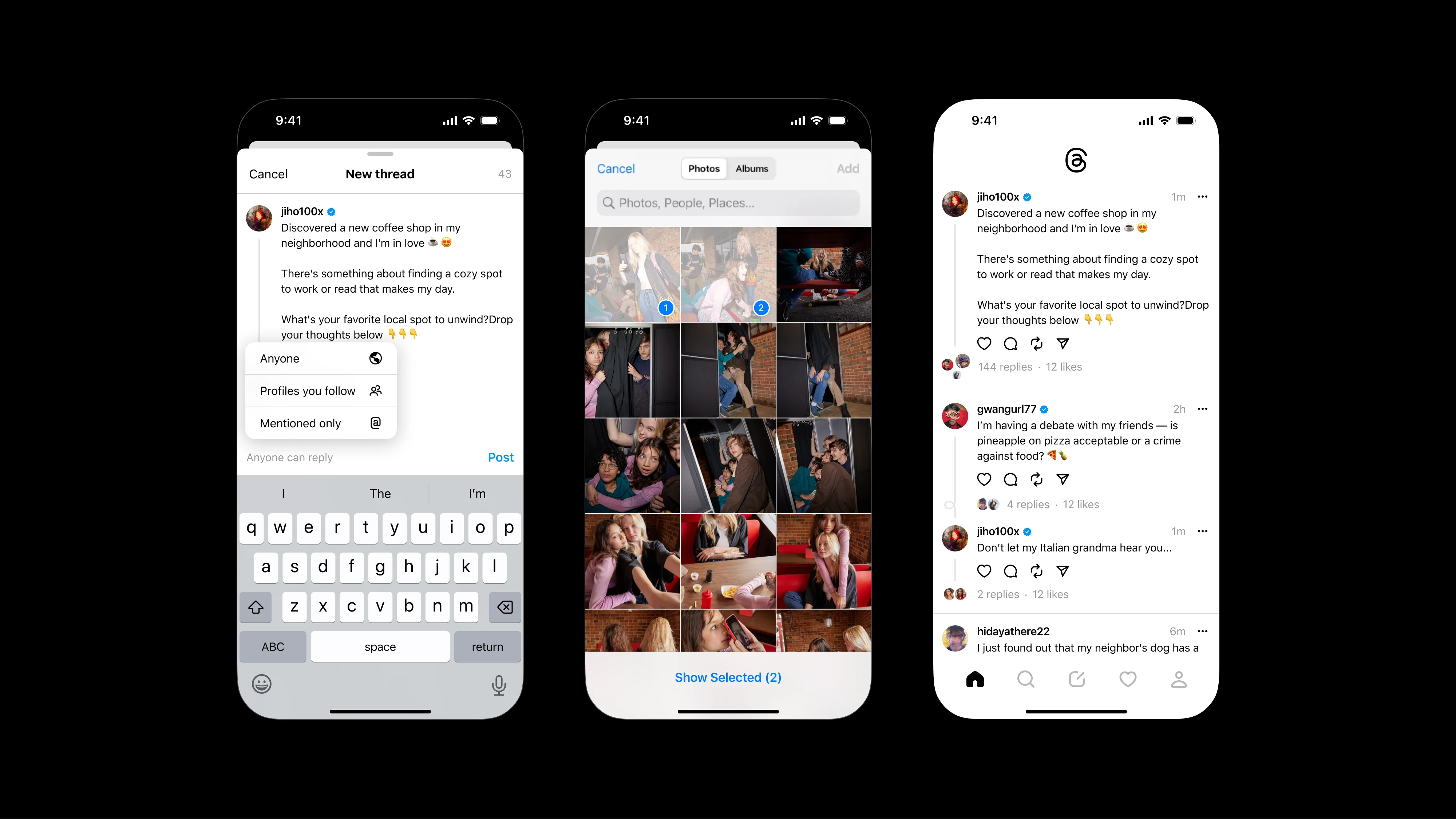Wondering how to post GIFs on Threads? You are not alone. Meta's newest social media platform and Twitter competitor is finally here, so it's only natural you might want to dive right into the heated online discussion. But what good is a social media app if you can't post fun GIFs?
That being said, if you want to learn how to post GIFs on Instagram's Threads app, you've come to the right place. Below, you'll find everything you need to know about this feature so you can add flare to your conversations.
How To Post GIFs On IG Threads
Firstly, it's important to note that some users may have problems posting GIFs to Threads. We can't confirm if this is due to a lack of native support or compatibility with certain devices. However, our best guess is that the feature is likely experiencing a few teething issues.
That said, we're sure Meta will have things figured out soon. Here's how to post a GIF to IG Threads:
- Launch the Threads by Instagram app on your Android or Apple iOS device.
- Tap the icon to start a new thread.
- Press the file icon to upload a GIF from your device gallery, or press the smile icon on your keyboard app to search for a GIF from an integrated image library like Giphy.
- Select the GIF you want to post
- Add a caption (if any)
- Press the "Post" button to post your GIF to Threads.
If you are having issues posting a GIF, don't worry. Meta will probably iron out these issues in a future update. A suitable workaround would be to convert the GIF into MP4 format and upload it as a video file instead.
Tip: If you are uploading a GIF from your device's gallery, ensure that the file you want to upload is a dynamic GIF image.
And that's everything you need to know about how to post a GIF to Threads by Instagram. We hope you found this guide useful. But why stop there? Read our guide on how to get verified on Threads to lock in that blue verification badge!

 No ads, our video library,
No ads, our video library,