If you've played Naraka Bladepoint before, you know that the game demands precise movements, lightning-fast reactions, and accuracy to survive. Having the right controller and/or keyboard and mouse settings and sensitivity is crucial for success in the game. Whether you're a seasoned player looking to fine-tune your settings or a new player who wants to know where to start, we've got you covered.
In this guide, we'll show you how to change your sensitivity settings in Naraka Bladepoint and provide a breakdown of the game's settings and what they do. With our help, you'll be able to quickly adjust your settings and move around the map with ease, taking down your enemies and dominating the competition.
Naraka Bladepoint: How To Change Sensitivity
To customize your controller or mouse/view sensitivity settings in Naraka Bladepoint, you'll need to access the game's settings menu. Luckily, this process is straightforward to follow.
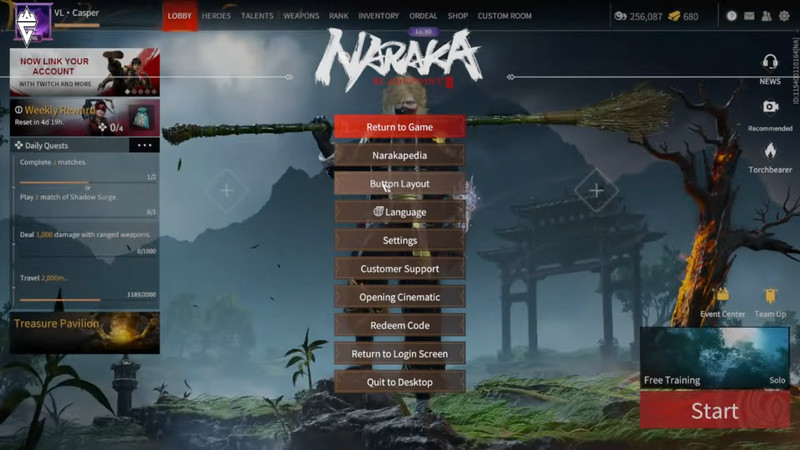
First off, when you launch the game, look for the cog symbol in the top right corner of the screen and click on it to open the Settings tab. Then, click on the ‘Button Layout’ tab, which will open all input control settings.
From there, look for the ‘Vertical Sensitivity’ and ‘Horizontal Sensitivity’ settings in the menu. You can adjust both sensitivities to your liking, with the vertical sensitivity used for perpendicular traversing and the horizontal sensitivity used for aim correction and overall view sensitivity.
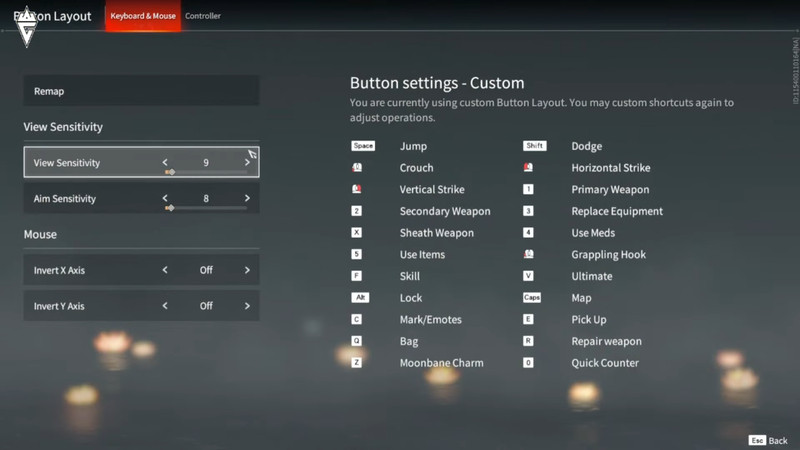
It's worth noting that the game also features a ‘mouse dead zone,’ which intentionally prevents small movements from registering or reflecting as very slow movements. This is to prevent shaky aim and graphical frame tearing issues.
In March 2022, an update was released that allows players to adjust both vertical and horizontal sensitivity settings separately, giving them greater control over their gaming experience. This feature not only provides a smoother and more comfortable experience but also helps improve aim and accuracy.
Naraka Bladepoint: Changing Other Settings
While changing the sensitivity is an important setting, there are also many other options available in Naraka Bladepoint that can help you personalize your gaming experience. For example, you can adjust the keybindings to fit your preferred style of play or use a different control scheme altogether. You can also adjust the graphics and visual settings to optimize performance or change the appearance of the game.

Moreover, it's essential to experiment with different settings to find what works best for you. If you're new to the game, it's recommended to start with default settings and make small adjustments gradually. This way, you can get used to the changes without overwhelming yourself.
All in all, tweaking the settings in Naraka Bladepoint is a great way to customize your gaming experience and maximize your performance. Don't be afraid to experiment with different options and see what works best for you.
For more Naraka Bladepoint news, be sure to check out our dedicated section or take a look at some of our Guides & Tutorials just below:
TIER LISTS -
Naraka Bladepoint Character Tier List Ranked Best To Worst | Naraka Bladepoint Weapon Tier List Ranked Best To Worst | Naraka Bladepoint Best Glyphs Ranked
SETTINGS GAME GUIDES -
Is Naraka Bladepoint Free-to-Play? | Is Naraka Bladepoint Cross-Play? | Does Naraka Bladepoint Have Cross-Platform Progression? | Does Naraka Bladepoint Have Bots? | Best Settings For Naraka Bladepoint | How To Unlock All Characters | How To Add Friends | How To Add Friends on Xbox | How To Change Sensitivity | Naraka Bladepoint Ranks: Rewards, Reset Time & More | Naraka Bladepoint Player Count in 2023
HOW TO GAME GUIDES -
How To Win At Naraka Bladepoint - Five Beginner Tips | How To Play Naraka Bladepoints Campaign | How To Get Tae Fast in Naraka Bladepoint | How To Get More Spectral Silk | How To Get More Gold | How To Block | How to Uppercut | How to Slay Moonbane in Naraka Bladepoint

 No ads, our video library,
No ads, our video library,

