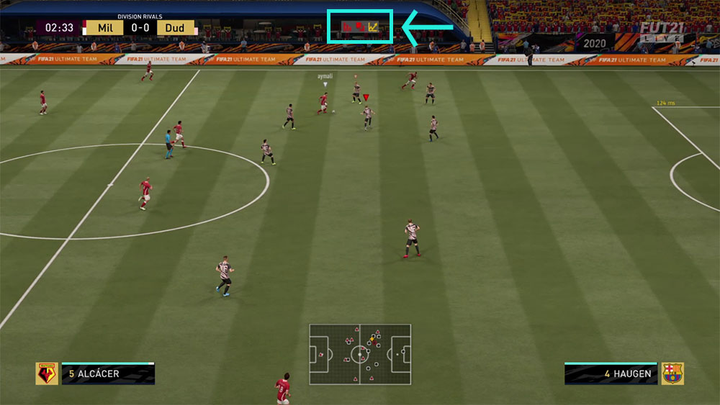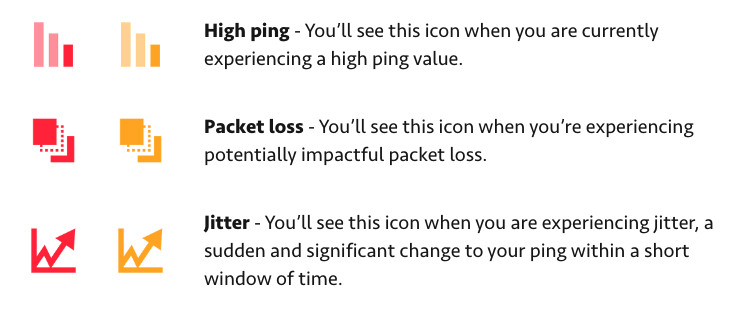With a new FGDC up-and-running, it’s clear to tell EA is really trying to take care of their player’s connectivity. Assuming you’re lagging is one thing, but actually breaking down what the problem is so you can notify the player in-game without being disruptive of the gameplay; now that’s a project. Introducing: Connection Monitoring.
How to activate Connection Monitoring
The instructions on how to activate Connection Monitoring are very simple and straightforward, so we’ll get them over with right now so we can move on to the wording and definition of the terms used. That way, you know what you want to see, instead of just turning all options on and having a light show for no reason:
- Go to Customise.
- Open up Settings.
- Go to Game Settings.
- Go to Visual.
- At the bottom of the list, go to Connection Monitoring.
Here you will be prompted with four options:
- Ping only: will display your ping number at all times during an applicable match. This displays your current roundtrip ping in milliseconds. This value will update every second throughout the match.
- Connection indicators only: will display your connection indicators only inappropriate situations during an applicable match. This enables a set of icons that can display during your match when certain connection thresholds are met.
- Ping and connection indicators: means both ping and connection indicators will be displayed on-screen only inappropriate situations during an applicable match.
- Off: pretty self-explanatory, isn’t it? So which one to choose?
It’s not just a matter of picking the one that works for you, it’s also important knowing how to read it. The point of Connection Monitoring is to provide the players with the best and most accurate information regarding their gameplay in that server, so here are the icons, in both red and yellow, with definitions straight from EA’s help article:
(Picture: EA Sports)
While both colours indicate degradation in general, yellow and red just reflect amounts, meaning some degradation or significant degradation, respectively. The help article also provides even definitions and a glossary, if you want to go ahead and give that a go.
- Read more: David Beckham becomes FIFA 21 Icon: Learn how you can get him for your FIFA Ultimate Team
For the meantime, I think it’s safe to say this feature will come in handy for players that connect to the new Miami server, and players all around the world who blame their L’s on lag. Now, they got proof to back it up.

 No ads, our video library,
No ads, our video library,