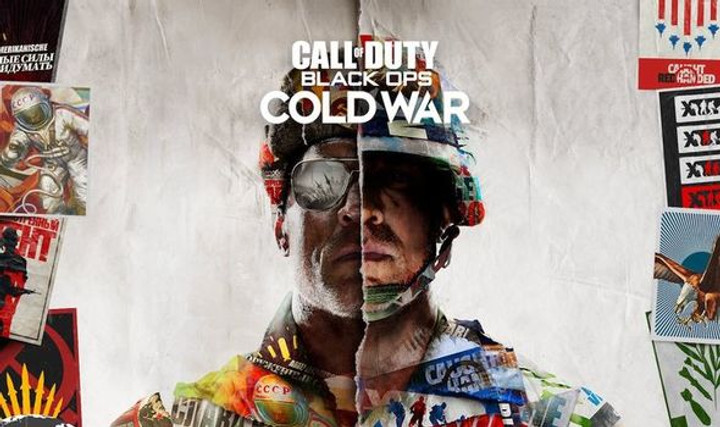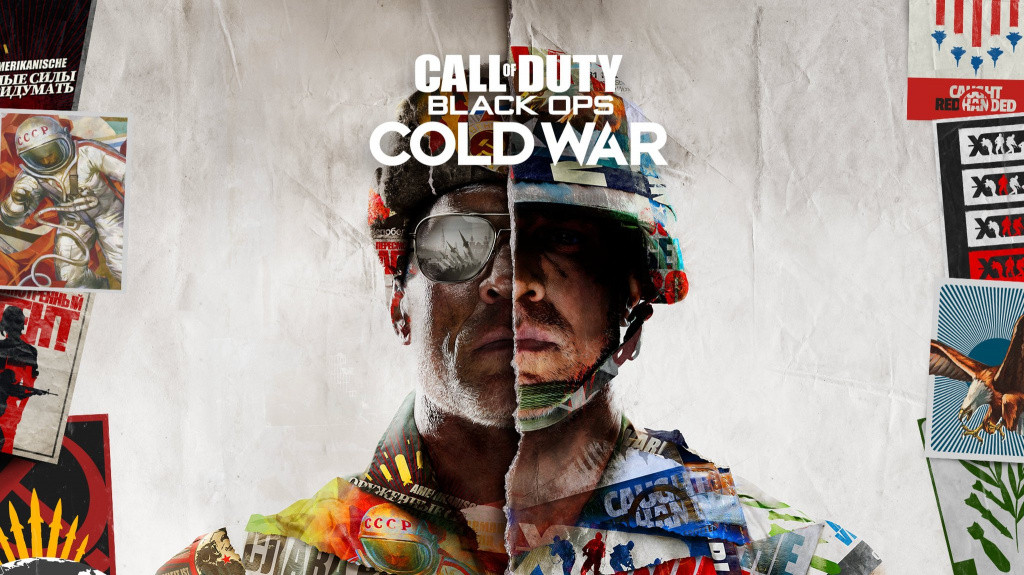The future of gaming is now. Thanks to companies like Activision looking after their players’ storage, you can now pick and choose which game modes to add or ignore as part of the installation process, a welcomed option considering the hefty install size of some of their latest titles.
It’s just like building the game with Legos, but with more complex and way-more expensive Legos.
In case you’re still wondering how to ease up some GBs of memory, here’s a list of steps on how to install or uninstall Call of Duty: Black Ops Cold War game modes on all platforms.
How to uninstall Call of Duty: Black Ops Cold War modes
(Photo: Activision)
Uninstalling/Installing game modes on XBOX ONE or XBOX SERIES X/S
-
Launch the game
-
Click the right stick in the main menu to access file management
-
Select the game mode you wish to install or uninstall
-
Select ‘Yes’
-
And you are done.
Uninstalling/Installing game modes on PS4 or PS5
Things might feel repetitive because the process is almost identical between consoles
-
Launch the game
-
Click R3 in the main menu to access file management
-
Select the game mode you wish to install or uninstall
-
Select ‘Yes’
-
And you are done.
Uninstalling/Installing game modes on PC through Battle.net
-
Open your battle.net launcher
-
Select Black Ops Cold War under Partner Games
-
Select Options, and then choose Modify Install
-
Click Modify Install
-
Select which content packs you’d like to install or uninstall
-
And you are done.
Not too shabby, huh? Now you can save some space and put your gigas to good use.
Even if you change your mind, you can always come back to this list to adjust your Call of Duty game modes to whatever suits you best.
For more on all things Cold War, check out how to unlock all Operators.

 No ads, our video library,
No ads, our video library,