There is no doubt that Call of Duty: Warzone 2 is a graphics-intensive game and requires a lot of resources to run. And to get the best experience out of the game, your graphics settings need to be perfect. Warzone 2 has lots of action going on simultaneously, and you need adequate frames to get the best experience possible.
But to get those higher frames doesn't always mean you need to upgrade your rig and have the latest graphics card, sometimes tweaking a few graphics settings might also help you gain some extra frames.
While the graphics settings might vary from player to player depending on the system specifications and other factors, the below-listed settings are widely used by players in the community. Thus, there is a high chance that these will work well for you too. Here is the best Call of Duty: Warzone 2 graphics settings:
Best Warzone 2 Graphics Settings
To change the graphics settings in Call of Duty: Warzone 2, press the F3 button on your keyboard or go to the settings button on the top right side of the screen. Then go to the Graphics options, and you can change the settings.
Display Settings
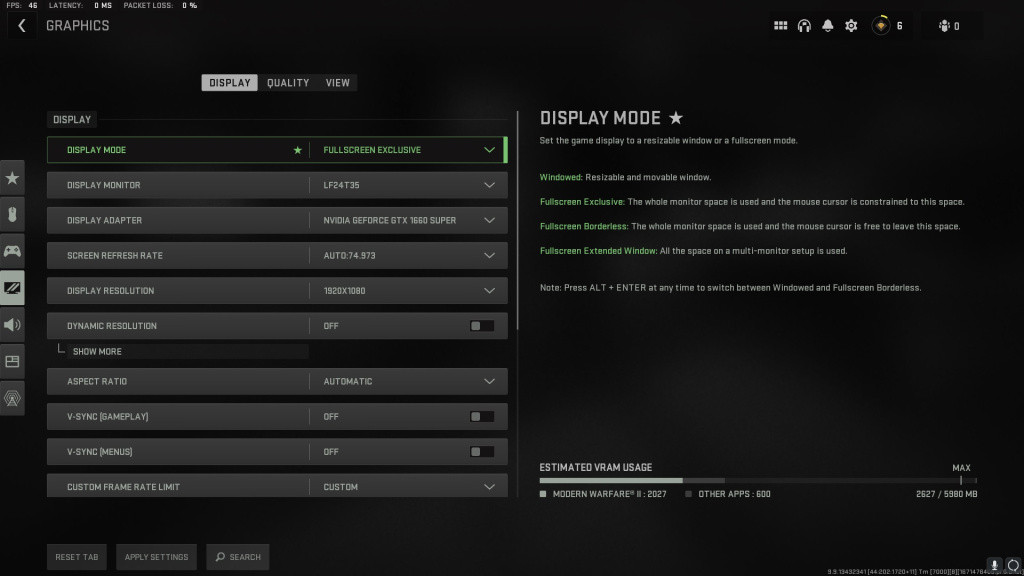
-
Display Mode: Fullscreen Exclusive
-
Display Monitor: Select your primary monitor
-
Display Adapter: Select your graphics card
-
Screen Refresh rate: Select the maximum refresh rate your monitor supports
-
Display Resolution: 1080p or the maximum resolution supported by your monitor
-
Dynamic Resolution: Off
-
Aspect Ratio: Automatic
-
V-Sync Gameplay: Off
-
V-Sync Menu: Off
-
Custom Frame Rate Limit: Custom
-
Gameplay Custom Frame Rate Limit: 144 (Limit it to the maximum refresh rate your monitor supports)
-
Menu Custom Frame Rate Limit: 60
-
Out of focus Custom Frame Rate Limit: 15
-
-
Display Gamma: 2.2 (sRGB)
-
Brightness: Set according to your preference
-
Focus Mode: Off
Quality Settings
Global Quality
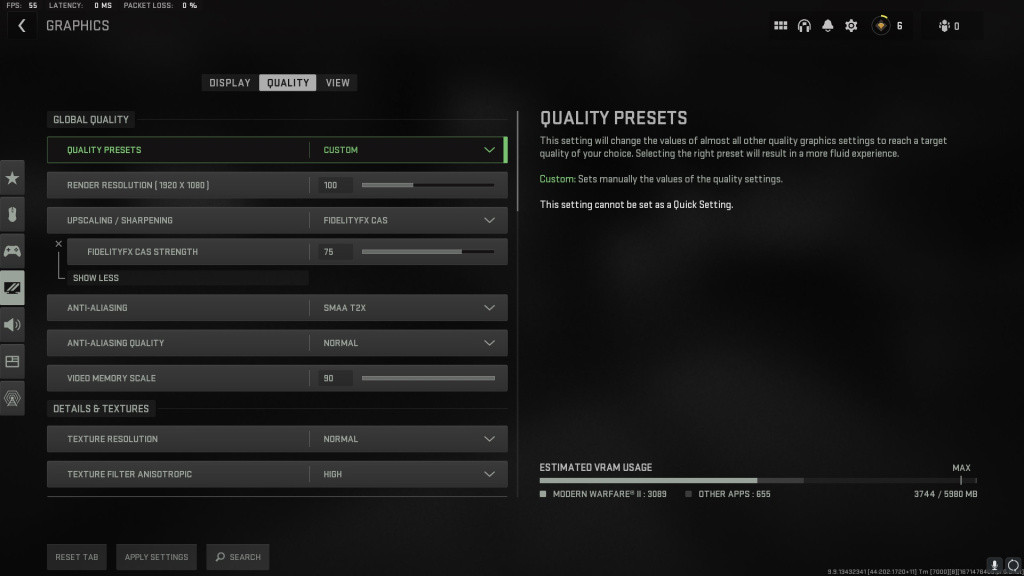
-
Quality Presets: Custom
-
Render Resolution: 100
-
Upscaling / Sharpening: FidelityFX CAS
-
FidelityFX CAS Strength: 75 – Sharpens at minimal FPS cost
-
-
Anti-Aliasing: SMAA T2X
-
Anti-Aliasing Quality: Normal
-
Video Memory Scale: 90
Details and Texture
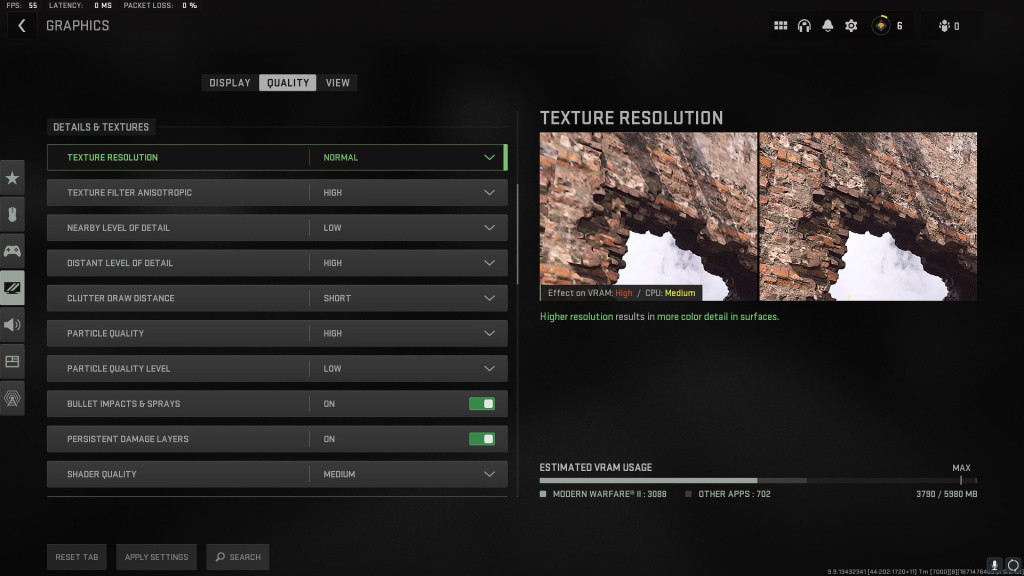
-
Texture Resolution: Normal
-
Texture Filter Anisotropic: High
-
Nearby Level of Detail: Low
-
Distant Level of Detail: High
-
Clutter Draw Distance: Short
-
Particle Quality: High
-
Particle Quality Level: Low
-
Bullet Impacts & Sprays: On
-
Shader Quality: Medium
-
Tessellation: Off
-
Terrain Memory: Max
-
On-Demand Texture Streaming: Off
-
Streaming Quality: Low
-
Volumetric Quality: Low
-
Deferred Physics Quality: Low
-
Water Caustics: Off
Shadow and Lighting
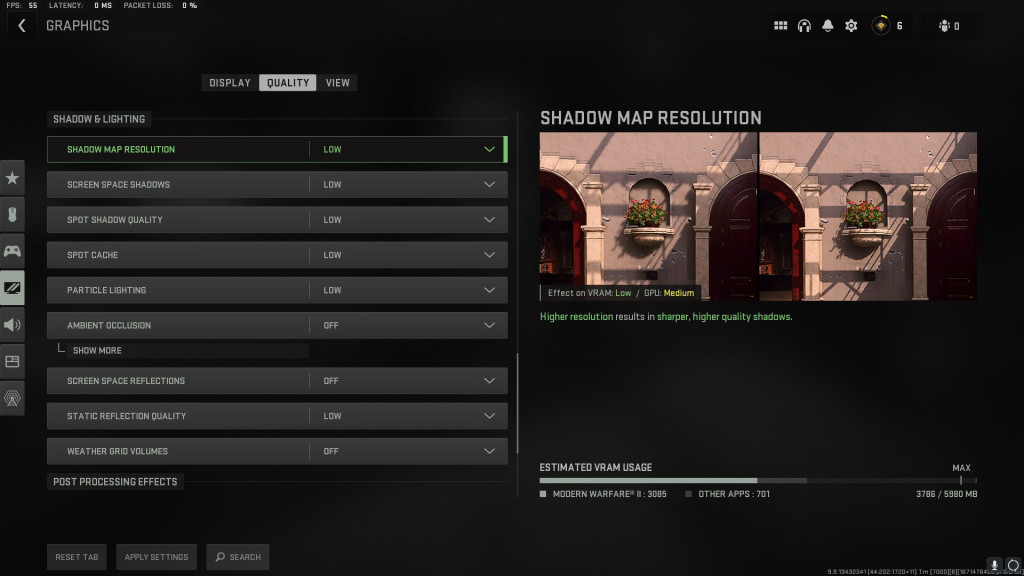
-
Shadow Map Resolution: Low
-
Spot Shadow Quality: Low
-
Cache Spot Shadows: On
-
Spot Cache: Low
-
Cache Sun Shadows: On
-
Particle Lighting: Low
-
Ambient Occlusion: Off
-
Screen Space Reflections: Off
-
Static Reflection Quality: Low
-
Weather Grid Volumes: Off
Post Processing Effects
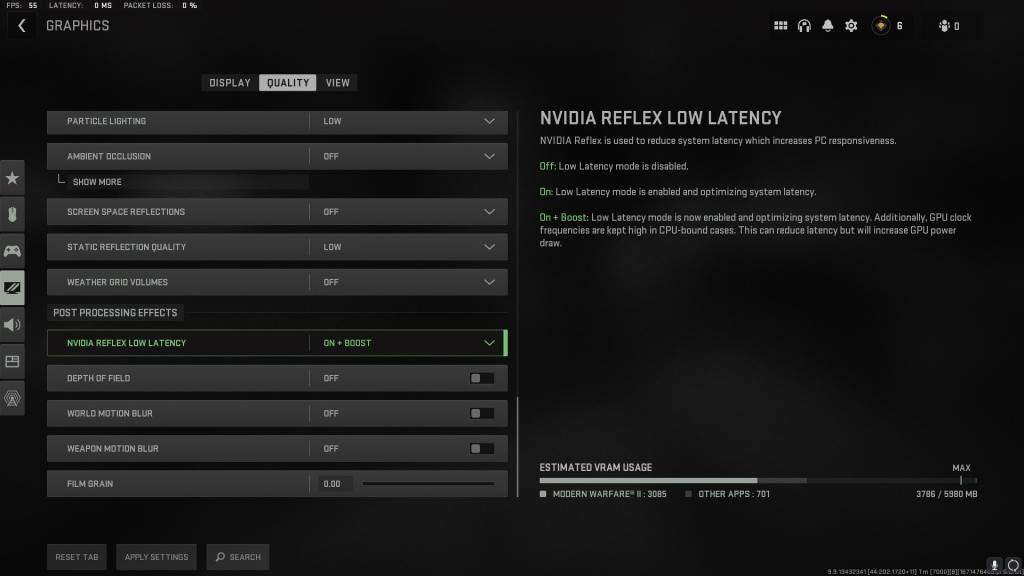
-
Nvidia Reflex Low Latency: ON+BOOST
-
Depth of Field: Off
-
World Motion Blur: Off
-
Weapon Motion Blur: Off
-
Film Grain: 0.00
View Settings
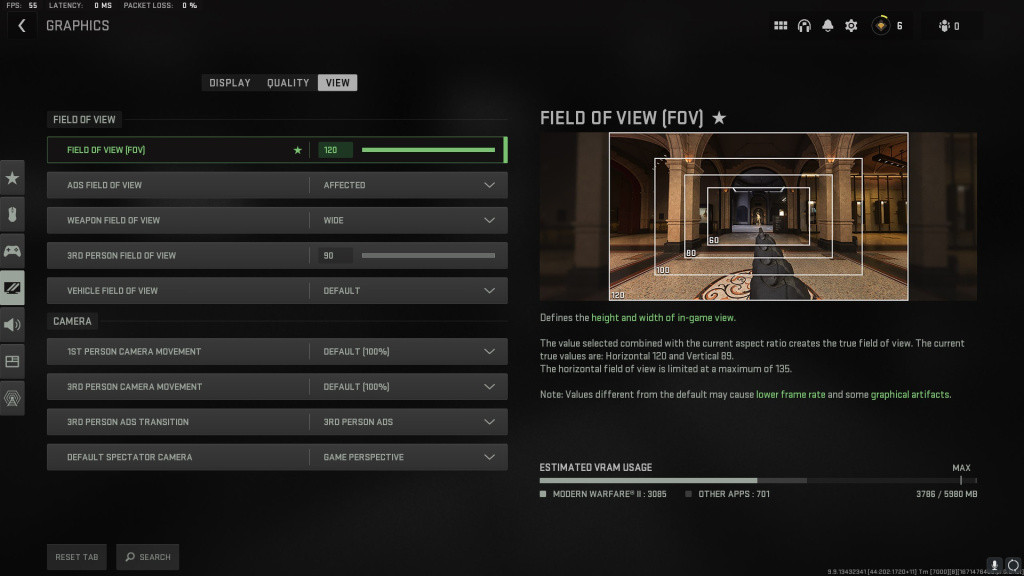
- Field of View: 120
- ADS Field of View: Affected
- Weapon Field of View: Wide
- 3rd Person Field of View: 90
- Vehicle Field of View: Default
- 1st Person Camera Movement: 100
- 3rd Person Camera Movement: 100
- 3rd Person ADS Transition: 3rd Person ADS
- Default Spectator Camera: Game Perspective
These settings might take some time, but they will provide you with the best experience for playing Call of Duty: Warzone 2. Feel free to play around with the above-given settings a bit to find the sweet spot for your rig.
For more on Call of Duty: Warzone 2, check out be sure to check out our dedicated section and learn more with some of our Warzone 2 Guides & Tutorials below:
Warzone 2 Battle Royale Guides - Map Al Mazrah Guide|Map Size|All Killstreaks Explained|Unlock All Operators|New Reporting System|Prestige Ranks, Cap, Rewards|New Battle Pass System|All New Operators List|Victus XMR Sniper Rifle Unlocking Guide|Backpack & Looting Explained | Skill-Based Matchmaking| PC Specs |Check Server Status | Unlock Zeus & Mortal's Bane | Locked On The Menu Issue | CDL Packs | Blackout Roze Operator Skin | BAS-P SMG Unlocking Guide | Weapon Balance Changes | Hidden Money Chests | Unlock Gaz and Klaus | AQ Soldier Kills |
Warzone 2 Tier Lists - Best Weapons Tier List | Best Assault Rifles (AR) Tier List
Warzone 2 DMZ Mode Guides - Factions & Missions | Contracts & World Activities | DMZ Faction Rewards | Interrogation Guide | Factions Rewards | Unlock UAV Towers | Find Stronghold Keycards | LAG & Stuttering Fix |
Warzone 2 Class Setups - Best Meta Loadouts | Best Long Range Loadouts | PDSW 528 Loadout | M4 Loadout | FSS Hurricane Loadout | TAQ-56 Loadout | MCPR-300 Loadout | Kastov 762 Loadout | RPK Loadout | Lachmann Loadout | EBR-14 Loadout | RAAL MG Loadout | SP-R 208 Loadout |

 No ads, our video library,
No ads, our video library,

