V Rising, the latest open-world vampire survival game from Stunlock Studios, allows players to host their custom rooms if they desire to play with their friends. As with other online games, the admin or host gets full control over the V Rising private matches, and they can set custom rules as per their requirement.
For this, V Rising developers have incorporated a console feature where the server admin can input various commands to customize the teams' settings: Vampires and Enemy Mobs. So, without further delay, here's the full list of available V Rising server commands.
V Rising Admin Commands List for console
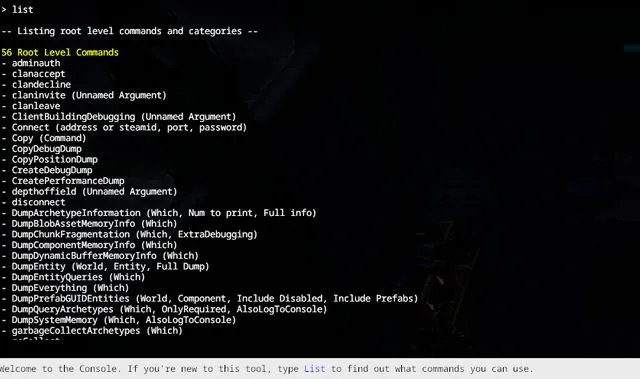
To get the complete list of admin commands, players can type "List" into the console and hit Enter. Doing this will display a list of all available commands within the console that server admins can use to change various settings.
V Rising offers countless admin commands. We've shortlisted the most frequently used commands below.
- adminauth: Assigns the role of admin and its powers.
- give [name]: Grants you a specific item in the game.
- giveset: Allows you to explore various sets of armor and weapons.
- bancharacter: Used to ban a specific character.
- banned: Displays a list of all the banned users.
- banuser [name/IP/userID]: Allows the admin to ban a particular player from the server.
- clanaccept: Accepts the player's invitation to join the clan.
- clandecline: Declines the player's joining request.
- decayusercastles [playername]: Puts all the castles owned by a target player in decay.
- kick [name/IP/userID]: Kicks the player from the server.
- unban [name/IP/userID]: Lifts the ban from the server.
Before you head into V Rising to execute these commands, it's worth noting that the console feature is disabled by default in the game. Therefore, you should enable it first before experimenting with the admin commands.
How to enable console for V Rising commands
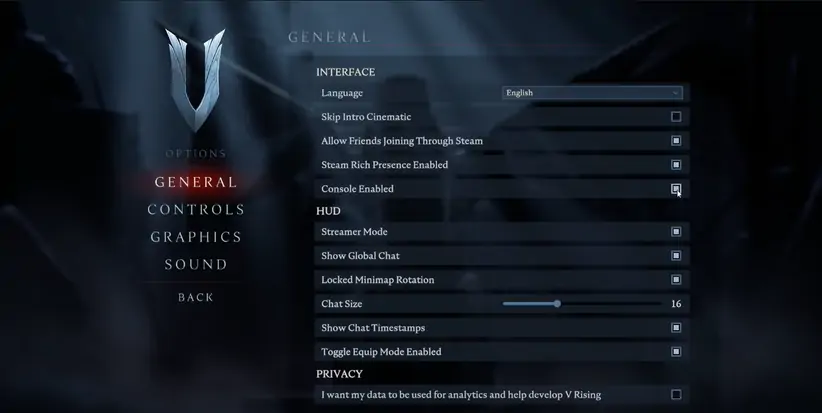
The only way to enable the console in V Rising is by navigating to the game settings and then selecting the General tab. There, players will find the Console Enabled option under the Interface section. Finally, click on the Console Enabled box to use this feature.
- V Rising Nightmarshal Styx boss guide – How to unlock Bat Form
- V Rising Unsullied Heart guide - How to get and use
- V Rising Castle guide – How to build, best locations, and more
Once you've enabled it, press the Tilde (`) key to open the console. So there you have it, everything you need to know about the V Rising Admin Commands list.
For more fantastic game content, check out our section dedicated to V Rising news, guides, updates, and more!
Featured image courtesy of Stunlock Studios.

 No ads, our video library,
No ads, our video library,

