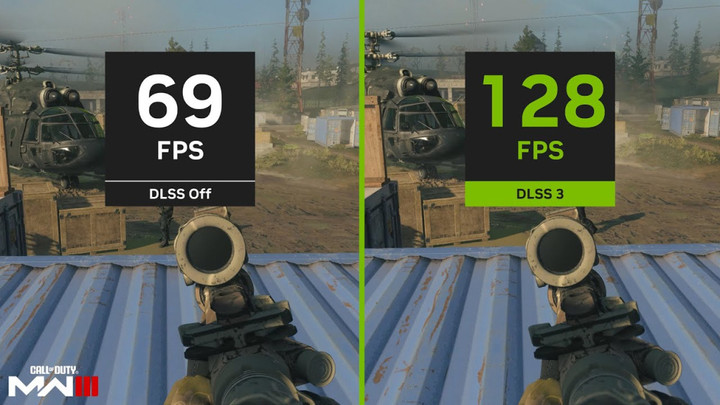Call of Duty: Modern Warfare 3 gives you multiple options to adjust graphics settings according to the specifications of your system. Apart from this, if you have NVIDIA's graphics card, you can enable DLSS to enhance the performance and image quality of games on GeForce RTX graphics cards.
It can boost the frame rates by up to 2x while also improving the sharpness and clarity of the game visuals. Here is how you can turn on NVIDIA DLSS in MW3 and what are the system requirements for the same.
Table of Contents
How To Enable NVIDIA DLSS In MW3
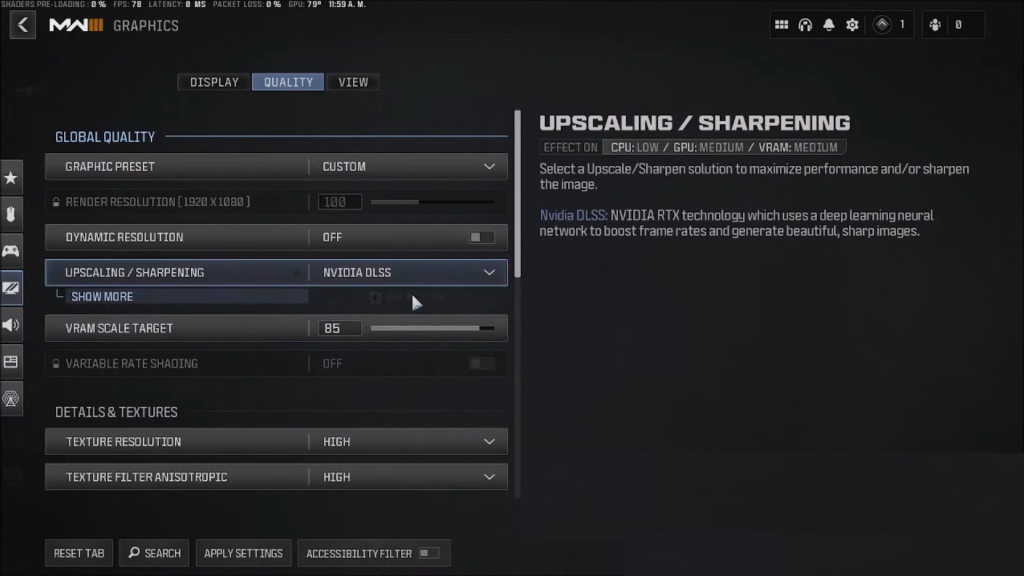
Enabling NVIDIA DLSS in MW3 is very easy and straightforward and you can do it by following these steps:
- Launch Call of Duty: Modern Warfare 3 (MW3) on your system and go to Settings from the top of your screen.
- Click on Graphics and go to the Quality tab.
- Find the Upscaling/Sharpening option under Global Quality and click on the drop-down list next to it.
- Now click on the NVIDIA DLSS option to enable it. You can further expand the options by hitting Show More under it. From there you can select your preset i.e. Performance, Balanced, Quality, or Ultra Performance based on the performance of your system.
- Hit the Apply Settings button and you are good to go.
You can have a look at the change in graphics and FPS that enabling DLSS brings:
MW3 NVIDIA DLSS Requirements
To use NVIDIA DLSS in MW3, you must meet some minimum requirements. These are:
- You need a GeForce RTX 20 Series or 40 Series graphics card as these are the only graphics cards that support the NVIDIA DLSS technology.
- You need to update your graphics driver to the latest version. You can do this by using the GeForce Experience app or downloading the driver from the NVIDIA website.
That's everything you needed to know about enabling NVIDIA DLSS in MW3.

 No ads, our video library,
No ads, our video library,