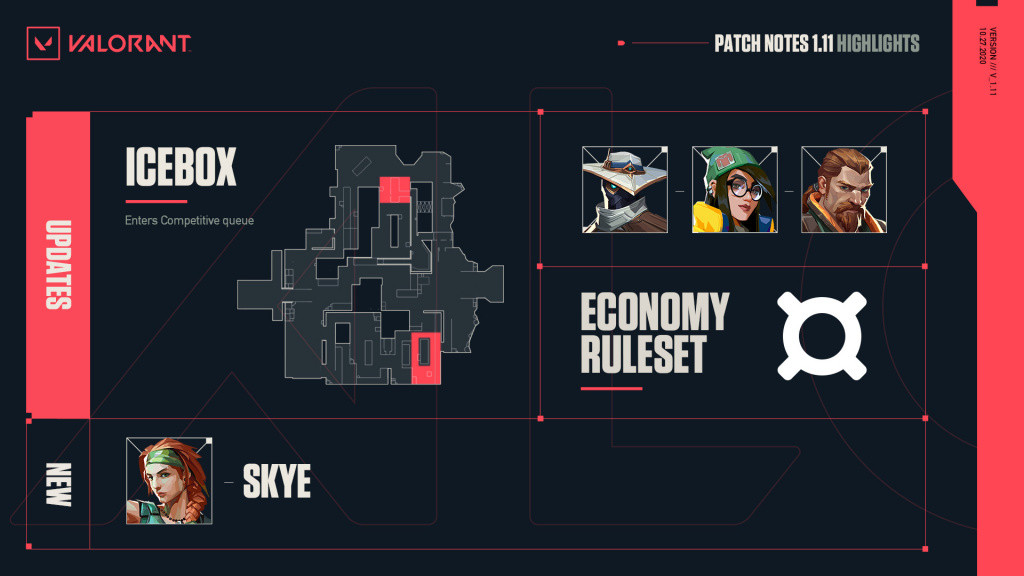Valorant's v1.11 patch promised a lot but within hours of it being rolled out a myariad of bugs and issues had been discovered and with the first round of the North American First Strike qualifiers scheduled for later that day, Riot Games acted decisively, rolling back the update, with a promise that it would be out again later this week.
V1.11 was rolled back within hours of going live. (Picture: Riot Games)
One of the big changes in the new update was the introduction of left handed models, which whether you are left handed or not many would have tested out the feature anyway.
That curiosity was punished though as players began reporting that after the rollback the wthe option to select which side you would like the weapon to be on was gone, however the game kept your pre-rollback choice forcing many to use the left hand model.
It was an issue that affected some of the best players in the world with 100 Thieves' Josh "steel" Nissan revealing that two of his teammates had played their qualifiers with the wrong models.
Ok now that we won and it's not complaining, 2 of my teammates are stuck on left handed and awping on left handed has screen shakes
— 100T steel (@JoshNissan) October 28, 2020
Cause they reverted the patch they can't disable the option because it's a new option KekW loggers @PlayVALORANT
He also claimed that using the Operator with the left handed models causes the screen to shake in a way that it shouldn't.
Riot's blushes may well have been saved though, with 100 Thieves reaching the closed qualifier with a 2-1 win over Moon Raccoons.
Valorant left hand model fix
Steel was also good enough to share a fix for the bug which was subsequently endorsed by the official Valorant account.
So if you are having issues with being stuck on the left hand model follow this short guide:
- Create a custom game
- Enable cheats
- Lock in a character
- Open the "General" settings tab
- The option to change your model settings will be found there.

 No ads, our video library,
No ads, our video library,