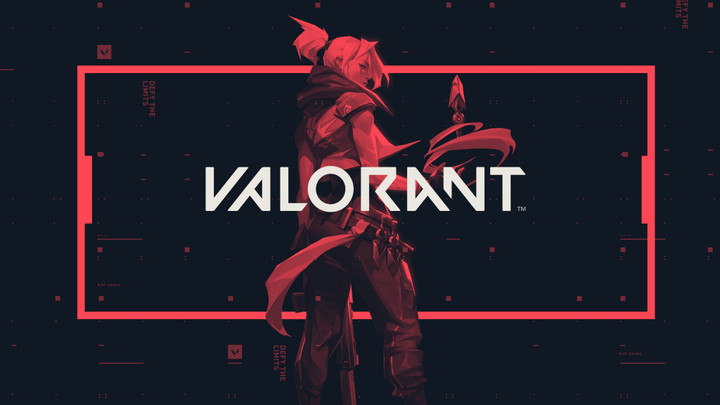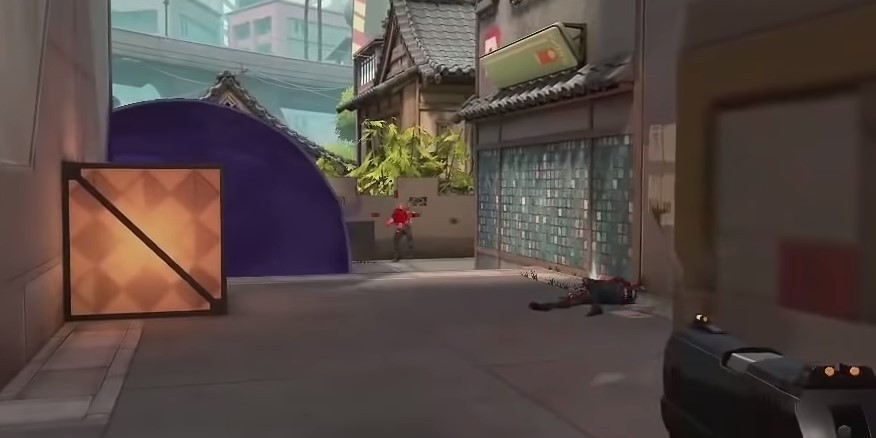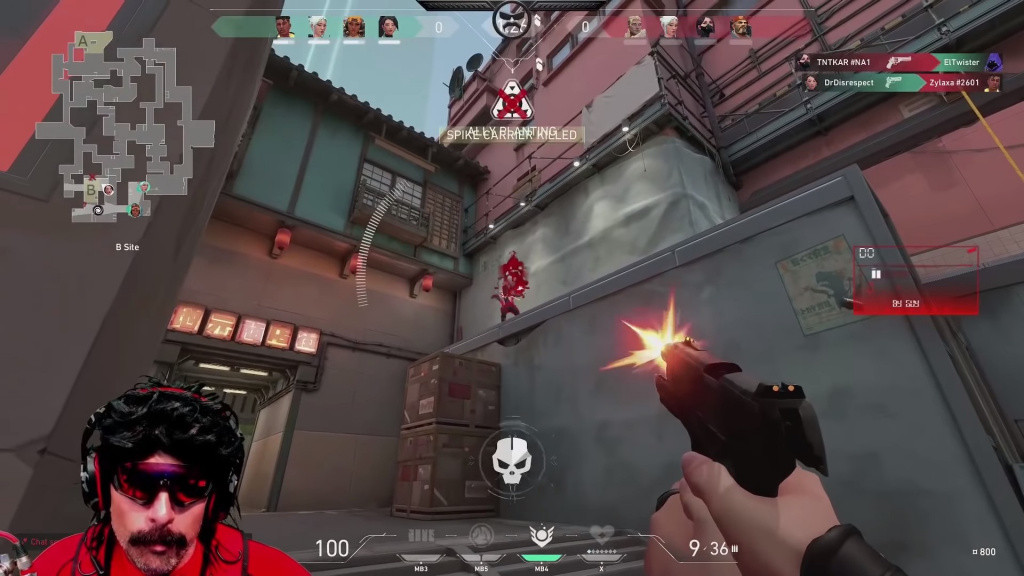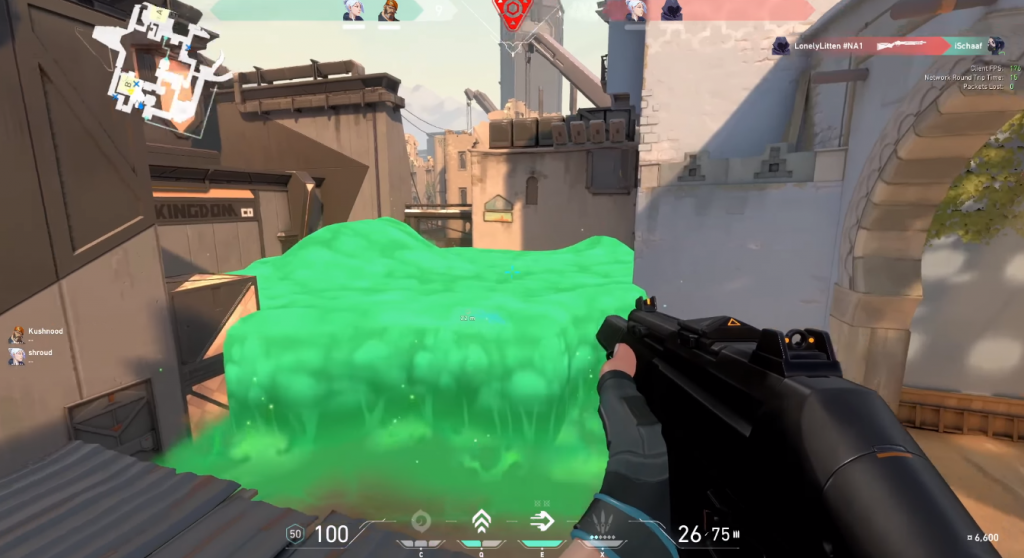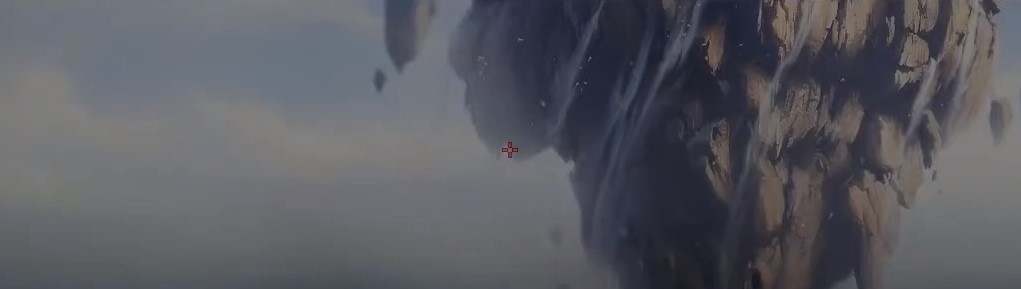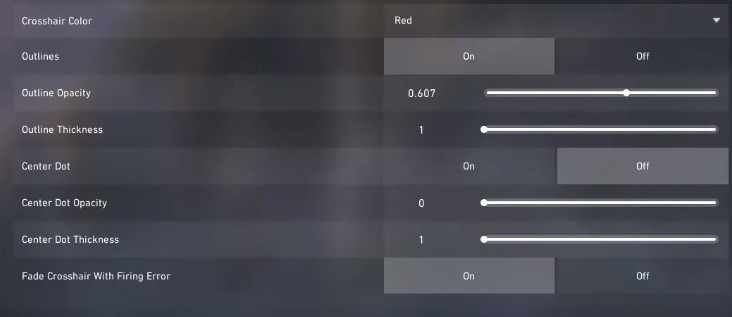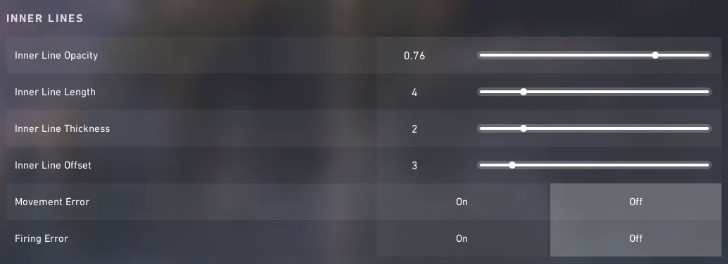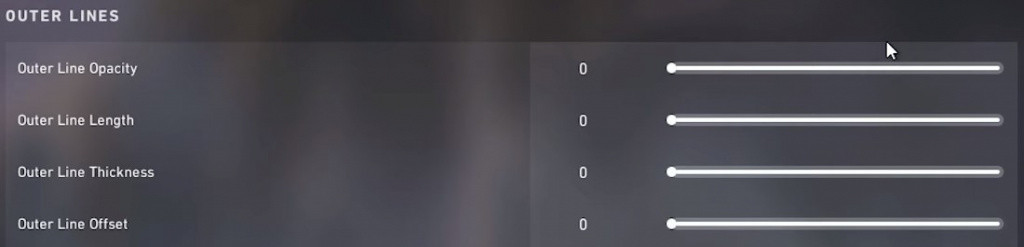The Valorant closed beta has started and more and more people are gaining keys and getting to play Riot’s brand new tactical shooter.
And it is safe to say people are loving it - and the competitive aspect of the game is slowly heating up and that means it’s time to get serious about your settings and how you have your game setup.
There is quite a bit to get into here so let's not wait about - here is our Valorant Settings Guide which will help you get the perfect settings for your crosshair and mouse sensitivity.
Valorant Crosshair Settings
Getting your crosshair settings right is key to success in any shooter and in Valorant it is no different.
Valorant has loads of crosshair settings that you can tweak and change - from the colour to the way it responds to firing your weapon and movement to the length and breadth of the lines.
How you want your crosshair to look and react is entirely up to you - this will all be about trial and error.
Before we get started here are some terms you will have to understand.
- Movement Error: This is when your crosshair dynamically changes as you move. Moving around in Valorant will affect your aim negatively. The crosshair moving gives you an idea when your aim has steadied.
- Firing Error: This setting will make your crosshair larger as you fire, allowing you to visually see how much your aim has been affected by shooting. When your crosshair returns to its original state your aim will be at its most precise.
Both of these settings are usually turned off by high-level players because they intuitively know when their aim has reset.
To give you an idea of the different crosshairs you can have we have provided some examples from top professional players and content creators.
First up, FPS god Shroud.
Shroud here uses a turquoise coloured crosshair with a small Inner Lines and no Outer Lines. He has both movement error and firing error off.
Now here is Dr Disrespect’s crosshair - he has chosen red for the colour, and has slightly larger Inner Lines. He also has Firing Error on, which you can see in action here as the crosshair has ballooned out.
The red could be a potential issue for the Dr, look how difficult it is to see when the red blood splatter bleeds into the red crosshair.
Shroud's choice isn't immune to this, look how much of a struggle it is to see the crosshair in Viper's Pit.
Here is the ultimate pro-level aim. Just a small circle in the middle with both Firing Error and Movement Error turned off. This harks back to the Counter-Strike 1.6 days when players would physically attach blu-tac to their screens so they could AWP unscoped.
So what are the best crosshair settings for Valorant?
So now you have an idea of what the different crosshairs can look like, here is an optimal setting you can try out give you a starting point. Remember don't listen to anyone else. Tweak these settings to your heart's content and find what works for you.
Your crosshair will look like this using these settings. We have went for a small red crosshair - because if the opponent's blood obscures it they are probably already dead. We have also went without the centre dot, so we can see behind our crosshair and keep an eye on the enemy.
Take note "Fade Crosshair With Firing Error" increases the opacity of your crosshair the more you fire.
This is the inner line settings for the above crosshair.
And the outer line settings. This essentially turns it off, giving you a cleaner more precise aiming reticle.
Finding the Best Mouse Settings in Valorant
Mouse Acceleration
Valorant has no native mouse acceleration option but Riot are looking into adding it a later date.
Mouse acceleration basically increases the speed of the mouse movements the more you move your mouse to a particular side. So the cursor speed starts slow and builds to a higher maximum speed.
We suggest you don't have any mouse acceleration on, it is used by a few pros but by and large you will have a better aim with it off.
There is still mouse acceleration as part of your windows settings so if you are unsure if it is on or off, or you would like to turn it off here is how you do it.
- Go the Control Panel, select Hardware and Sound, and then Devices and Printers.
- Choose your mouse from the menu of devices.
- Click the Pointer Options tab in the Mouse Properties window.
- Uncheck the box next to Enhance pointer precision.
- Click Apply, then OK.
Mouse Sensitivity
What sensitivity you use for aiming is one of the most important aspects for improving your aim and also one which is very much down to personal preference.
Play around with the settings, find what feels good for you. If you already have a sensitivity setting in another game that is perfect, then you are in luck.
Thanks to some good work by the Valorant community we can give you these sensitivity conversion rates which will help make your Valorant mouse sensitivity feel like a well-worn pair of shoes.
- Overwatch - Divide sensitivity by 10.6
- Destiny 2 - Divide sensitivity by 10.6
- Call of Duty: Warzone - Divide sensitivity by 10.6
- CS:GO - Divide sensitivity by 3.18
- Apex Legends - Divide sensitivity by 3.18
- Rainbow Six Siege - Divide sensitivity by 12.2

 No ads, our video library,
No ads, our video library,