Here at GINX Esports, we think that Halo Infinite is already one of the strongest contenders for the GOTY award, despite being released too late to be considered for this years' game awards.
The game boast gunplay that feels almost perfect, exciting maps, and diverse game modes. Simply put, it is an all-around great arena shooter.
And while the gameplay itself is near perfect, the sneaky launch of the multiplayer beta hasn't gone without issues, like performance problems or DirectX 12 incompatibility.
And while not as widespread as the problems above, unfortunately, several players have been having issues with Halo Infinite crashing or failing to launch.
It seems that players experience crashing either immediately upon starting the game or at random moments while playing their matches.
Why is this happening, and can it be fixed?
Halo Infinite crashing fix

If Halo Infinite crashes at launch, try performing a few basic steps to cross out possible reasons for this problem.
Check GPU drivers
The first thing you should do is to make sure that your graphics drivers are up to date.
You can check for the latest drivers via your GPU apps, or you can download them from the links below:
Check if your PC meets the requirements
Check out the Halo Infinite PC system requirements and see if your GPU/CPU are older than the minimum system requirements to find out if your hardware is supported by the game.
Additionally, certain minimum hardware specification GPUs may crash Halo Infinite when playing intro cinematic sequences in 4k resolution, and uninstalling the Multiplayer HD texture packs should fix this.
Async Compute
We will cite developers here: "Players with AMD Radeon RX 500 Series GPUs may crash if Async Compute in the Video Settings is set to On.
Disabling Async Compute fixes this."
Verify game files
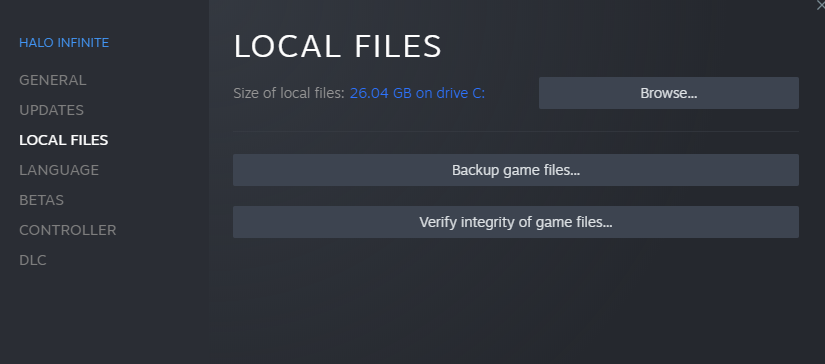
If you are playing on Steam, you should run a Steam Integrity Check, which will make sure that all files are there and that there are no corrupted files.
Follow these steps to verify the integrity of Halo Infinite game files:
- Restart your computer
- Launch Steam
- Right-click on Halo Infinite in your Library
- From the drop-down menu, select "Properties..."
- Select the "Local Files" tab
- Click on "Verify Integrity of Game Files"
- Let Steam complete the process of verification
Uninstall and reinstall Halo Infinite
If everything is fine, all files will be verified (except for local configuration files, which is normal). Try starting the game again and see if it works. If not, try reinstalling the game. Uninstall and do a fresh install with a restart in between.
Check Windows
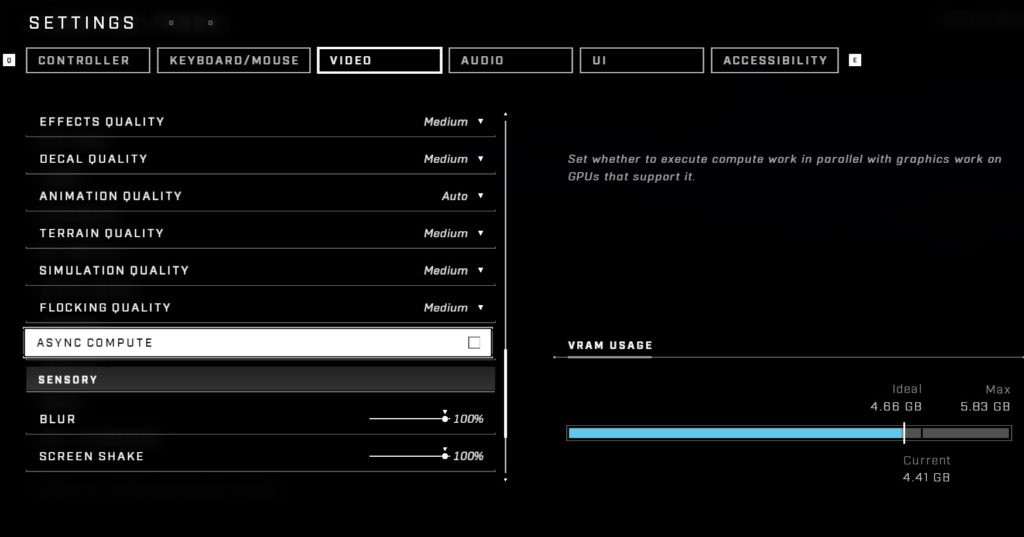
Make sure that Windows is up to date and that the game is whitelisted in Microsoft Defender Firewall; otherwise, it might prevent the game from connecting to the internet. In addition, you should know that the Background Recording feature in Windows 10 or the Record What Happened feature in Windows 11 can cause performance issues when enabled.
Turn these features off in the Capture Settings menu of Windows 10 and the Captures menu of Windows 11.
Finally, make sure to disable all unnecessary background apps, as they might cause you problems due to compatibility issues.
And with that, that's about all the options we can offer you that might fix your crashing problems. If you've tested all of this and the problem still persists, you should contact Halo Support directly and explain in detail your problems with the game.
Don't forget to check out our dedicated Halo section for the latest news, updates, esports coverage, guides, leaks and more.
Featured image courtesy of 343 Industries.

 No ads, our video library,
No ads, our video library,

