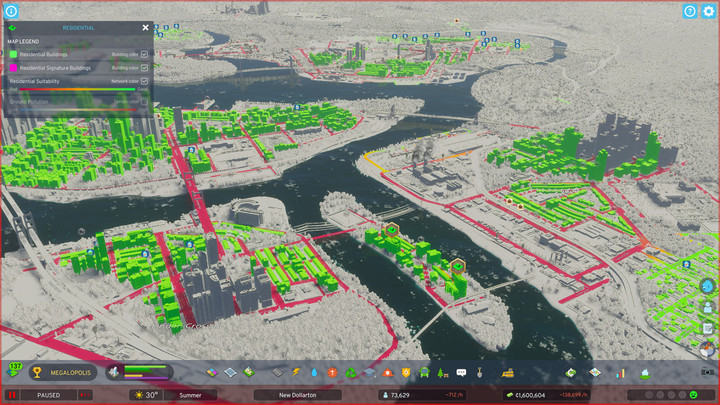One of the key aspects in designing your city in Cities Skylines 2 is creating your zones. They're typically split into four different zones that can be placed: residential, commericial, industrial, and office. Within each of these four zones there are a number of varieties that you can place to further design your city, but eventually you might place down a zone that you want to remove.
Knowing how to remove a zone, or dezoning an area, might not be immediately obvious in Cities Skylines 2. That's because there's no separate tool button in the UI that you need to press. Similarly, the bulldozer option won't work either. Below, we'll go over exactly how to dezone an area in Cities Skylines 2.
How To Remove A Zone In Cities Skylines 2
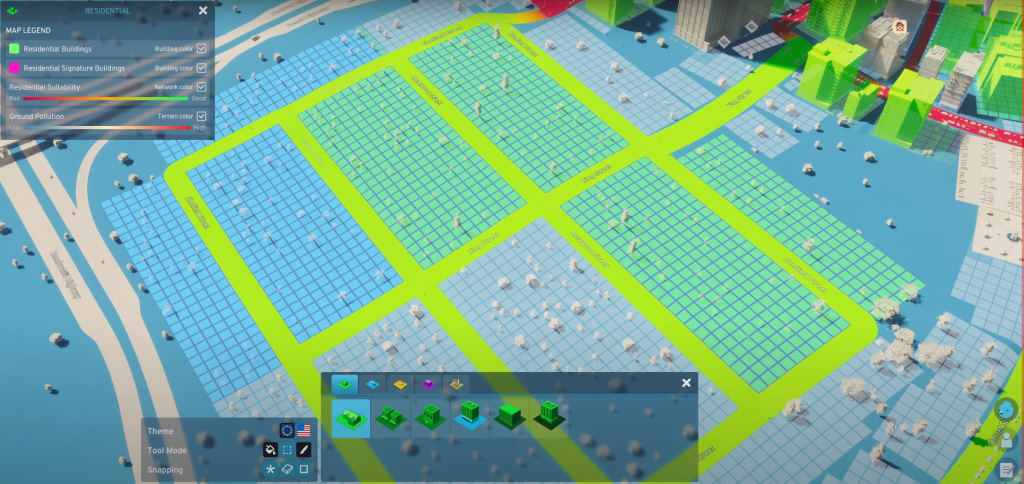
In Cities Skylines 2, players won't be relying on a separate tool to remove zones from their cities. Instead, all players need to do is right-click on their mouse while using the zoning tool to remove or dezone areas. Right-click on the zones you want to remove and they'll revert back to their default, no-zone state. You'll then be able to reapply any zone you want to this newly cleared space.
In the original Cities Skylines, this function was a separate tool. So those jumping from the previous game into this one might have some intitial confusion. But, now that you know how to dezone, you'll see that things are generally a little more streamlined in Cities Skylines 2.
How To Zone Over Existing Zones In Cities Skylines 2
If you just want to replace an existing zone with something else, you can actually zone over these zones. To do this, simply select the new zone you want to place and apply it to the existing zone. Whatever was in that space will be deconstructed, and the new zone will take its place. So, if you want to replace an area of residential zoning with some commerical zoning, simply select the commerical zone and place it over the residential zone.
Curious to know a little bit more about Cities Skylines 2? Check out our review.

 No ads, our video library,
No ads, our video library,