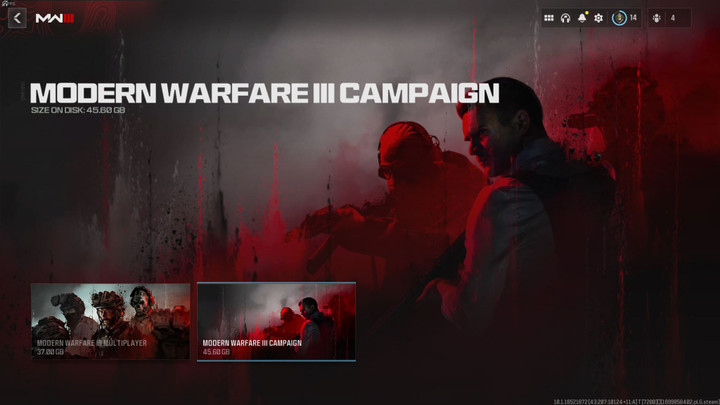Modern Warfare 3 requires players to have a whopping 154GB free for the full install of the game alongside all its additions. This includes downloads for MW2, the MW3 campaign, and Warzone. However, there are ways to free up masses of storage.
MW3: How To Uninstall The Campaign
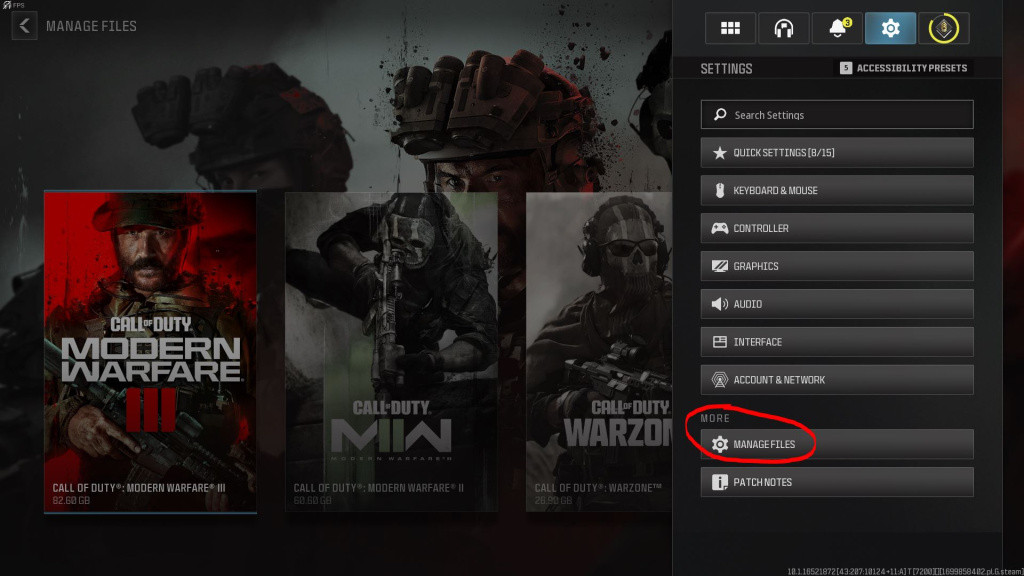
Players who want to free storage space can delete various aspects of Modern Warfare 3, whether that be the Campaign, Multiplayer, Warzone, or even MW2. Players who desire to free up space need to follow these steps:
- Launch the Modern Warfare 3 client
- Select the settings cog in the top right corner of the menu
- Select "Manage Files" as seen circled above
- Select Modern Warfare 3
- Select Modern Warfare 3 Campaign (45.6GB)
- Select "Close Game and Proceed"
After completing these steps you would have successfully deleted the campaign and saved yourself 45.6GB of storage.
MW3: How To Uninstall MW2 & Warzone
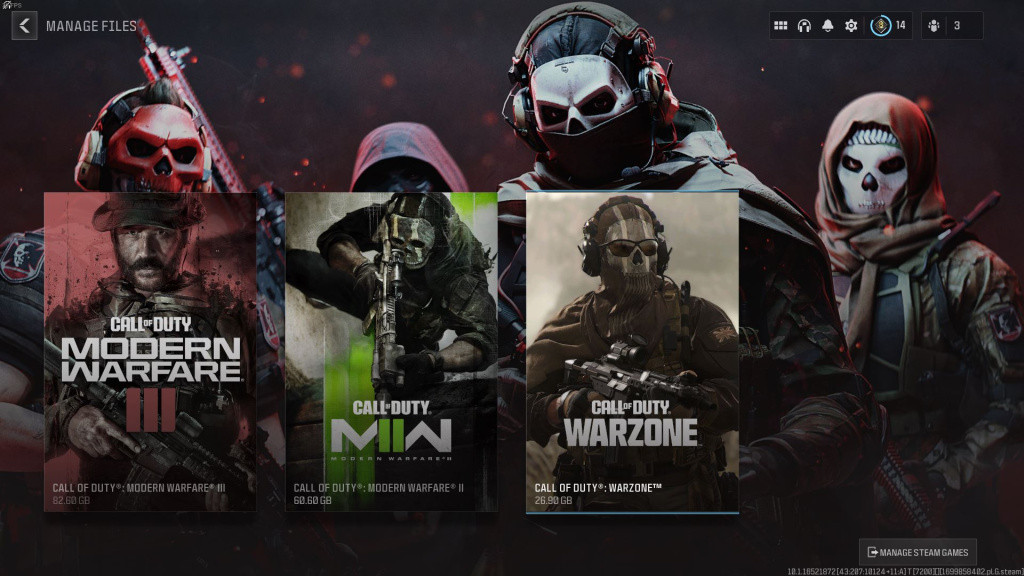
Players who want another additional 87.5GB of storage space will have the ability to delete both MW2 and Warzone from their MW3 client. To delete these applications follow the same instructions listed above and you will be able to free the space.
Keep in mind that Warzone will be updated alongside the implementation of the new map at the beginning of December. The extra storage space might be great now, however, you might find yourself reinstalling it once MW3 Season 1 releases.

 No ads, our video library,
No ads, our video library,