Just like other online games, you might encounter different errors in Lost Ark. Some of these errors can prevent you from entering the game while the others can give you lagging issues. In addition to this, you might sometimes also face problems while trying to purchase some in-game items.
This is exactly what many Lost Ark players have reported and according to them, when they try to buy something in the game, they get a "purchase failed" error. If you are one of them, here's how you can potentially fix it.
Lost Ark: How to fix purchase failed error
Here are a few ways recommended officially by Amazon Games and Smilegate to fix this error in the game.
Verify game files
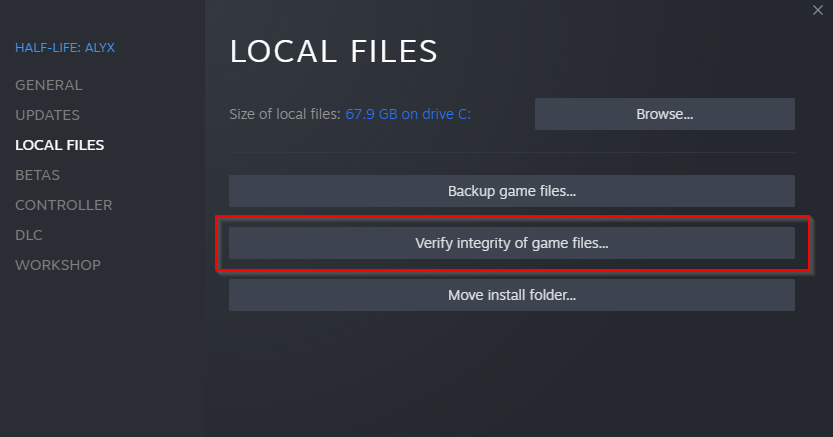
Sometimes the in-game files are not installed properly or they can get corrupted making you face this issue. In that case, you can check the integrity of Lost Ark files in Steam by following these steps.
- First, restart your PC and launch Steam.
- Then, go to the Library and right-click on the Lost Ark in the list.
- Go to properties from the list and click on the Local Files tab.
- Hit the Verify integrity of game files... button and the process will begin.
- If there will be any files missing or corrupted, Steam will download them for you.
- Launch the game to check if the problem still exists.
Run Steam as an administrator
If the above solution has not worked for you, restart your PC and run Steam as an Administrator by right-clicking on its icon. After that, launch Lost Ark and check if you still face the error.
Enable Steam overlay
If the Steam Overlay is disabled, it can prevent the micro-transactions from happening. So, make sure that you have this enabled by following these steps:
- Go to Steam on the top hotbar and click on Settings.
- Navigate to the In-Game tab, and turn on Enable Steam Overlay while in-game option.
- Launch the game and try making a purchase once again.
Purchase limit reached

Sometimes an in-game product can be bought only once, or a few times a week, etc and if you try to break that limit, you won't be able to make the purchase. If that's the case with the item that you are trying to purchase, try buying it once again in a few days.
- Lost Ark South Vern – How to unlock, endgame content, more
- Lost Ark Feiton Powerpass – How to get and rewards
- Ark Pass rewards, levels, and Premium price in Lost Ark
- Lost Ark 21 April Patch Notes - Server downtime, bug fixes, changes, and content
Unblock Steam wallet
This is not an official fix but has worked for some players as per the discussion on the official Lost Ark forum. Sometimes, Steam will block your wallet from making purchases, and hence, you might face the purchase failed error in Lost Ark.
To check this, go to your Steam wallet and try making a transaction and if you fail to do so, it means that Steam has actually blocked your wallet. In that case, raise a ticket on Steam support asking customer care to unblock it after entering the required details.
Don't forget to check out our dedicated Lost Ark section for the latest news, updates, guides, leaks, and more.
Featured image courtesy of Smilegate / Amazon Games.

 No ads, our video library,
No ads, our video library,

