Much like any game, Fortnite isn’t immune to the occasional errors and glitches that can hamper your gaming experience. One of the issues encountered by Fortnite players is the “failed to download supervised settings” error.
This error arises when the game fails to download the settings from the server, thereby impacting your gameplay. Consequently, you might find yourself unable to access features, modes, or items within the game. Additionally, you may also experience lagging issues, crashes or freezes while playing.
Thankfully though, there are solutions available depending on what might be causing this problem. So without any further ado, let's explore some of the fixes you can try in order to overcome the Fortnite “failed to download supervised settings” error.
How To Fix Fortnite’s ‘Failed To Download Supervised Settings’ Error
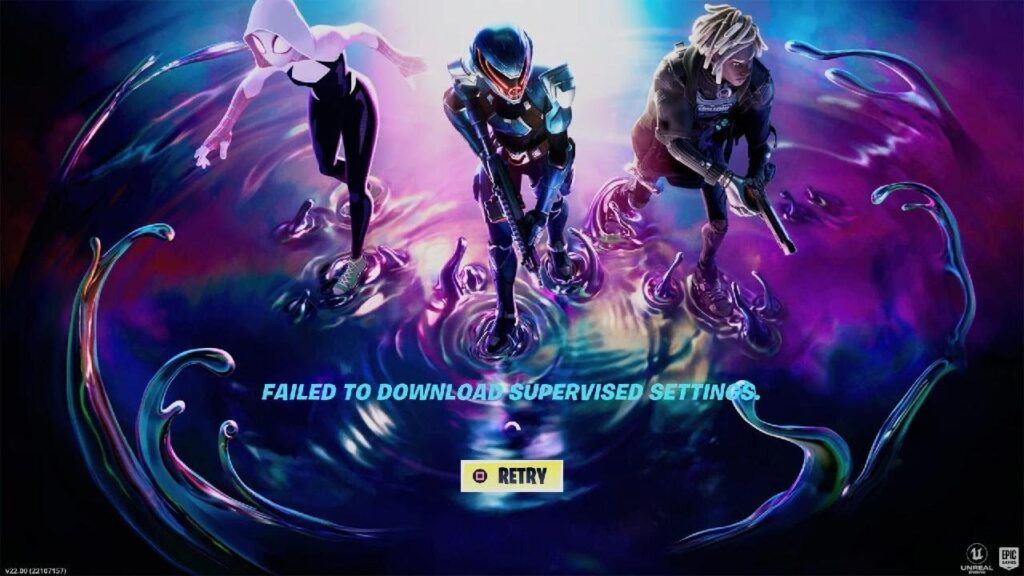
Restart the system
One straightforward troubleshooting step is simply restarting your console or PC. Sometimes, a fresh start can work wonders. Simply exit the Fortnite application, power off your device, and patiently wait for a few minutes. Afterward, power it on and relaunch Fortnite. This process can refresh your system and eliminate any issues that might hinder the game from downloading the necessary settings.
Verify the integrity of game files
Make sure to double-check the integrity of your game files. If you’re playing Fortnite on your PC, you can use the Epic Games Launcher to verify and fix any missing files. Just open the launcher, go to Library, click on the three dots next to Fortnite, and select Verify from the drop-down menu. Wait for the process to finish. This should resolve any issues with your game installation that might be causing the “failed to download settings” error.
Check the Fortnite server status
It’s worth checking if there are any server-related issues with Fortnite itself, rather than problems stemming from your device and causing this error message. If that’s the situation, you’ll have to be patient until Epic Games resolves the problem from their side. You can stay updated on Fortnite’s server status by visiting this link.
Reinstall Fortnite
If none of the above methods work, you might have to uninstall and reinstall Fortnite. This will ensure that you have the up-to-date version of the game and remove any problematic files that could be interfering with the settings download.
To uninstall Fortnite, access your device’s settings, locate either “remove applications” or “programs”, and follow the instructions provided to delete Fortnite from your device. To reinstall it, visit the Epic Games website, download the installer to your device, and run it. Follow its steps carefully to successfully reinstall Fortnite.

 No ads, our video library,
No ads, our video library,

